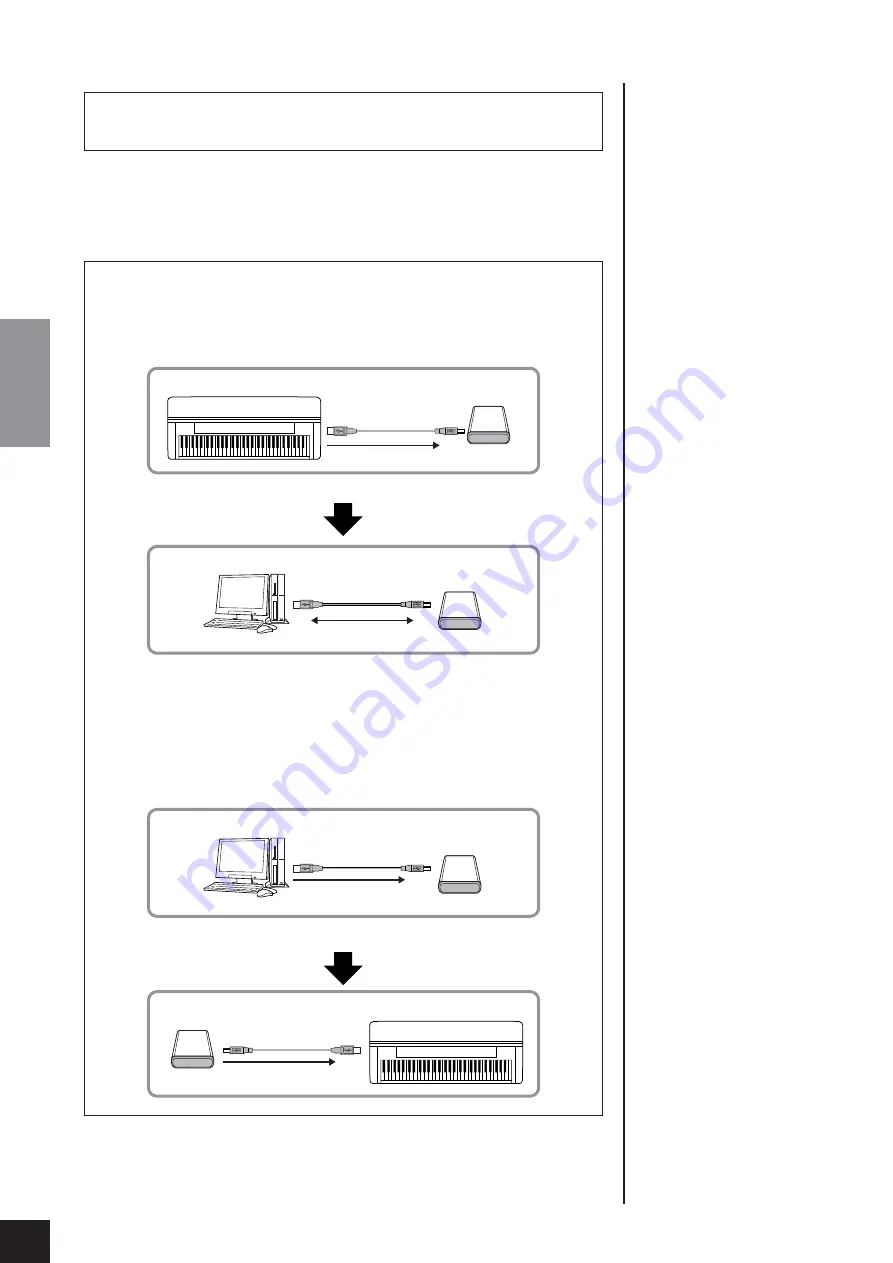
Connections
CLP-370/340/330, CLP-S308/S306
Owner’s Manual
ENGLISH
74
To display the data in the USB storage device
To view the data of the USB storage device on the CLP display, press the [SONG
SELECT] button a few times until the “USB” indicator lights (page 45).
To protect your data (write-protect):
To prevent important data from being inadvertently erased, apply the write-protect provided with each
storage device or media. If you are saving data to the USB storage device, make sure to disable write-protect.
Backing up your data to a computer
■
Backing up the instrument data to a computer
Once you’ve saved data to a USB storage device, you can copy the data to the hard disk of your
computer, then archive and organize the files as desired. Simply reconnect the device as
shown below.
■
Copying files from a computer hard disk to a USB storage device
Files contained on the hard disk of a computer can be transferred to the instrument by first
copying them to the storage media, then connecting/inserting the media to the instrument.
Not only files created on the instrument itself but also Standard MIDI files created on other
devices can be copied to a USB storage device from the hard disk of the computer.
Once you’ve copied the data, connect the device to the USB [TO DEVICE] terminal of the
instrument, and play back the data on the instrument.
Instrument
USB storage
device
USB [TO DEVICE] terminal
Saves internal data to a USB storage device.
Disconnect the USB storage device from the instrument and connect it
to the computer.
Computer
USB storage device
Backing up data to a computer and organizing files/folders.
Instrument
USB storage
device
USB [TO DEVICE] terminal
Reading files on the USB storage device from the instrument.
Computer
USB storage device
Copying the files of the hard disk of the computer to the
USB storage device.
Disconnect the USB storage device from the computer and connect it
to the instrument.
















































