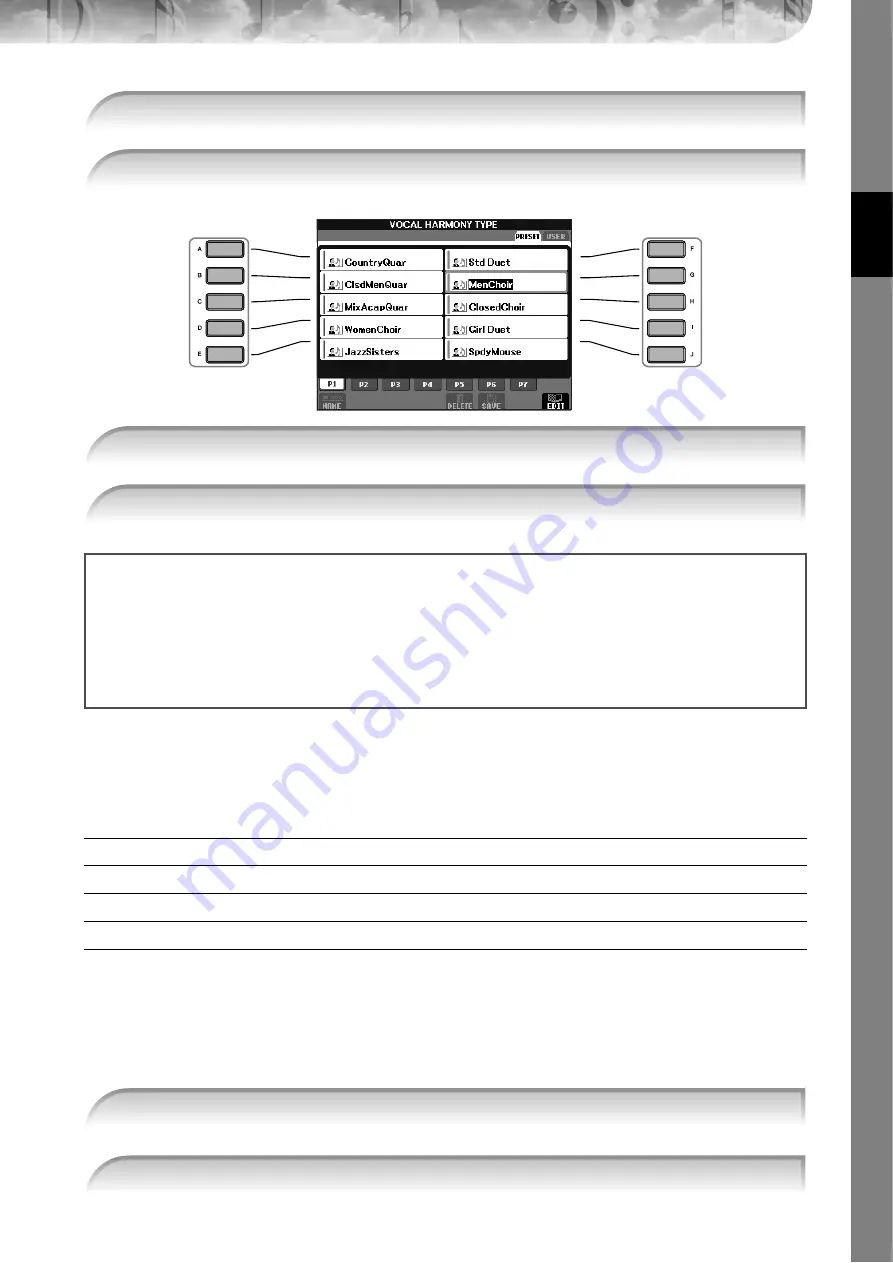
Quic
k Guide
CVP-305/303/301 Owner’s Manual
55
For details on the Vocal Harmony types, refer to the separate Data List.
The harmony is applied to your voice according to the chord data.
Convenient Functions for Singing Along with Your
Own Performance
Changing the Key (Transpose)
You can match both the Song and your keyboard performance to a certain key. For example, the Song data is in F, but
you feel most comfortable singing in D, and you are accustomed to playing the keyboard part in C. To match up the
keys, set the Master Transpose to “0,” the Keyboard Transpose to “2,” and the Song Transpose to “-3.” This brings the
keyboard part up and the song data down to your desired singing key.
[FUNCTION]
→
[D] CONTROLLER
→
TAB [
®
] KEYBOARD/PANEL
→
[B] TRANSPOSE ASSIGN
The following types are available. Select the one most suited to your purpose.
Changing the Key (Transpose)
➤
See below.
Displaying the Music Score on the Instrument and the Lyrics on TV (CVP-305)
➤
Making Announcements Between Songs (CVP-305/303)
➤
Controlling Playback Timing by Your Voice (Karao-Key)
➤
4
Press the [H] button to call up the Vocal Harmony selection display.
5
Press one of the [A]–[J] buttons to select a Vocal Harmony type.
6
Press the [ACMP ON/OFF] button to turn on Auto Accompaniment.
7
Press the SONG [PLAY/PAUSE] button and sing into the microphone.
Adjusting the microphone and Song volume
You can adjust the volume balance between the Song playback and the microphone.
1
Press the [BALANCE] button to call up the Volume Balance display.
2
To adjust the microphone volume, press the [4
π†
] button.
To adjust the Song volume, press the [1
π†
] button.
3
Press the [EXIT] button to close the volume balance display.
1
Call up the operation display.
2
Press the [4
π
π
π
π†
†
†
†
]/[5
π
π
π
π†
†
†
†
] button to select the desired transpose type.
















































