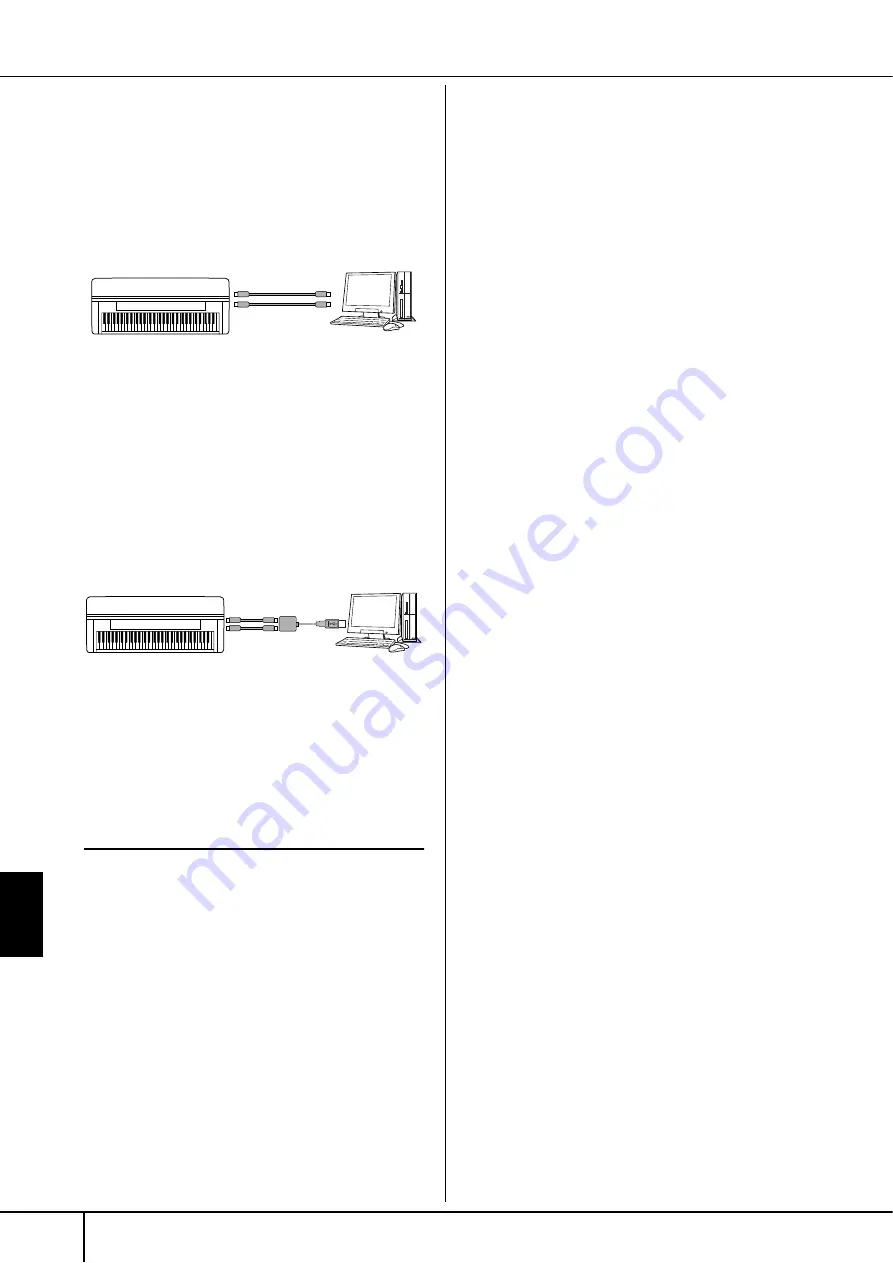
Using
Your Instrument with Other Devices
CVP-305/303/301 Owner’s Manual
186
• Connection by [MIDI] terminals
There are two ways to connect the instrument via
MIDI to a computer. If you have a MIDI interface built
into your computer, connect the MIDI OUT terminal
of the computer interface to the [MIDI IN] terminal of
the instrument, and connect the [MIDI OUT] terminal
of the instrument to the MIDI IN terminal of the inter-
face.
The second connection possibility involves a sepa-
rate, external MIDI interface connected to the com-
puter via a USB port or a serial port (modem or
printer terminal). Using standard MIDI cables, con-
nect the MIDI OUT terminal of the external interface
to the [MIDI IN] terminal of the instrument, and con-
nect the [MIDI OUT] terminal of the instrument to the
MIDI IN terminal of the interface.
n
Make sure to use the appropriate MIDI interface for your com-
puter.
9
Connecting to a USB-type LAN Adap-
tor and USB Storage Device
(via the [USB TO DEVICE] Terminal)
There are two ways of using the [USB TO DEVICE] ter-
minal on the bottom panel of the instrument.
■
By connecting the USB-type LAN adaptor, you can
directly access special Internet websites for down-
loading music data (page 166).
■
By connecting the instrument to a USB storage
device with a standard USB cable, you can save data
you’ve created to the connected device, as well as
read data from the connected device.
n
About the [USB TO HOST] and [USB TO DEVICE] terminals
There are two different types of USB terminals on the instrument:
[USB TO HOST] and [USB TO DEVICE]. Take care not to confuse
the two terminals and the corresponding cable connectors.
Be careful to connect the proper plug in the proper direction.
Explanations on the [USB TO HOST] terminal can be found in the
previous section.
Using USB Storage Devices
This type is used to connect the instrument to a USB
storage device, and allows you to save data you’ve cre-
ated to the connected device, as well as read data from
the connected device. The following description gener-
ally explains about how to connect and use them.
• Compatible USB storage devices
Up to two USB storage devices, such as a floppy disk
drive, hard disk drive, CD-ROM drive, flash memory
reader/writer, etc., can be connected to the [USB TO
DEVICE] terminal. (If necessary, use a USB hub.)
Other USB devices such as a computer keyboard or
mouse cannot be used. The instrument does not nec-
essarily support all commercially available USB stor-
age devices. Yamaha cannot guarantee operation of
USB storage devices that you purchase. Before pur-
chasing USB storage devices, please consult your
Yamaha dealer, or an authorized Yamaha distributor
(see list at end of the Owner’s Manual) for advice, or
see the following web page:
http://www.yamahaclavinova.com/
n
CD-ROM drive
Although CD-R/RW drives can be used to read data to the instru-
ment, they cannot be used for saving data.
1
Connect the USB storage device to the [USB TO
DEVICE] terminal with a standard USB cable.
2
After that, exit once from the selection display
then return to the display (or press the Tab
switch buttons [
√
] and [
®
] simultaneously from
the selection display). The USB tabs (USB 1, USB
2, etc.) are automatically called up, allowing you
to save files and play back music data from the
devices.
n
USB hub
If you are connecting two or three devices at the same time (such
as two USB storage devices and a LAN adaptor), use a USB hub
device. The USB hub must be self-powered (with its own power
source) and the power must be on. Only one USB hub can be
used. If an error message appears while using the USB hub, dis-
connect the hub from the instrument, then turn on the power of
the instrument and re-connect the USB hub.
n
About the USB Tabs
The tabs indicating the connected USB devices (USB 1, USB 2,
etc.) may be displayed up to USB 20 for each device or partition.
The numbers are not fixed and may change according to the order
in which the devices are connected and disconnected.
Instrument
MIDI cable
[MIDI IN]
terminal
[MIDI OUT]
terminal
Computer with MIDI
interface installed
[MIDI OUT]
terminal
[MIDI IN]
terminal
Instrument
MIDI cable
[MIDI IN]
terminal
[MIDI OUT]
terminal
MIDI interface
Computer
USB port or serial
port (modem or
printer terminal)
Connecting a Computer or USB Device
















































