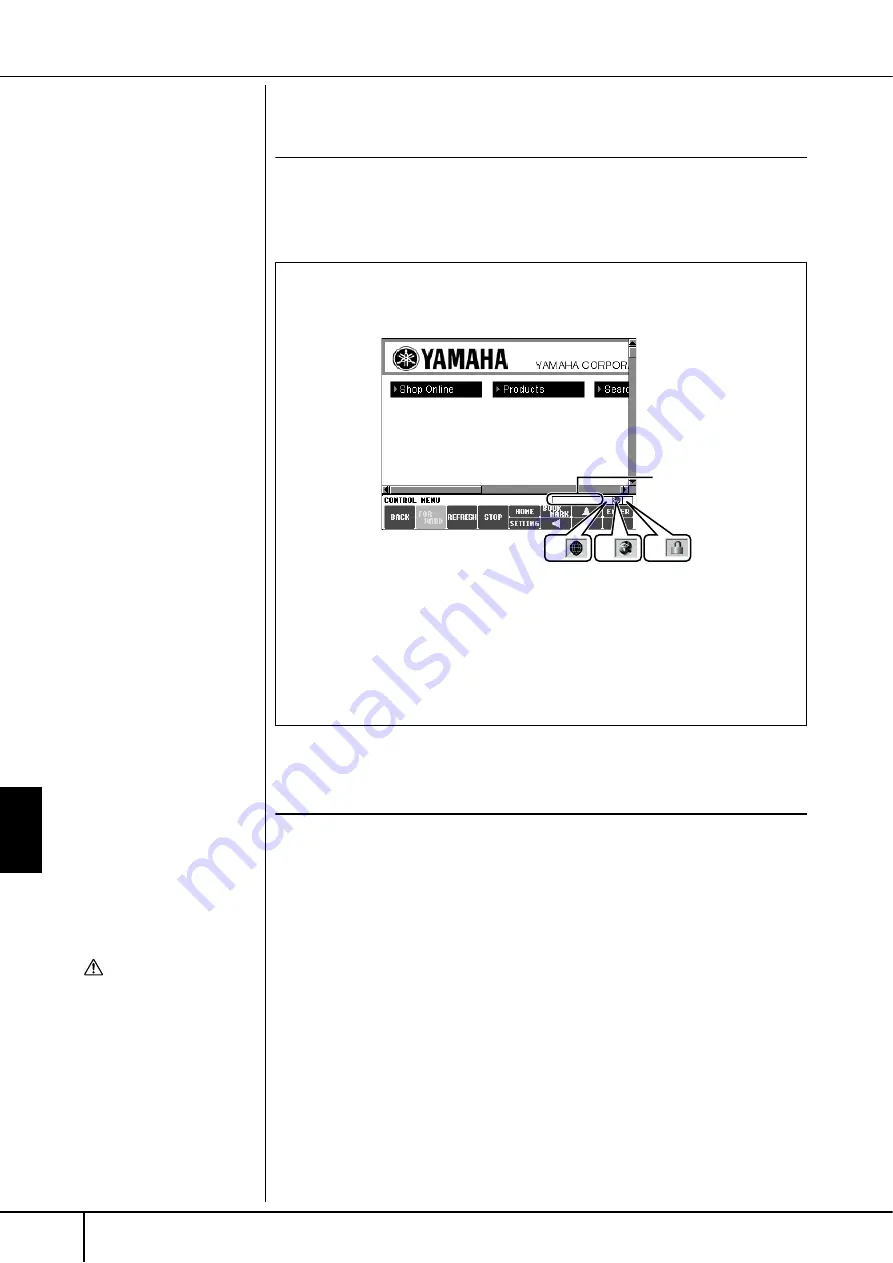
Connecting the Cla
vino
va
Directly to the Internet
Operations in the Special Clavinova Website
CVP-305/303/301 Owner’s Manual
170
Refreshing a Web Page/Canceling Loading of
a Web Page
To refresh a web page (to make sure you have the latest version of the page, or to
try reloading), press the [3
π†
] (REFRESH) button.
To cancel loading of a page (if the page is taking too long to open), press the
[4
π†
] (STOP) button.
Purchasing and Downloading Data
You can purchase and download Song data (for playback on this instrument) and
other types of data from the special Clavinova website. For details on purchasing
and downloading data, refer to the instructions on the site itself.
Operation after purchase and download
When downloading is completed, a message appears asking you whether or not to
open the File Selection display. Select “YES” to call up the File Selection display,
from which you can select the downloaded data. To return to the Internet display,
select “NO.” When the File Selection display is open, press the [8
π
] (UP) button
to call up the next highest level folder.
Download Destination
The download destination depends on the use of storage media, as
described below.
• When a SmartMedia card is inserted to the instrument during purchase:
The downloaded data is saved in the “MyDownloads” folder in the Card
tab display of the File Selection display. To close the folder and call up
the next highest level folder, press the [8
π
] (UP) button in the File
Selection display.
SSL:
SSL (Secure Sockets Layer) is an
industry-standard method for
protecting web communications
by using data encryption and
other tools.
When downloading data to the
SmartMedia card, use a Smart-
Media with ID.
CAUTION
The purchased data will be
lost if you turn the power to
the instrument off during
download.
Monitoring the Internet Connection Status
The three icons at the bottom right of the Internet display indicate the cur-
rent Internet connection status.
1
2
3
2
Status bar
1
Offline indicator
This is shown when the instrument is not connected to the Internet. When this
appears, you cannot view any web pages.
2
Communication Status indicator
These indicate that communication with the site is in progress.
3
SSL indicator
This is shown when the opened website uses SSL, and it indicates that data is
encrypted before transmission.






























