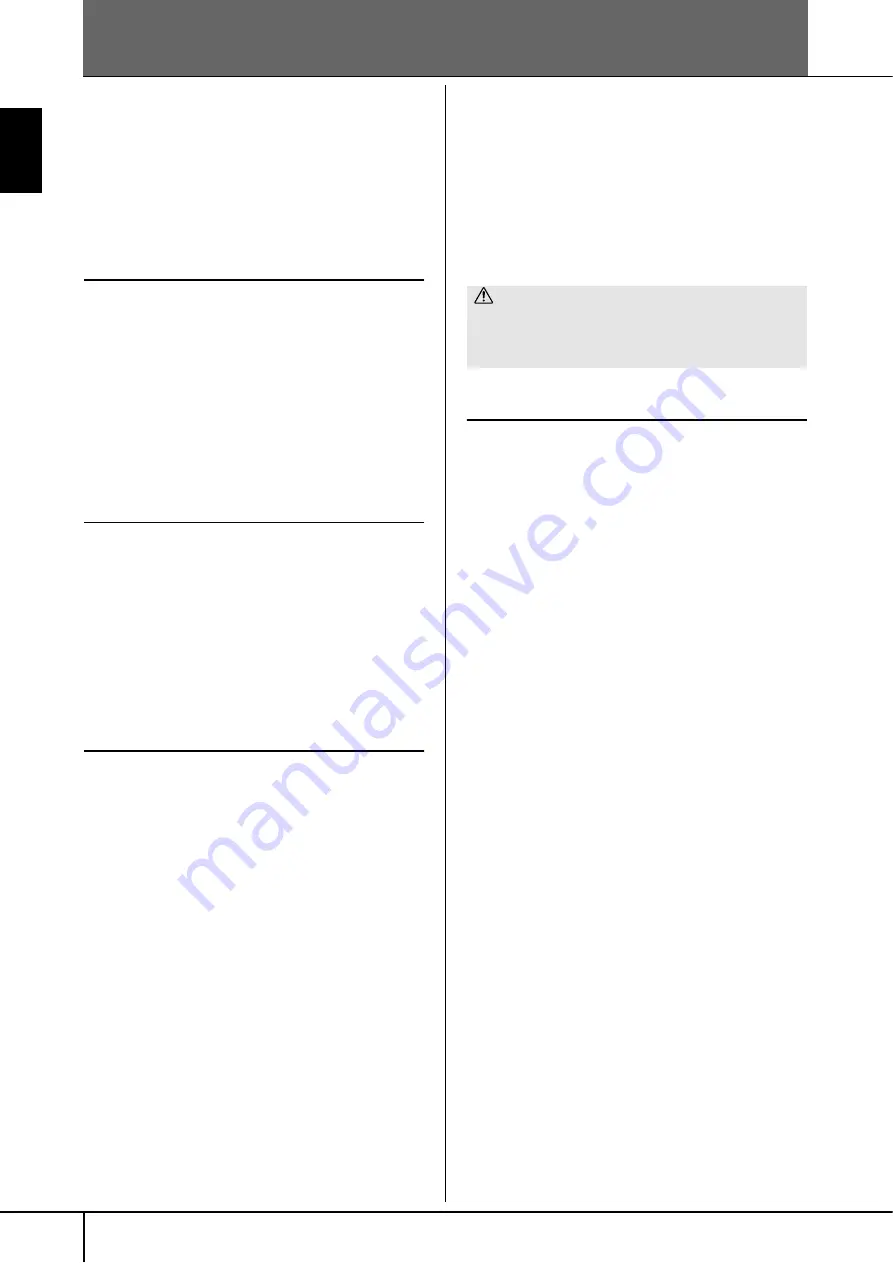
CVP-305/303/301 Owner’s Manual
22
Introduction
Handling SmartMedia
TM
*Memory Cards
*SmartMedia is a trademark of Toshiba Corporation.
This instrument features a built-in SmartMedia card slot (on
the front panel). It lets you save original data you’ve cre-
ated on the instrument to a SmartMedia card, and allows
you to load data from a card to the instrument. Be sure to
handle SmartMedia cards with care. Follow the important
precautions below.
Compatible SmartMedia Types
• 3.3V (3V) SmartMedia can be used. 5V type SmartMedia
is not compatible with this instrument.
• SmartMedia cards of seven different memory capacities
of (2MB, 4MB, 8MB, 16MB, 32MB, 64MB, and 128MB)
can be used with the instrument. SmartMedia cards
greater than 32MB can be used if they conform to the
SSFDC Forum standard.
n
SSFDC is an abbreviation for Solid State Floppy Disk Card
(another name for SmartMedia cards). The SSFDC Forum is a vol-
untary organization established for the promotion of SmartMedia.
Formatting SmartMedia Cards
If you find that you are unable to use new, blank SmartMe-
dia cards or cards that have been used with other devices,
you may need to format them. For details on how to format
a SmartMedia card, see page 62. Keep in mind that all data
on the card will be lost after formatting. Make sure to
check beforehand whether or not the card contains impor-
tant data.
n
SmartMedia cards formatted on this device may or may not be
useable as is on other devices.
Inserting/Removing SmartMedia Cards
Inserting SmartMedia Cards
• CVP-305/303:
Insert the SmartMedia card with the terminal (gold-
plated) side face down into the card slot, until it clicks
into place.
• CVP-301:
Insert the SmartMedia card with the terminal (gold-
plated) side face down into the card slot, until it fits into
place.
• Do not insert the SmartMedia card in the wrong direc-
tion.
• Do not insert anything other than a SmartMedia card in
the slot.
Removing SmartMedia Cards
• CVP-305/303:
After making sure that the instrument is not accessing*
the SmartMedia card, insert the card until it clicks into
place and release it. When the SmartMedia card is
ejected, pull it out of the drive. If the card cannot be
removed because it is stuck, do not try to force it, but
instead try re-inserting the card completely into the slot
and attempt to eject it again.
• CVP-301:
Before removing the SmartMedia card, be sure to con-
firm that the card is not in use, or it is not being accessed
by the instrument. Then pull the card out slowly by
hand. If the SmartMedia card is being accessed*, a mes-
sage indicating that it is in use appears on the instru-
ment's display.
* Accessing includes saving, loading, formatting, deleting and
making directory. Also, be aware that the instrument will
automatically access the SmartMedia to check the media
type when it is inserted while the instrument is turned on.
About SmartMedia Cards
Handle SmartMedia cards with care,
and follow these precautions:
• There are times when static electricity affects SmartMe-
dia. Before you touch a SmartMedia card, touch some-
thing metallic such as a door knob and aluminum sash,
to reduce the possibility of static electricity.
• Be sure to remove the SmartMedia card from the Smart-
Media slot when it is not in use for a long time.
• Do not expose the SmartMedia to direct sunlight,
extremely high or low temperatures, or excessive humid-
ity, dust or liquids.
• Do not place heavy objects on a SmartMedia card or
bend or apply pressure to the card in any way.
• Do not touch the gold-plated terminals of the SmartMe-
dia card or put any metallic plate onto the terminals.
• Do not expose the SmartMedia card to magnetic fields,
such as those produced by televisions, speakers, motors,
etc., since magnetic fields can partially or completely
erase data on the SmartMedia, rendering it unreadable.
• Do not attach anything other than the provided labels to
a SmartMedia. Also make sure that labels are attached in
the proper location.
To Protect Your Data (Write-protect):
• To prevent inadvertent erasure of important data, affix
the write-protect seal (provided in the SmartMedia pack-
age) onto the designated area (within the circle) of the
SmartMedia card. Conversely, to save data on the Smart-
Media card, make sure to remove the write-protect seal
from the card.
• Do not reuse a seal that has been peeled off.
CAUTION
Never attempt to remove the SmartMedia card or turn
the power off during accessing. Doing so can damage the
data on the instrument or card and possibly damage the
SmartMedia card itself.
















































