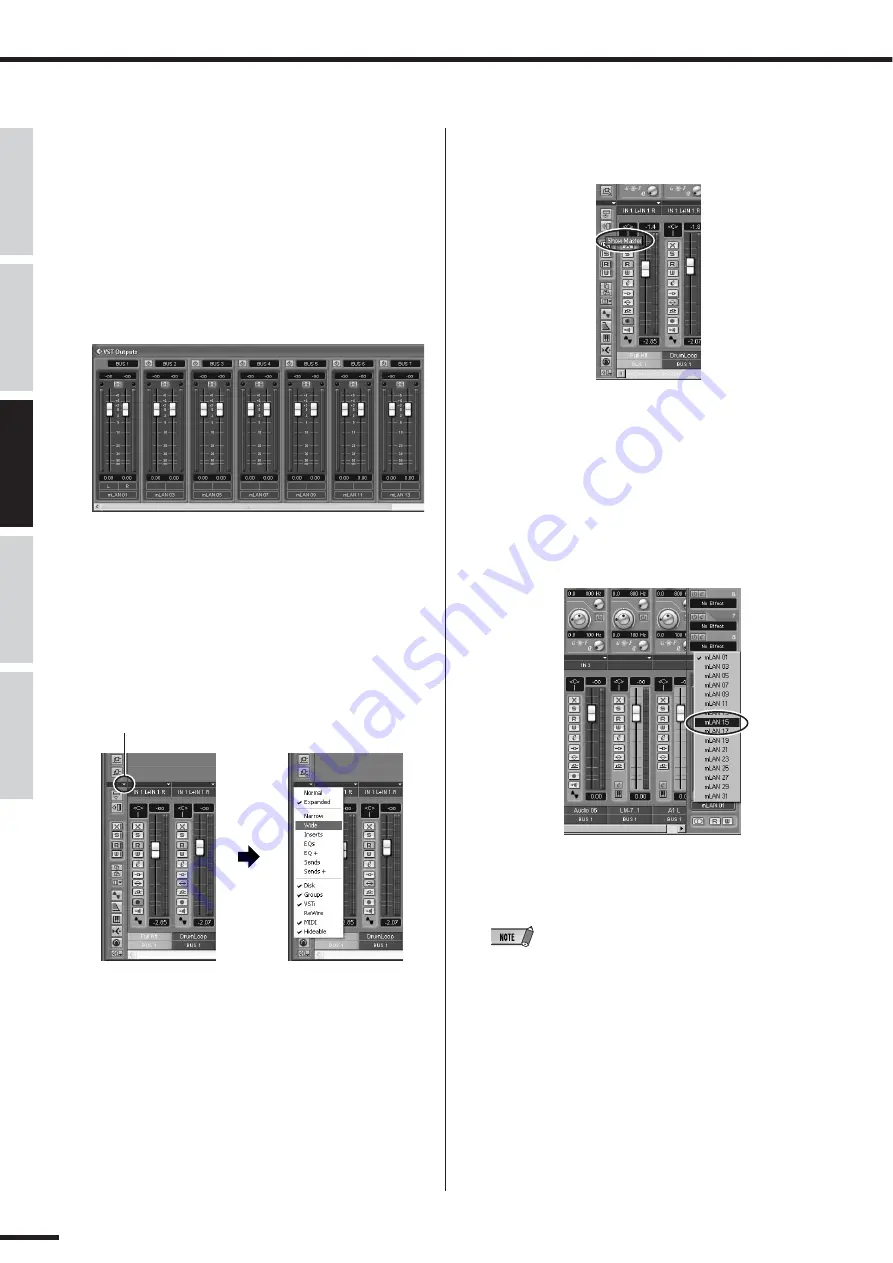
70
Recording/Playback/Remote Control
01X Owner’s Manual
Before Using
Basics Section
Appendix
Getting Started
Reference
e
From the Devices menu, select “VST Outputs.”
r
Activate all the outputs buses you intend to use.
Click on the [power] button to activate a desired bus.
(Bus 1 is on by default and doesn’t have such a button.)
Up to nine buses can be activated. In these instruc-
tions, we’ll use the simplest routing system—only
using Bus 1—so leave all the other buses off. (For
instructions on how to use multiple buses and multiple
mLAN channels, see the box below.)
t
From the Devices menu, select “Mixer.”
y
Make sure all audio tracks are set to Bus 1. (This does
not apply to MIDI tracks.)
First, make sure the tracks are set to full width. Click
on the leftmost down arrow and select “Wide” from the
pop-up menu.
If any track is not set to Bus 1, click the [Bus] box at
the bottom of the channel strip, and select Bus 1 from
the pop-up menu.
u
Click the Show Master button (shown below) to display
the stereo master output channel strip.
i
Set the master outputs to the last two available channels
(the last two numbered channels specified with mLAN
Auto Connector; refer to the separate Installation
guide).
For example, when you’ve specified sixteen channels
with mLAN Auto Connector, at the bottom of the fader
and select “mLAN 15.”
In this setup, all tracks are set to Bus 1 (the default) and
Bus 1 is routed to the mLAN master outputs.
• It is possible to monitor without decreasing the number of input
channels (faders) by using the monitor input function of 01X
(direct monitor).
• When you are using WDM and ASIO simultaneously, refer to
Mode (page 12) in the separate Installation Guide.
o
On the 01X, press the [MONITOR A/B] button so that
the lamp lights.
This enables monitoring of the master outputs from the
DAW/computer.
Keep in mind that this monitor setting can be changed
(page 96). The instructions here apply when the
default setting is used.
Click here
















































