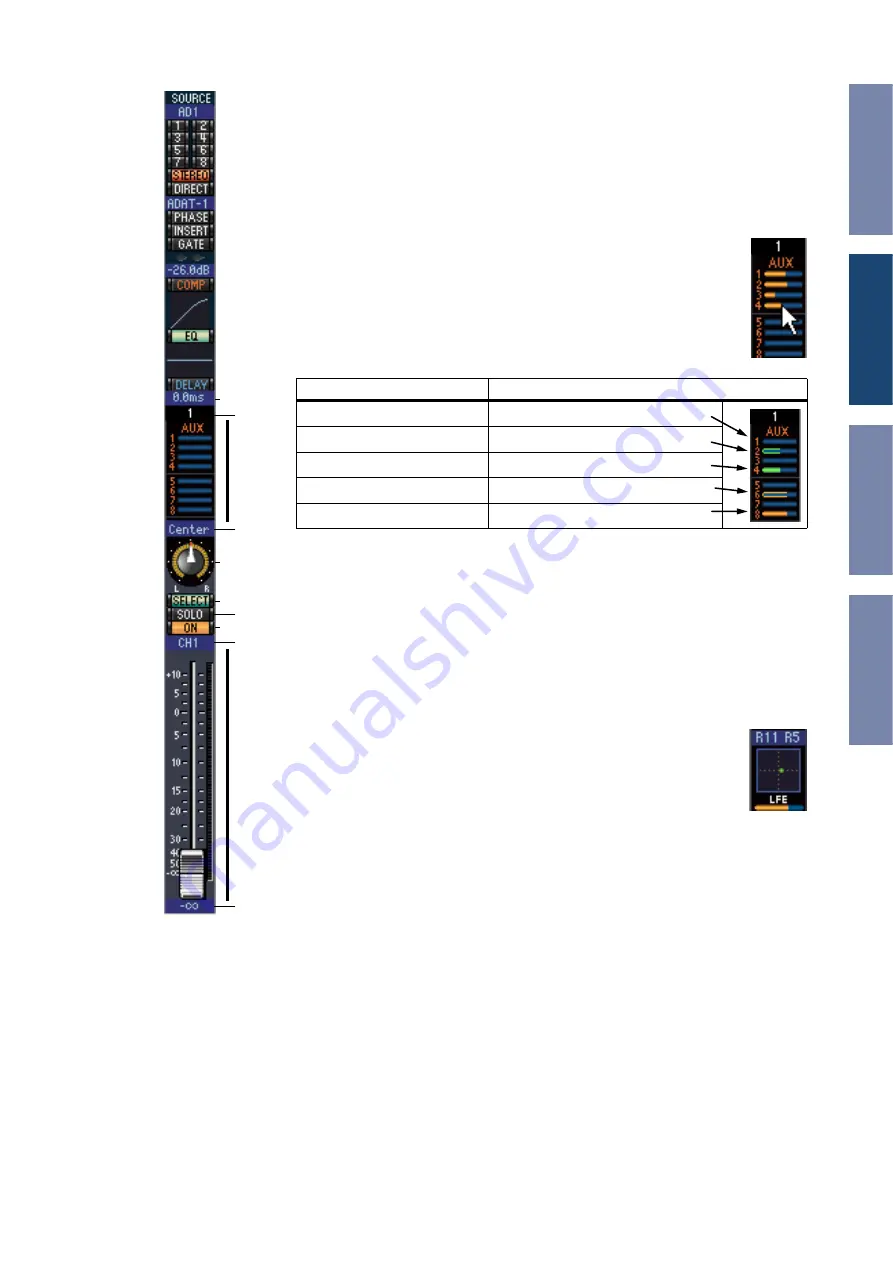
9
01V96 Editor—Owner’s Manual
P
Delay parameter
This parameter is used to set the delay time of the Delay function. Delay times can be
set by dragging.
Q
Channel number
This is the channel number. Double-click the channel number to open the Selected
Channel window.
R
AUX section
These controls are used to set the levels of the Aux Sends. To set an Aux
Send level, drag its bar or click a point along the length of the bar. To turn
an Aux Send on or off, click its number.
The following table shows how the Aux Send controls appear depending
on the Aux Send On/Off and Pre/Post settings. Aux Sends can be set to
pre-fader or post-fader on the Selected Channel window (see
).
S
Pan/Aux Send display
This display shows the stereo or surround pan position or, while setting an Aux Send,
the Aux Send level in dB.
T
PAN control
This control is used to set the Input Channel’s stereo or surround pan position.
When the PAN CONTROL in the Master Window is set to “STEREO,” the Pan con-
trol appears as a rotary control, and when set to “SURR,” the control appears as dot
on a pan graph. The surround pan position can be set by dragging the dot.
U
LFE control
When 5.1 or 6.1 Surround mode is selected, this control is used to set the
surround LFE Channel level. It appears when the PAN CONTROL in the
Master Window is set to “SURR.” To set the Channel level, drag the end of
its bar or click a point along the length of the bar.
V
[SELECT] button
This button is used to select the Input Channel.
W
[SOLO] button
This button solos the Input Channel. It appears orange while the channel is soloed.
X
[ON] button
This button turns the Input Channel on and off. It appears orange while the channel
is on.
Y
Short channel name
This is the channel’s short name. To edit the name, click it and type.
Z
Channel fader and channel meter
This is the Input Channel fader. The channel meter to the right of the fader displays
the Input Channel signal level.
a
Fader value indicator
The fader value indicator indicates the fader position in decibels (dB).
P
Q
R
S
T
V
W
X
Y
Z
a
Aux Send status
Appearance
On or off but no level set
Dark blue bar
Off, pre-fader
Green bar outline displays level
On, pre-fader
Green bar displays level
Off, post-fader
Orange bar outline displays level
On, post-fader
Orange bar displays level
U









































