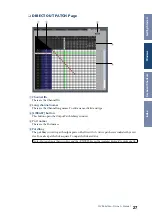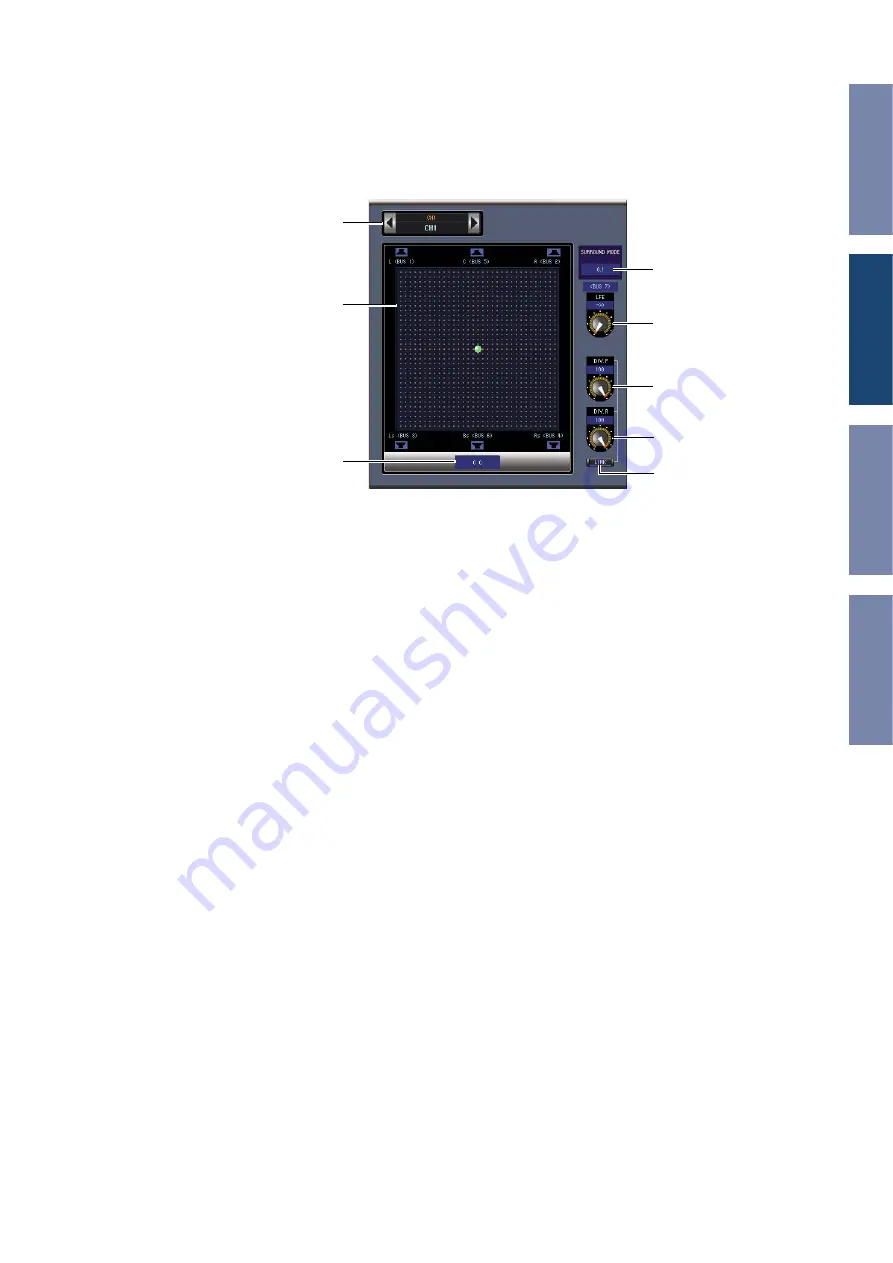
28
01V96 Editor—Owner’s Manual
Surround Editor Window
The Surround Editor window enables you to edit the surround pan position of the currently selected
Input Channel. To open the Surround Editor window, choose [Surround Editor] from the [Win-
dows]menu.
A
CHANNEL SELECT section
Channels can be selected by clicking the Channel ID and selecting from the list that appears, or by
clicking the left and right Channel Select buttons. The long channel name is displayed below the Chan-
nel ID. To edit the name, click it and type.
B
Surround pan graph
The green dot on this graph indicates the surround pan position for the currently selected Input Chan-
nel. The surround pan can be set by dragging the dot. Clicking a speaker icon will move the pan posi-
tion to the position of that icon.
C
Surround pan position
This is the current surround pan position.
D
SURROUND MODE parameter
Click this parameter to display the option list and set Surround mode to STEREO, 3-1, 5.1, or 6.1.
E
[LFE] control
This rotary control sets the level of the LFE channel.
F
[DIV.F] control (6.1)/[DIV] control (3-1, 5.1)
This rotary control sets the amount of divergence (i.e., how the Center signal is fed to the Left, Right,
and Center channels). With 6.1 surround, you can set the divergence for both the front and rear. The
[DIV.F] control sets the amount of divergence for the front signal.
G
[DIV.R] control (6.1 only)
This rotary control sets the amount of divergence for the rear signal.
H
[LINK] button (6.1 only)
This button is used to link the [DIV.F] and [DIV.R] controls.
A
D
B
C
E
F
G
H