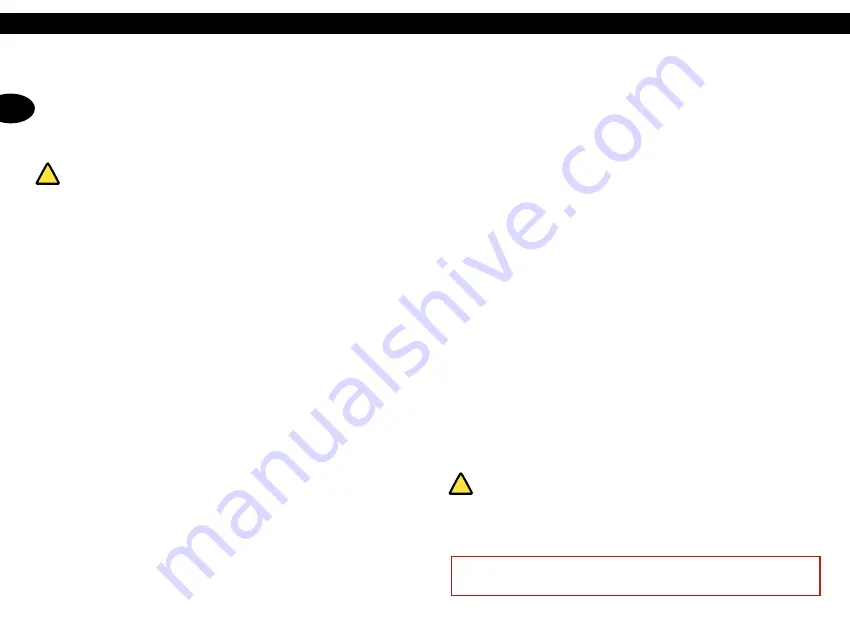
22
23
Operating Instructions Code Handle
®
Batteries
The ASSA ABLOY Code Handle
®
is delivered
with two CR2 batteries.
BATTERY WARNING!
The working life of
the batteries is usually at least a couple of
years, depending on the number of code handle
operations and the performance of the batteries.
If the LED flashes red when you press the
push-buttons, it’s time to change the batteries.
In addition, to accentuate the need to replace
batteries, there is a slight delay in opening at
the same time as the LED flashes red.
The code
handle will remember all codes during battery
replacement.
It is important to choose good quality batteries
for replacement. Choose a well-known make
of CR2 battery. For battery replacement,
follow the instructions on page 3 and be
aware of the safety aspects by:
• Installing the batteries the right way round,
fig. 2, page 3.
• Don’t mix new and old batteries, or
different makes.
• Replace both batteries at the same time.
• Don’t expose batteries to fire.
• Handle discharged batteries responsibly
and dispose of them according to
environmental guidelines.
• Batteries should be kept out of the reach
of children.
• Batteries should be fitted individually.
Security
If an incorrect code is entered five times
consecutively, the code handle will be
disabled for 3 minutes and cannot be opened.
The disable can be overridden by entering a
correct code twice consecutively.
User codes
ASSA ABLOY Code Handle can have 9 different
user codes that can be programmed from the
selected administrator’s code.
Enter new or change existing user code
1 Enter programming mode by holding the
lock button pressed until the LED lights red
constantly.
2 Enter the administrator’s code within 5
seconds. The LED lights green.
3 To register a code, select one of the 9
memory positions by pressing pushbutton1
the same number of times as the memory
position; i.e. one depression for memory 1,
two for memory 2, etc.
4 Wait until the LED lights green constantly.
5 Enter the new user code, which can
comprise 4, 5 or 6 digits.
6 Wait until the green LED goes out. Your new
code is acknowledged by three short beeps.
7 Other codes can be stored in the remaining
memory positions. Follow the steps 1 - 6
above.
8 To exit programming mode, and confirm
your new codes, press lock button.
NOTE!
You can write down your user codes
on page 36.
Remove existing user code:
1 Enter programming mode by holding the
lock button pressed until the LED lights red
constantly.
2 Enter the administrator’s code within 5
seconds, the LED lights green.
3 Select which one of the 9 codes to be erased
by pressing pushbutton 1 the same number
of times as the memory position. I.e. one
depression for memory 1, two for
memory 2, etc.
4 Wait until the LED lights green constantly.
5 Press the lock button to erase the selected
position and to exit the programming
mode. The LED flasches red and the selected
memory position is erased.
6 To erase additional memory positions,
repeat the steps above, and indicate the
position to be erased by a corresponding
number of depressions (step 3).
Audio signals
The code handle is delivered with the audio
signal enabled, and it can be turned off as
follows:
1 Enter programming mode by holding the
lock button pressed until the LED lights red
constantly.
2 Enter the administrator’s code within 5
seconds, the LED lights green.
3 Press pushbutton 2 once to turn the audio
signal off/on. A low tone indicates that
the signal has been turned off and a high
double-tone indicates that the audio signal
has been turned on.
4 Confirm the change and exit programming
mode by pressing the lock button, or wait
until the green LED turns off.
Automatic locking
Auto locking requires that the handle returns
to the horizontal position within 9 seconds
of opening. The code handle is delivered in
manual mode.
WARNING!
In automatic locking mode,
the code handle will repeatedly attempt
to re-lock within 9 seconds from opening.
If the handle is not returned to its horizontal
position within this time frame, the handle
will remain unlocked.
The effect is similar to
IMPORTANT: If the product does not work: Remove the batteries according to the instructions on page
3 and then re-insert them. If the product still does not work, try fitting new batteries of an approved
make. If neither of these solutions work, take the product and associated codes to your dealer.
the temporary disabling of auto-locking as
described below.
Auto locking can be selected as long as the
handle returns to the horizontal position
within 9 seconds of a correct code being
entered. To change the mode, follow the
instructions below:
1 Enter programming mode by holding the
lock button pressed until the LED lights red
constantly.
2 Enter the administrator’s code within 5
seconds, the LED lights green.
3 Press pushbutton 3 once to change the
mode to/from automatic locking. The
change is confirmed by three short beeps
(On) or a low pitch tone (Off).
4 Confirm the change and exit programming
mode by pressing the lock button, or wait
until the green LED turns off.
Temporary disabling of automatic locking
Enter a correct user code and wait until the
LED stops flashing. Immediately press
pushbuttons 1 and 4 at the same time. The
door is now unlocked until the next time
the lock button is pressed or a user code is
entered, after which the handle returns to
automatic locking mode.
Resetting the code memory
The code handle can be reset to factory
settings by changing the administrator’s code,
see steps 1-3 Register an administrator’s
code under “Fitting instructions Code Handle
8830-8831-8832-8833-8834-8835”.
The settings will then be:
• Empty user codes
• Audio signal on
• Auto locking off
!
ENG
THIS IS NOT A HIGH SECURITY PRODUCT – ONLY FOR INDOOR USE IN ACCORDANCE WITH IP40 – ALWAYS CONSULT A LOCKSMITH FOR FITTING AND INSTALLATION OF THE PRODUCT
!





































