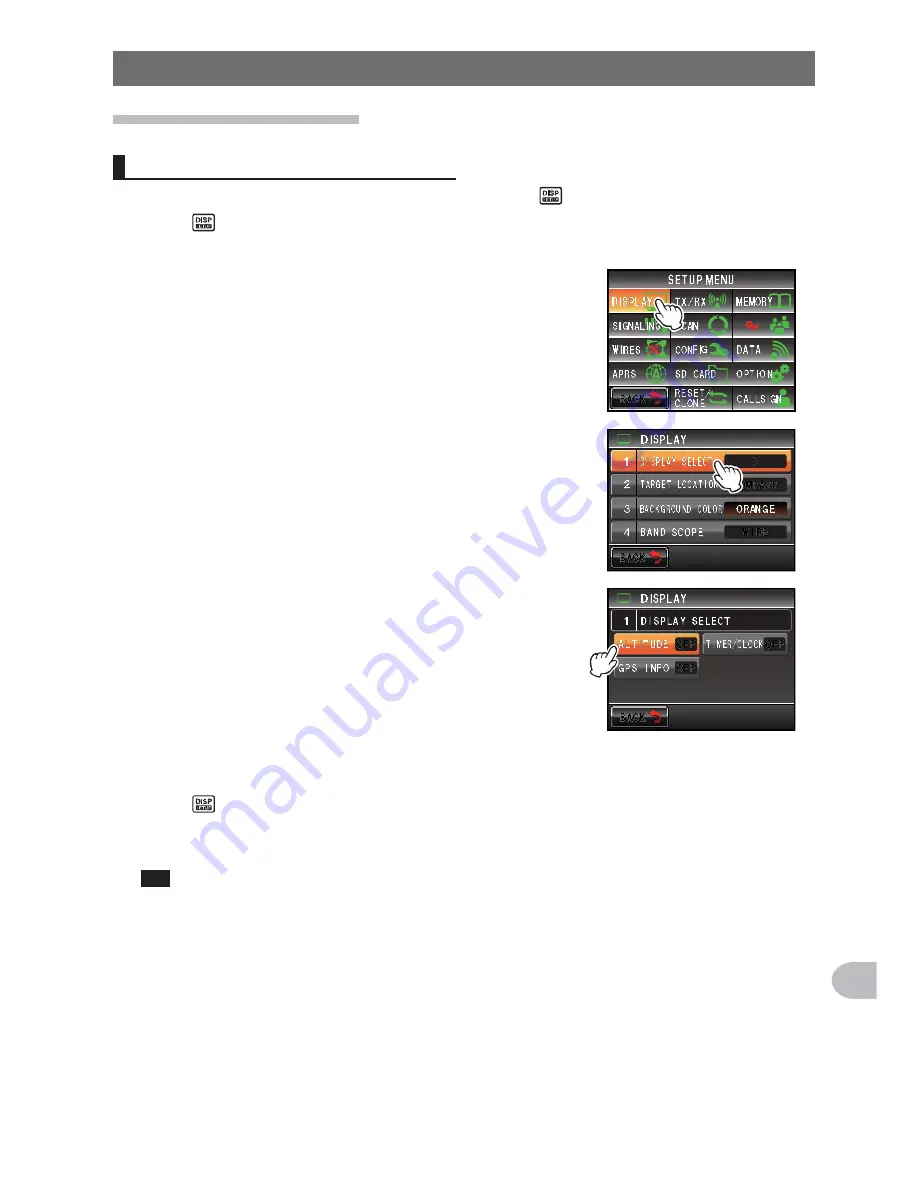
171
C
u
st
o
m
iz
e
M
e
n
u
S
e
tti
n
g
s
a
n
d
U
s
e
r P
re
fe
re
n
ce
s
Using the Set-up Menu
Screen display settings
Select the screen to be displayed
Set the type of screen to be displayed when pressing
briefly.
1
Press
for one second or longer
The set-up menu will be displayed.
2
Touch
[DISPLAY]
3
Touch
[1 DISPLAY SELECT]
The display setting screen will be displayed.
4
Touch the item to be displayed
Select from “ALTITUDE”, “TIMER/CLOCK” and “GPS
INFO”, the screen that you would like to display.
Each time the item is touched, the setting will switch
between “ON” and OFF”.
5
Set the other screens as well
Repeat Step 4 and set the other screens as well.
6
Press
for one second or longer
The screen to be displayed will be set and the display will return to the previous
screen.
Tip
Factory default value: All screens are set to “OFF”






























