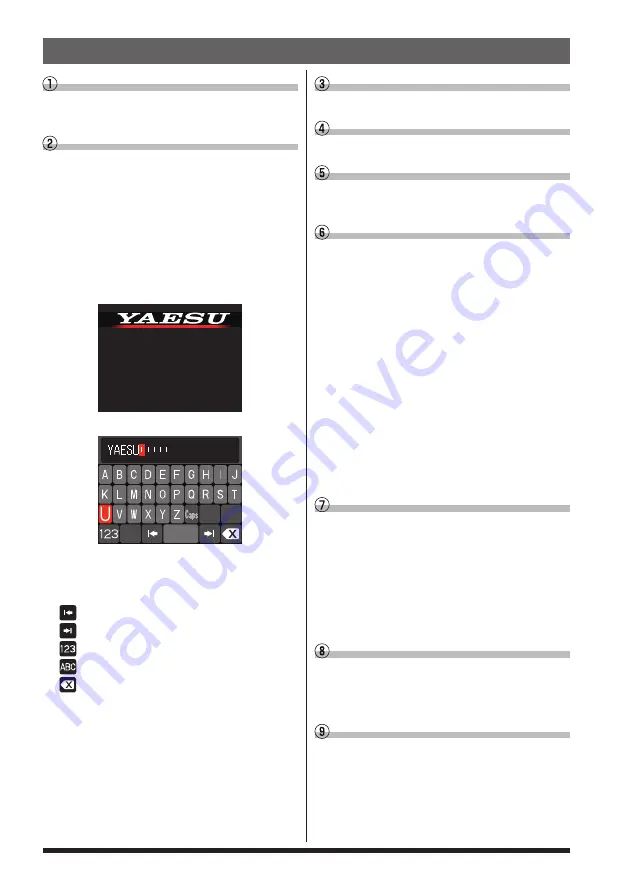
2
Turn the Power ON
Press and hold the [
POWER (LOCK)
]
switch.
Input the Call sign
When turning the power ON for the first
time after purchasing, input the call sign of
your own station.
Input call sign may be changed from the
Setup Menu [118 CALLSIGN].
1. When turning the power ON for the first
time after purchasing, the call sign input
screen will be displayed.
Please enter
Your CALLSIGN
(Max 10 letters)
Press the Dial knob
2. Press the
DIAL
knob.
3. Input the call sign.
Rotate the
DIAL
knob to select each
character and then press the
DIAL
knob.
: to move the cursor to the right
: to move the cursor to the left
: change to the numeric and symbol input
: change to character input
: delete the character left of the cursor
See “Text input screen” on page 76 to
input a call sign.
4. Repeat step 3 to input the remaining call
sign characters.
5. Press and hold the
DIAL
knob to con-
clude inputting.
Normal operation (VFO Mode) screen
will be displayed.
Select the Operating Band
Press the [
BAND
GRP
] key.
Tune the frequency
Rotate the
DIAL
knob.
Adjust the volume
Rotate the
VOL
knob to adjust the volume
to a comfortable level.
Adjust the squelch setting
The squelch level may be adjusted to mute
the background noise when no signal is re-
ceived
1. Press the [
SQL
BACK
] key.
2. Rotate the
DIAL
knob to adjust the
squelch to a level at which the background
noise is muted.
* When the squelch level is increased, the
noise is more likely to be silenced, but
it may become more difficult to receive
weak signals.
3. Press the [
SQL
BACK
] key again or wait
for about 3 seconds to conclude the ad-
justment.
Select the communication mode
In the factory settings, the communication
mode automatically corresponds to the sig-
nal being received.
* Touch [
D X
] key to manually select the
communication mode. Refer to “Fixing
the Communication Mode” on page 29
for setting.
Transmit/Receive Signals
Talk into the microphone while holding the
PTT
switch on the side. Release the
PTT
switch to return to receive.
Set the Bluetooth
®
function
The FTM-200D supports Bluetooth
®
function.
(Requires optional BU-4) To use a Bluetooth
®
headset, refer to “Bluetooth
®
Operation”
Quick Guide



















