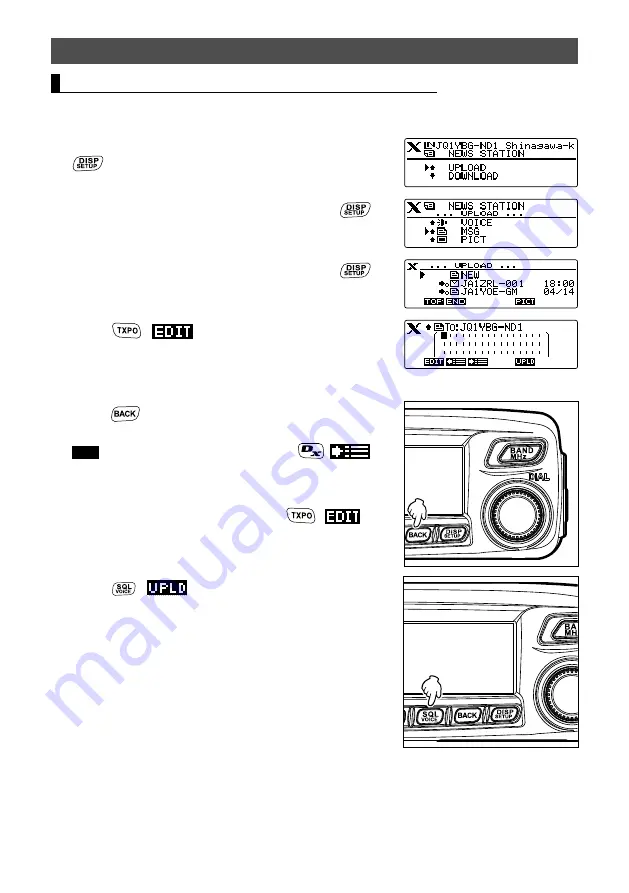
28
Using the News Function of WIRES-X
Creating and transmitting messages to local nodes
1
Follow steps 1 to 5 in “Viewing text data in local nodes” on page 17 to display
the upload (transmission)/download (reception) select screen.
2
Rotate the DIAL to select
[UPLOAD]
, then press
.
Displays the data type select screen.
3
Rotate the DIAL to select
[MSG]
, then press
.
Displays the data list.
4
Rotate the DIAL to select
[NEW
], then press
.
5
Press
(
appears on the upper side)
Displays the message entry screen.
6
See “Input Characters” on page 7 to input a
message.
7
Press
.
Displays the entire message.
Tips
• To save the created message press
(
appears on the upper side). For details, see
“Registering routine messages” in the basic operating
manual.
• To continue message entry, press
(
appears on the upper side).
8
Press
(
appears on the upper side).
Starts message transmission.
After message transmission completes, “Completed”
appears and then the screen returns to the data list.





















