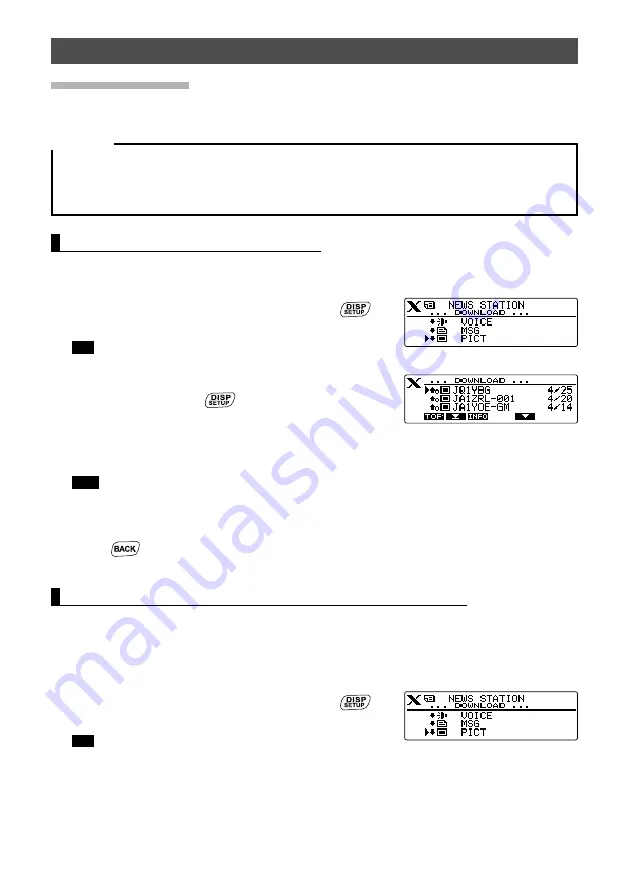
21
Using the News Function of WIRES-X
Importing images
You can import images transmitted/received by either a local node, or a node or room
on the Internet onto the transceiver.
Cautions
z
To import images, insert a microSD memory card into the transceiver in advance. For details, refer to
“Using a microSD memory card” in the basic operating manual.
z
Imported images cannot be viewed on the transceiver. To view images after importing, remove the
microSD memory card from the transceiver, and then copy the data to your PC, etc.
Importing images from local nodes
1
Follow steps 1 to 6 in “Viewing text data in local nodes” on page 17 to display
the data type select screen.
2
Rotate the DIAL to select
[PICT]
, then press
.
Displays the data list.
Tip
The list shows the registered data in reverse
chronological order.
3
Rotate the DIAL to select the image you want to
download, then press
.
Starts downloading. “DOWNLOAD” appears and
flashes.
After data import completes, the image appears.
Tips
• Data in unsupported formats cannot be imported. In such a case, “Not Completed” appears,
and then the screen returns to the data type select screen.
• When the microSD memory card does not have enough free space, data cannot be imported.
In such a case, “Memory is full” appears, and then the screen returns to the data list.
4
Press
.
Returns the screen to the data list.
Importing images from the WIRES-X server (INT NEWS)
You can import images provided by Yaesu on the WIRES-X server onto the
transceiver.
1
Follow steps 1 to 4 in “Viewing text data on the WIRES-X server (INT NEWS)” on
page 19 to display the data type select screen.
2
Rotate the DIAL to select
[PICT]
, then press
.
Displays the data list.
Tip
The list shows the registered data in reverse
chronological orde
3
Follow step 3 in “Importing images from local nodes” on page 21 to download
data.




























