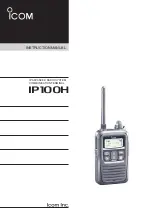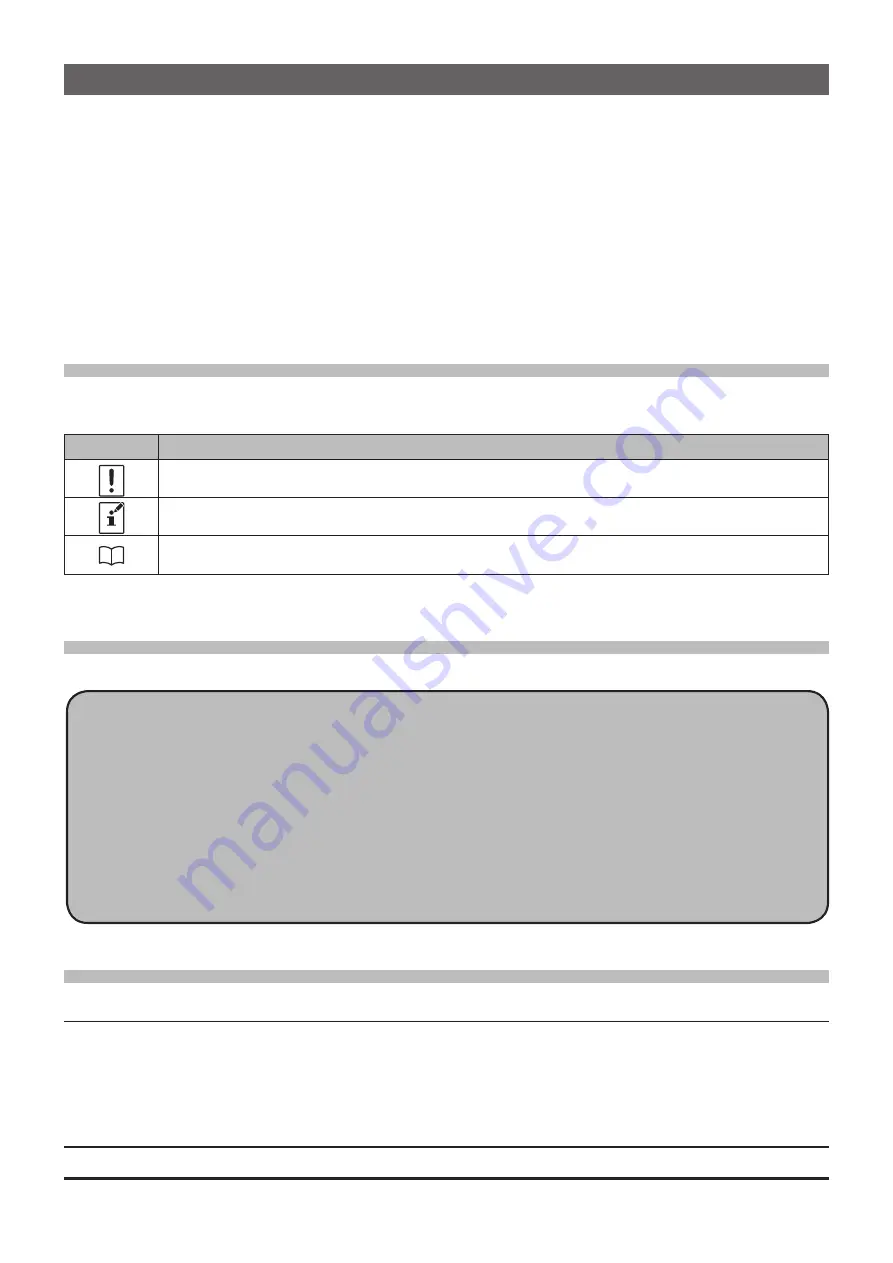
Introduction
The Memory Programmer software uses a Personal Computer to quickly enter and save
the FT-65R/E and FT-25R/E memory channel frequencies and data. Also, the many Set
Mode (Menu) settings may be adapted for individual operating preferences. All of the
information is saved. The setting data can be imported from an FT-65R/E or FT-25R/E,
and the edited setting data can be transferred to a FT-65R/E or FT-25R/E .
Edit the RX frequencies, memory names, CTCSS/DCS settings, transmit power, etc.
that is related to the memory channels.
Edit the Memory bank link setting.
Configure the various Set (Menu) Mode options on the computer monitor screen.
Use handy editing functions, such as copy and paste for each line of memory channel
number.
About this manual
This manual contains symbols and conventions to call attention to important informa-
tion.
Symbols
Description
This icon indicates cautions and alerts the user should be aware of.
This icon indicates helpful notes, tips and information.
This icon indicates other pages containing relevant information.
The procedures on this manual is explained for a Windows 7
®
(64 bit) computer for
the purpose of illustration.
Important Notes
Before downloading this software, please read the “Important Notes” carefully.
• Copyrights and all other intellectual property rights for the software, as well as the
software manual, are the property of YAESU MUSEN CO., LTD.
• The revision, modification, reverse engineering, and decompiling of this software
is prohibited. Redistribution, transfer, and resale of downloaded files are also
prohibited.
• Do not resell the software or manuals.
• All responsibility for the use of this software lies with the customer. Yaesu cannot
be held responsible in any way for any damages or losses, which may be
incurred by the customer as a result of using this software.
Read this manual thoroughly and install the software.
System Requirements
Supported Operating Systems
Microsoft
®
Windows
®
10 (32 bit/64 bit)
Microsoft
®
Windows
®
8.1 (32 bit/64 bit)
Microsoft
®
Windows
®
7 (32 bit/64 bit)
CPU
The performance of the CPU must be able to satisfy the operating system requirements.
2
FT-65R/E FT-25R/E Memory Programmer