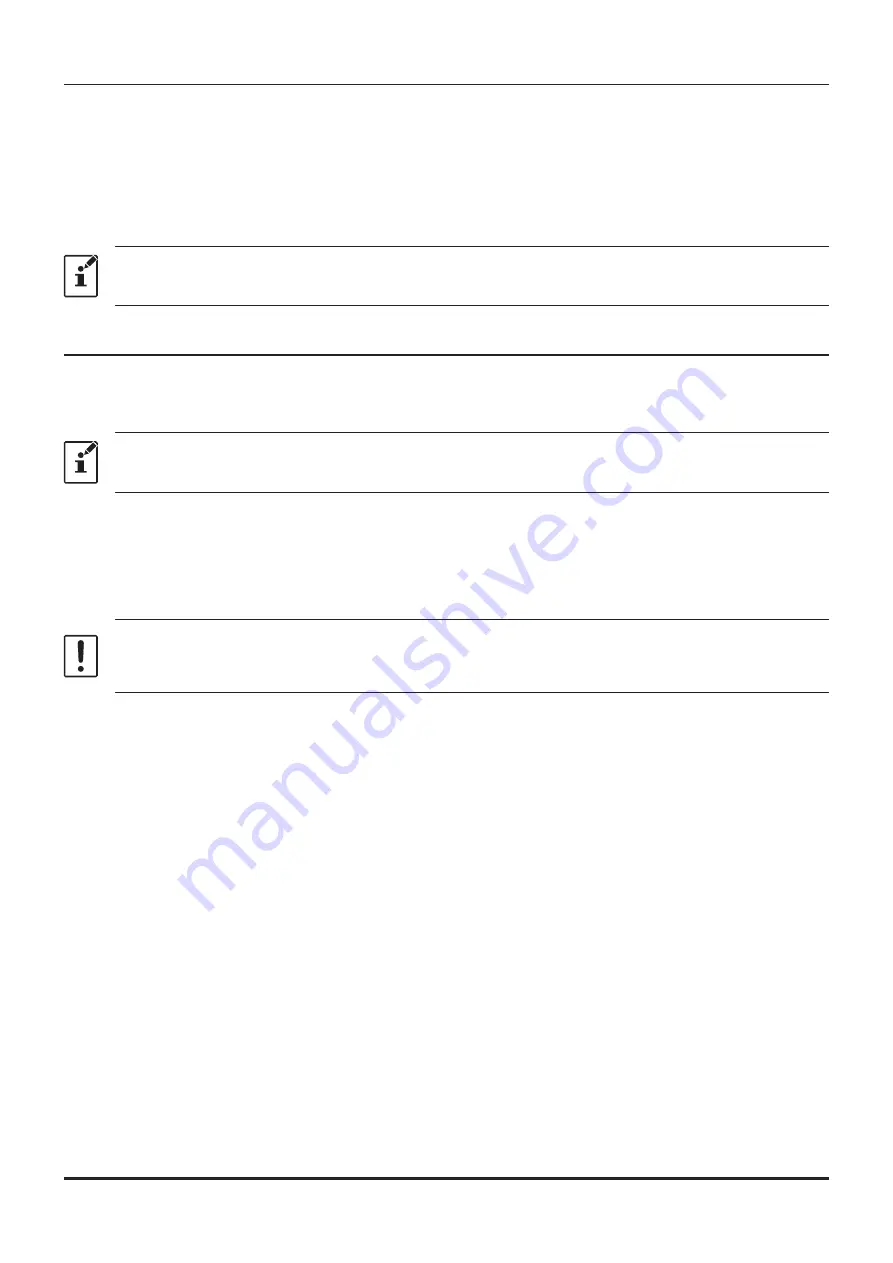
Get Data from FTM-300D
This command transfers the settings data of the FTM-300DR/DE to the ADMS-12 programmer. To commu-
nicate with the FTM-300DR/DE and create a new data file. Click the [
Get Data from FTM-300D
] parame-
ter in the “
Communications
” menu. The “Get Data From FTM-300D” window will open. Connect the PC
connection cable SCU-56 or SCU-20 between the FTM-300DR/DE and the computer.
Follow the on-screen instructions to acquire data from the FTM-300DR/DE. When the data transfer is com-
pleted, the template screen received from the FTM-300DR/DE appears on the computer display.
The memory channels and configuration menu data may be edited using the ADMS-12 software tools.
This template and configuration data may be saved to the computer hard drive, using the “Save”
or “Save as” commands in the “File” menu.
Send Data to FTM-300D
This command downloads the ADMS-12 data from the computer to the FTM-300DR/DE.
Click the “Save Data to FTM-300DR/DE” parameter in the “Communications” menu. The transmission
procedure screen will open.
To load a previously created data file to the FTM-300DR/DE, click the [
Open
] parameter in the
[
File
] menu, and open the desired file before performing the send data operation above.
Connect the PC connection cable SCU-56 or SCU-20 between the FTM-300DR/DE and the computer.
Follow the on-screen instructions to transmit data to the FTM-300DR/DE. After the data transmission com-
pletes, “Completed” will appear on the computer display, and click the [
Close
] button. Then, remove the
plug of the USB cable and battery charger from the FTM-300DR/DE, after installation of the battery pack,
the FTM-300DR/DE will automatically start up in accordance with the set data.
• Never disconnect the programming cable while data transmission is in progress.
•
Pay careful attention to the power cable and the connections to the FTM-300DR/DE and the
computer, so as not to lose the power during data reception/transmission.
19

























