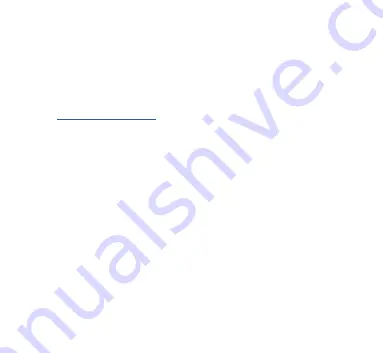
When the memory is full, new points will overwrite old points. Use the button «Clear
all data» before selling the Gateway. Recorded data can also be cleared by a hardware
reset of the Gateway, but a settings reset does not clear it (see Section V).
2. Data download
To download recorded data from the Gateway, you need to set Server #3
to the «Memory» protocol (see Section IV.1) and open this server in a web browser.
If the Gateway has the address 192.168.4.1 and server #3 has port address 1458, open
in your browser. Data will be loaded to the browser
and the data export page will be shown. On this page you can choose the desired
format, set the options (XML schema for GPX file, column separator for CSV file,
preferred units and so on) and download the file with data.
Most chart plotters allow import of GPX tracks, and data recording is very useful
as a backup if you have forgotten to start track recording on MFD.
Note that export may not work properly on IPads and iPhones with an iOS version
prior to v13, no issues exists with other devices or operating systems.
Data downloading is not very fast, and in the «Download» section of the «Logging»
page you can limit the range of downloaded data, for example to the last 30 days. This
section does not effect data recording or uploading data to the Cloud Services; you can
change this setting at any time.
3. Upload to Cloud Services
The Cloud Service is free, has no limits for age and size of uploaded data, and
is a great backup for your sailing tracks. It also allows sharing your position and tracks
to registered users or to everyone via a «secret» link. To use this service, the Ethernet
network must have an internet connection (from time to time at least).
— 41 —
Содержание YDEN-02 Series
Страница 19: ...Figure 2 Gateway server settings 19...
Страница 28: ...Figure 3 Filter configuration page 28...
Страница 59: ......
Страница 60: ......
















































