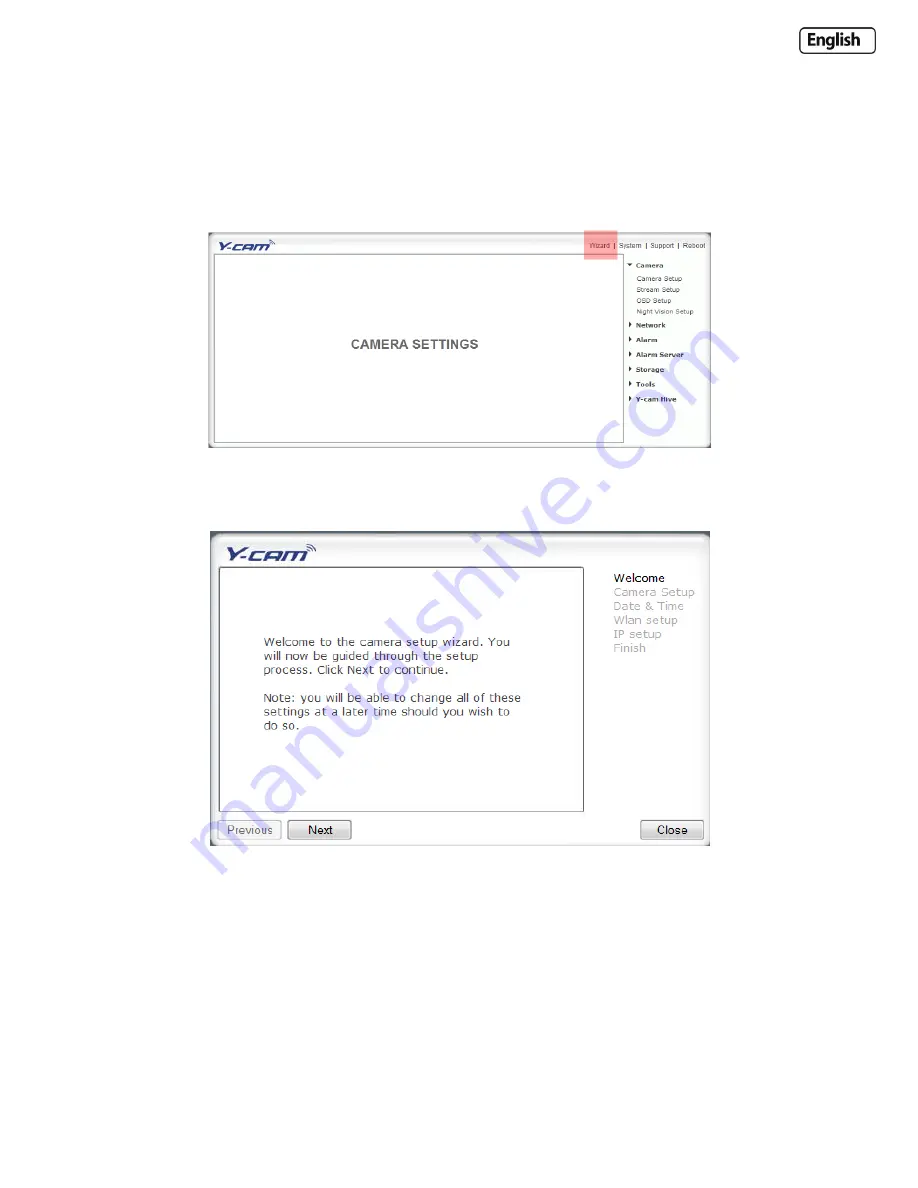
Page 30
6.1 Quick Setup with the Wizard
To make the setup process slightly quicker for users, we have created a Setup Wizard which takes you through common
options to getting your Y-cam setup wirelessly and with your custom settings.
From the Settings screen, click on “Wizard” in the Header Menu.
The Wizard will launch in a new window. Follow the simple instructions on the screen and enter the required details,
clicking next to proceed through each step.
With this Wizard, you will be able to set the:
Name of Camera
Quality of Picture you wish to view
Time Zone
System Time
Wi-Fi Setup
TCP/IP Setup
This should help you get your camera setup and working very quickly at a basic level.
Содержание YCW003
Страница 50: ...Page 50 Wiring Diagram...






























