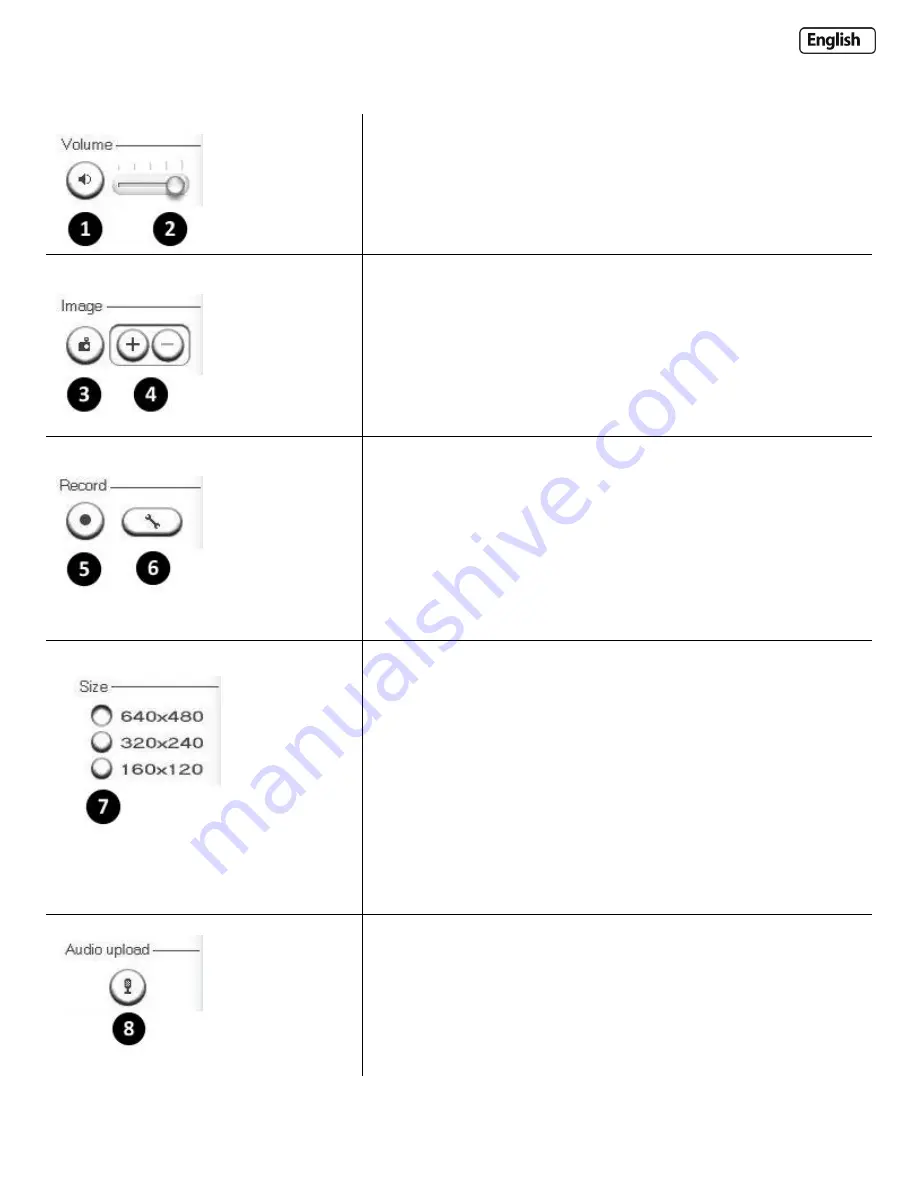
Page 23
Explanation of Operating Bar
1) Mute. Click the Mute button to mute the audio.
2) Slide the slide block horizontally to adjust volume.
3) Snapshot. Press the Snapshot button to capture a still image of the
camera view. Click Save to store the snapshot on your computer, the file
is automatically assigned the data & time of the snapshot. Press Cancel
to exit.
4) Zoom. Click on the “+” button and the cursor turns to a magnifier.
Move the magnifier to the desired location and click on an image area.
Press the “-“ button to return to the normal view.
5) Recording: Press the Record button to record from the Live View to
your local hard disk.
6) Recording options: Click this button to set the recoding parameters.
You can set record path, video file size and select whether to start
recording automatically when motion is detected and the length of the
recording in seconds.
7) Image size: There are three Image Size options:
[640x480]
[320x240]
[160x120]
Please note that this only changes the image size being viewed within
Internet Explorer, not the image size the camera is transmitting and/or
recording. This option is useful if you are using a low resolution device to
view the camera. To change the transmitting/recording image size
please refer to the Stream Setup in Camera Settings.
Applies to products: YCBL03, YCBLB3, YCEB03
8) Audio Upload: Press and release to start sending audio from your
computer’s microphone to the camera speakers.
Press and release to stop sending audio.
Содержание YCW003
Страница 50: ...Page 50 Wiring Diagram...






























