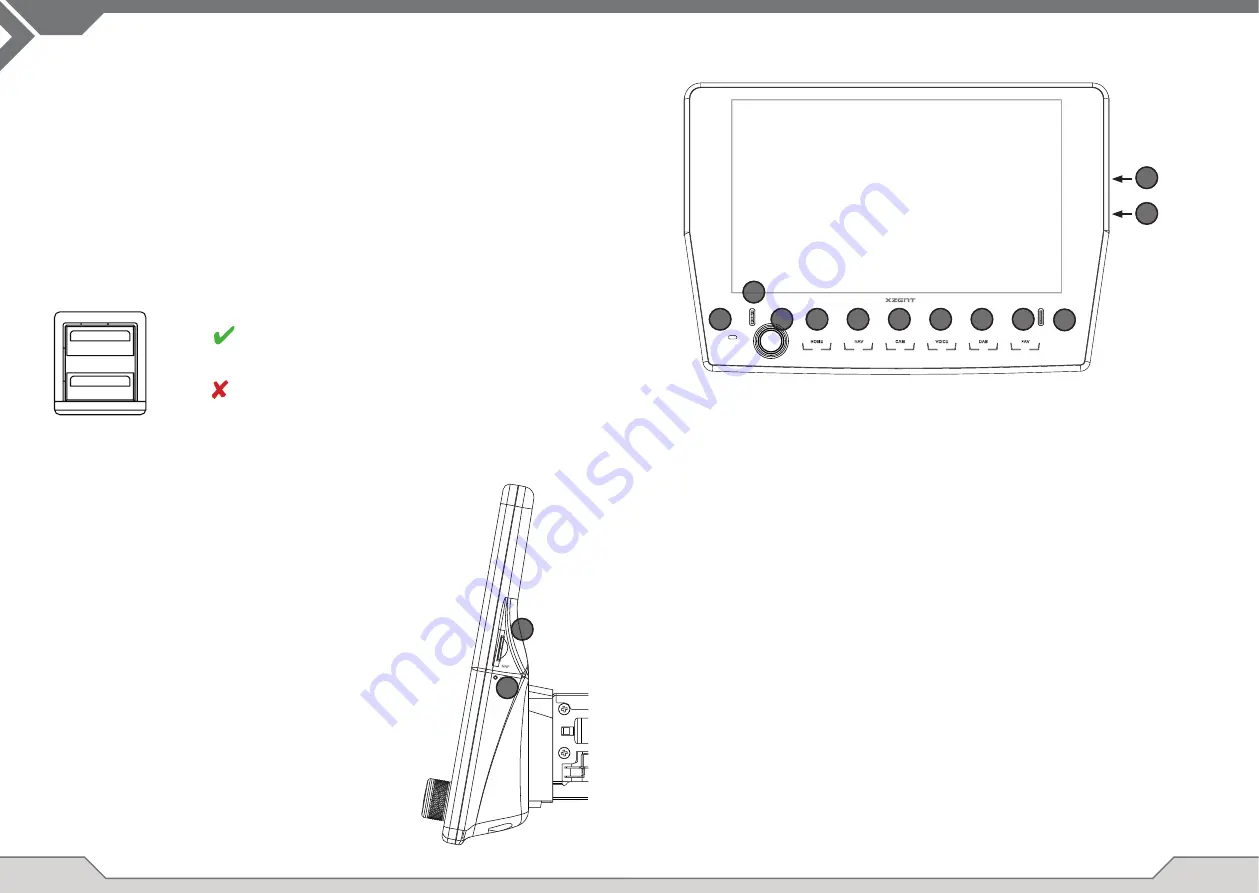
4
5
Operation buttons:
1.
VOL/POWER:
Press and hold for standby mode (Screen OFF, Audio OFF).
If powered on, press to mute.
If powered off, press to power on.
Rotate clockwise to increase audio volume.
Rotate anti-clockwise to decrease volume.
2.
Home
Press to return to home screen.
Press in home screen to go to last source (if available).
Press and hold to open EQ.
3.
NAV:
Press to open navigation mode.
4.
CAM:
Press to show default camera, press again to close the camera view.
5.
VOICE:
Press to start voice recognition (in use with CarPlay)
6.
DAB:
Press to open DAB source. In DAB source press again to switch to FM.
7.
FAV:
Press to execute assigned FAV shortpress function from device
settings (see chapter device settings).
Press and hold to execute assigned FAV longpress function from
device settings (see chapter device settings).
A. RESET
Press to perform a power reset.
B. MAP
MicroSD slot for navigationssoftware (optional, not included in this set).
C. MIC
internal microphone for handsfree functions.
D. IR
IR eye for remote control.
E Release Notch
Used for release keys to unmount the device.
DEVICE SUPPORT, SOFTWARE UPDATES AND
MAINTENANCE
FRONT PANEL
X-F285
NAV
CAM
VOICE
MIC
HOME
DAB
FAV
VOL
POWER
1
2
A
3
4
5
6
USB1
USB2
Can be used for SW Updates
NOT for software updates
7
B
A
B
C
E
E
Software updates and improvements are provided via USB updates which can be downloaded from
our website www.xzent.com Also customer care, FAQs and other helpful information can be found
there.
ATTENTION:
this device has specifi c USB ports with special functions (USB-1 / top port at device
backside) and (USB-2 / bottom port at device backside). The extension cables are distinguishable thru
text-label to ensure proper identifi cation.
Software updates provided via XZENT MUST be installed on “USB-1” (USE FOR SW UPDATE). If the
installation has been done by 3rd party without proper marking/identifi cation of the extension wire – do
try the other port in case of update-failure.




































