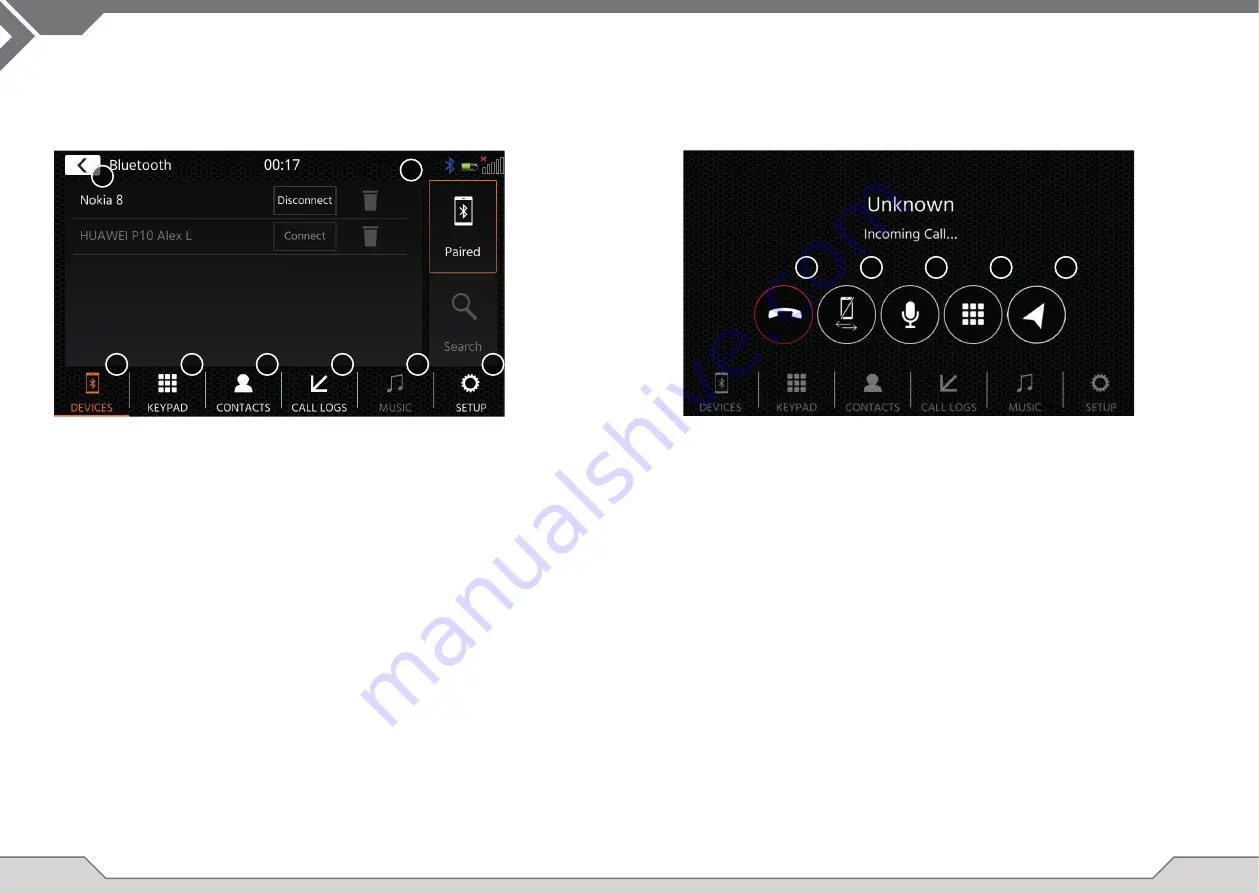
14
15
BLUETOOTH PAIRING, CONNECTING, CALLING, MUSIC
On initial use the category (2) is active and you can pair your compatible phone via scan/search. Plea-
se ensure your phone is visible until it appears in the search result list. To pair tap the line with your
phone from the list and confi rm the pass key. Please also ensure that permission such as to contacts
are granted/accepted. Active or auto connected phones are shown in status area (A) with an active
Bluetooth icon, battery and signal strength icon (if supported).
In the lower section you can choose a different category which will update the main view area.
Operation buttons
1. Return
Press to return to the home screen.
2. Devices
Here you can manage your paired phones (manual connect/disconnect, delete) or
add new phones via search.
Tap the connect/disconnect button to disconnect manually and connect a different
other phone.
Tap the waste bin icon button to delete a paired phone
Note: it is only possible to connect a single phone at the same time.
3. Keypad
Press to open the dial keypad with the active phone.
4. contacts
Press to open the contact list of the active phone.
you can manually re-sync in case if not all contacts are shown or new contacts have
been added to the phone.
You can slide the list or use the search function to look up a contact.
A contact can be operated like a folder and be tapped to open its containing numbers.
Tap on the line number to initiate a call attempt.
Use the orange back button on top left position of the list view to browse one level up.
5. Call log
Here you have a separate list view for outgoing, received/incoming or missed calls.
You can tap a line to initiate a call attempt.
6. Music
Press to initiate the Bluetooth music playback via A2DP.
Note: Some smartphones need to start the music app on the smartphone fi rst.
The usage of Bluetooth music player is described in chapter „USB/IPod/BT Music
(A/V) Source“
7. Setup
Press to open the Bluetooth settings for extended options like auto connect, auto
answer contact list settings and microphone adjustments.
6(a) Auto Connect: Press switch to ON/OFF Auto Connect.
6(b) Auto Answer: Press switch to ON/OFF Auto Answer.
6(c) Microphone Gain: Press arrow keys to change values.
6(d) Contact Order: Press arrow keys to change value.
1
3
2
4
6
5
7
On incoming/outgoing or active call, the device will automatically switch to full screen mode and
shows you the contact name or number (if available) or unknown in case of a suppressed callerID.
Depending on the call status (initiate, ringing, dialling, active) you can hang-up, reject, accept/
pick-up a call
(1)
, on active call you can switch to private mode
(2)
or to car loudspeakers, mute the
XZENT microphone
(3)
or open the keypad for call options
(4).
(
5)
to return to navigation mode.
1
3
2
4
5
A









































