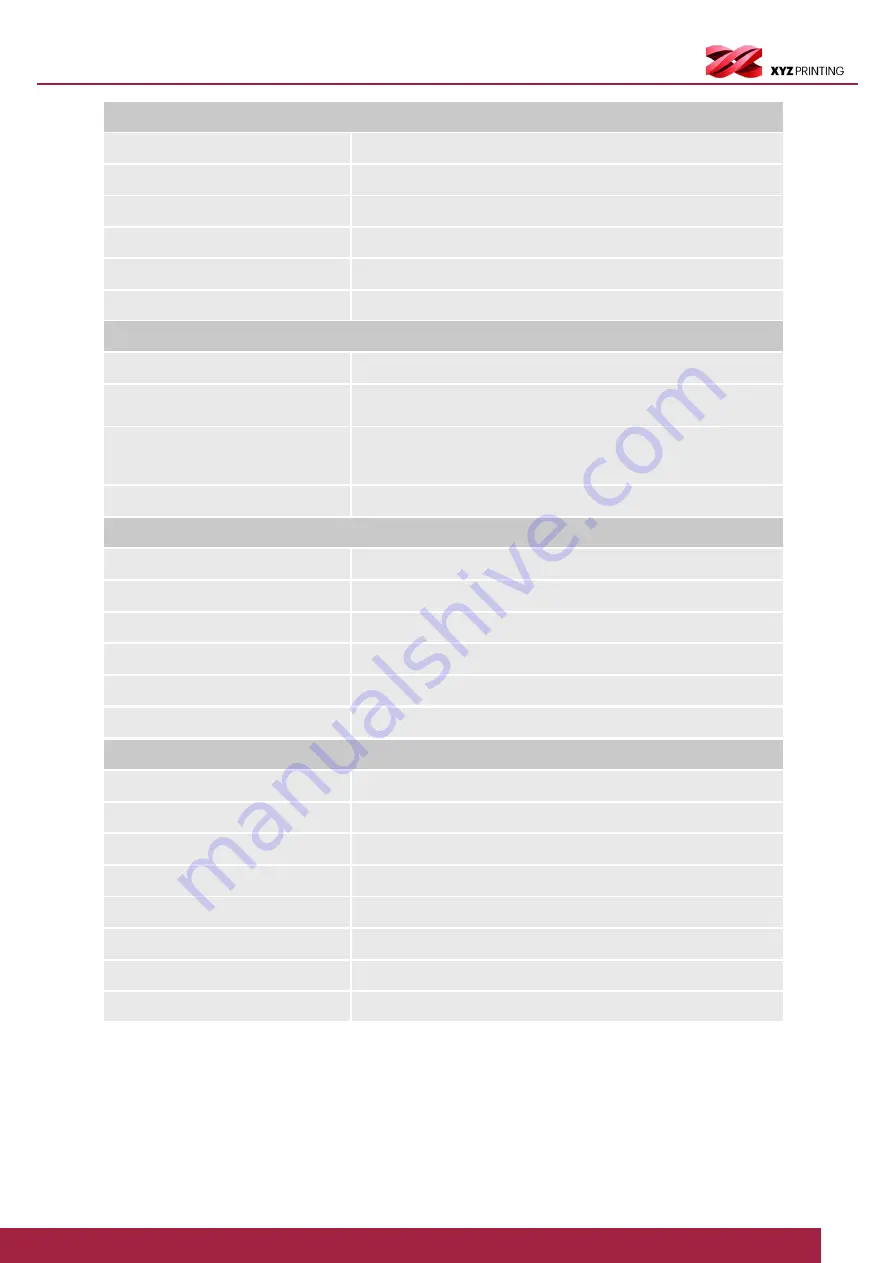
PartPro300 xT
7
Hardware
Software
Engraving Properties
Size & Weight
Filament Feeding System
User Interface
Language
Connectivity
Print Resuming
Power Requirements
Yes
5” Color LCD Touch Panel
Multilingual
USB 2.0 cable / USB Stick / Ethernet / Wi-Fi dongle
Yes
100V-240V~6.5-3.5A 50/60Hz
Software
Engraving Area
Printer Dimension (WxDxH)
Laser Wavelength
Printer Weight
Software Supported
Printer Shipping Dimension (WxDxH)
Laser Engraver
Filament Box (WxDxH)
Output Power
Net Filament Box Weight
Image Formats
Printer Shipping Weight
Box Shipping Dimensions
Box Shipping Weight
File Formats
Operating Systems
Min. Hardware Requirements
XYZmaker Suite
7.9” x 7.9” ( 285 x 285 mm)
540 x 610 x 733 mm
406 nm + 8 nm / - 6 nm InGaN
41.6 kg
XYZengraver
700 x 710 x 906 mm
Optional
497 x 238 x4 10 mm
300 mW ± 10%
4.4 kg
.jpg / .png / .gif /.bmp
58.6 kg
607 x 335 x 475 mm
8 kg
.stl , XYZ Format (.3cp), .3mf , .obj, .ply
Windows 7, 8, 8.1, 10 (64-bit)
Mac OS X 10.10 and above
For PC: CPU 4th Generation Intel Core™ i5 Processor or more /
RAM: 8GB/ Hard Disk Space: 20GB or more
For MAC: RAM: 8GB / Hard Disk Space: 20GB or more









































