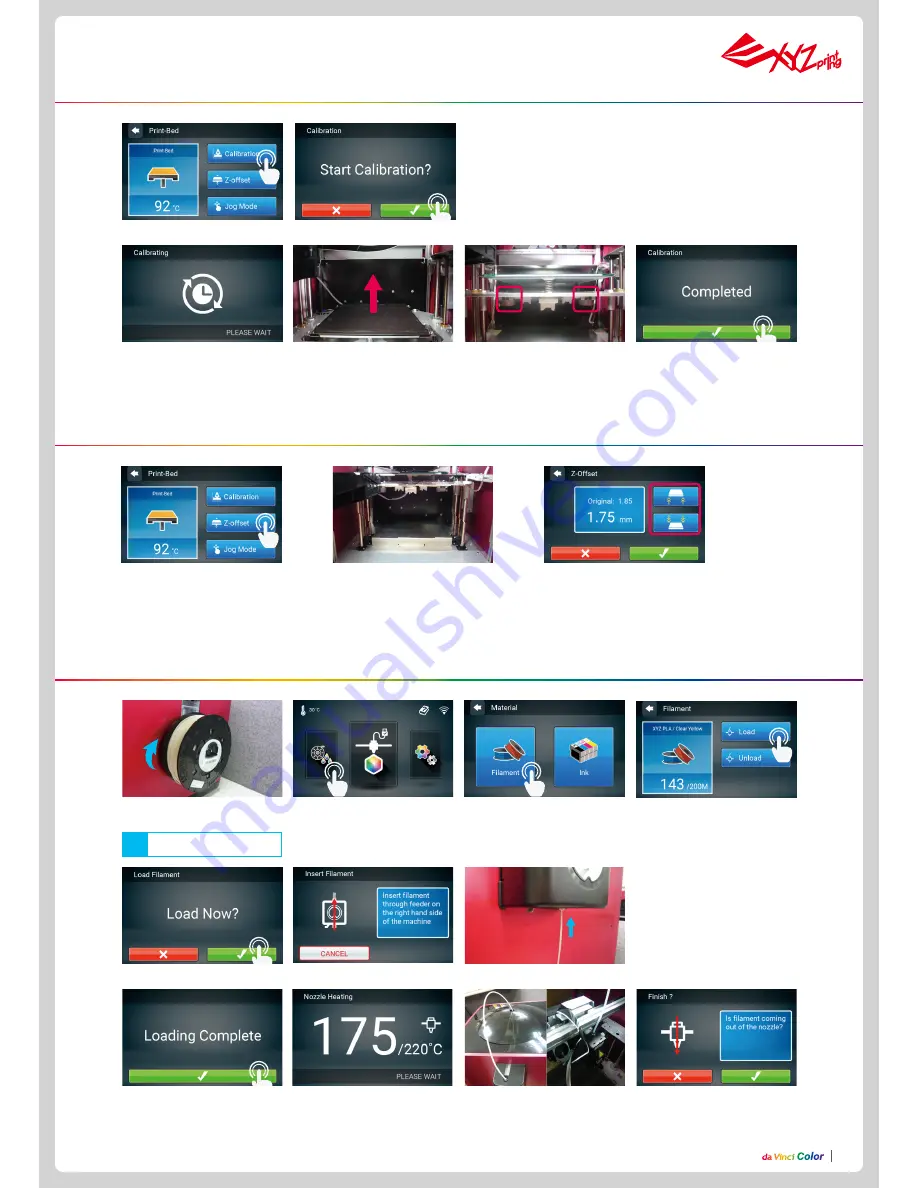
P8
P8
1. Place the filament on the
spool holder.
Make sure the filament rotates
clockwise when pulled.
Note
2. Tap Filament Load and
Unload in the main screen and
select Filament.
3. Tap Filament.
4. Tap Load.
5. Confirm the operation.
6. Insert the filament into the feed module, it will be automatically loaded.
7. Check if the temperature of the print head goes up to 210 °C (Color PLA from XYZprinting) after
the filament is loaded. Once the set temperature is reached, the feeding motor will feed the filament
along the guide tube into the print head.
8. Once filament has extruded
from the print head, the filament
will be successfully loaded.
Tap the screen to confirm and
continue.
1. Tap Z-offset.
3. Users can tap the icon to
higher or lower the print bed,
the higher value the bigger
distance and vice versa.
2. Move the print head to the center of the print
bed. It is recommended that the space between
the print head and the print bed just touch and
the nozzle can move smoothly on the print bed.
Print bed calibration (leveling)
1.
Select Calibration
.
2. Confirm the operation.
3. Wait while the sensor measures the height of the print bed at three different locations. Once the mea
-
surement is complete, the printer will automatically level the print bed.
4. After the calibration is
successfully completed, tap to
confirm.
Z-offset check
Load filaments














