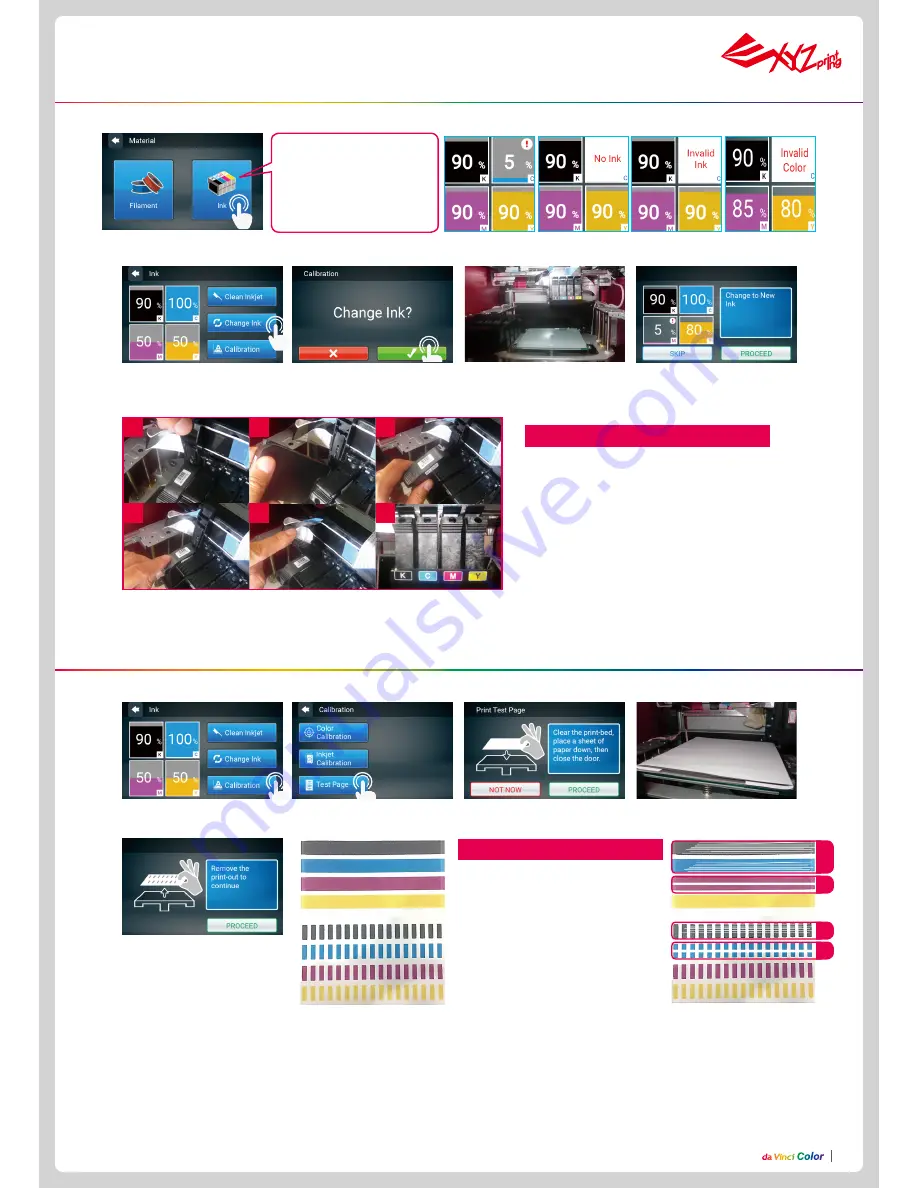
P10
P10
3.Wait until the cartridge moves
to the center of the print bed,
and then change the ink.
1. Tap Change Ink and tap to
confirm.
4. Tap the PROCEED after you
change.
3. Fix the paper onto the print bed and then tap PROCEED,
the printer will do a test print.
2. Confirm the operation.
4. Remove the test page and
tap PROCEED.
5. Please refer to the photo
above, a successful print won't
show stripes and lack of ink.
1. Lift up the plate upwards.
2. Take out the cartridge.
3. Put in a new cartridge.
4. Check if the cartridge is placed properly.
5. Press down the plate on top.
6. Check if the order of the ink color is K(Black),
C(Cyan), M(Magenta) and Y(Yellow) from left
to right.
Cartridge Installation
1
4
2
5
3
6
We suggest you print a test page after you install the ink cartridge. Please prepare a sheet of paper.
2. Tap Test Page.
1. Tap Calibration.
1
2
3
4
•
Ink cleaning
: please wet the paper
towel with 75% alcohol to wipe the ink.
After you clean the ink, please print
the test page again.
•
Drain the ink
: please refer to C and
then print the test page again.
•
Strongly swing the ink
: use paper
towel to pack the ink and then swing
the ink. If the ink comes out, please
print the test page.
Ink Troubleshooting
Condition 1&3 :
Follow the description below for ink
troubleshooting.
Condition 2&4 :
Please re-install the ink.
Change Ink
Print test page
Tap the ink, the screen will
show the status of the ink,
including "Ink Low", "No Ink",
"Invalid Ink", and "Invalid
Color"














