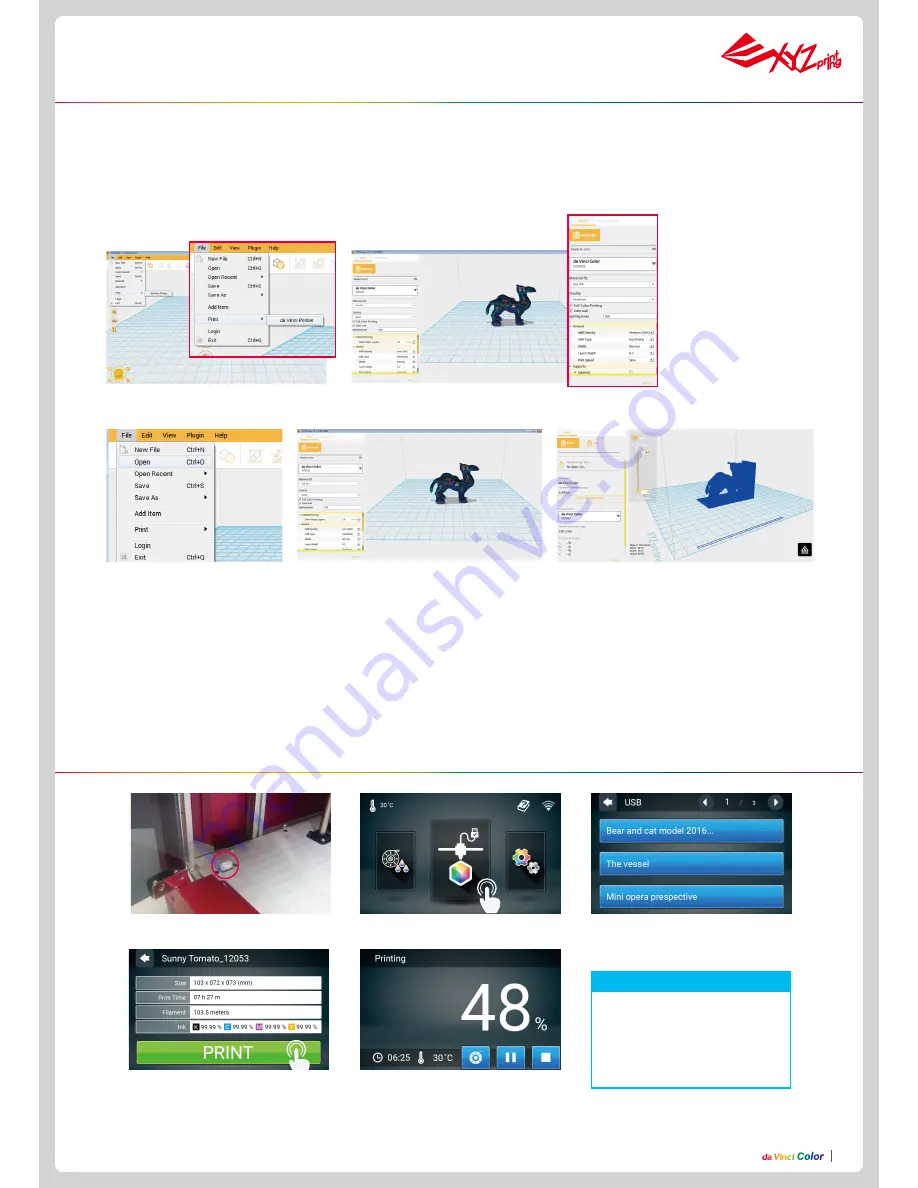
P12
P12
Connect the printer and computer with a USB cable and install the “XYZmaker” on the computer to transfer the files you want to print.
The “XYZmaker” is compatible with operating systems of Windows 7 or higher and Mac OS 10.8 or higher. You can install it by using the includ
-
ed USB drive or downloading the installer from the official XYZprinting website. The user manual of the software can also be downloaded from
the official website.
For details, visit the official website: http://www.xyzprinting.com/
2. Click on OPEN to select the
model file to be printed from the
folder. You can adjust the object
size, printing position and angle
once the file is loaded. To print
color objects, save the file to be
printed in the obj format and load
it in the XYZmaker.
4. The Prepare function can convert a obj file to
a .3cp file. Once the file is edited and adjusted,
click on Print to output the object. The printing
operation will start after the file is sliced.
1. Connect the computer and printer and select da Vinci COLOR.
3. You can change related settings to the desired
printing result and effect
.
Convert and slicing file
Printing
1
. Check if the USB drive is plugged to
the machine.
2. Tap the USB Printing Menu in the
main screen
.
3. Select the file you want to print.
5. The screen will show the print
percentage when printing. The Pause,
Stop, and Refill are shown below the
print percentage.
4. Check file information and tap “Print”.
By default, the front door will
be locked when printing. If you
want to change this setting, go to
Setting > Door Lock to change it.
Note














