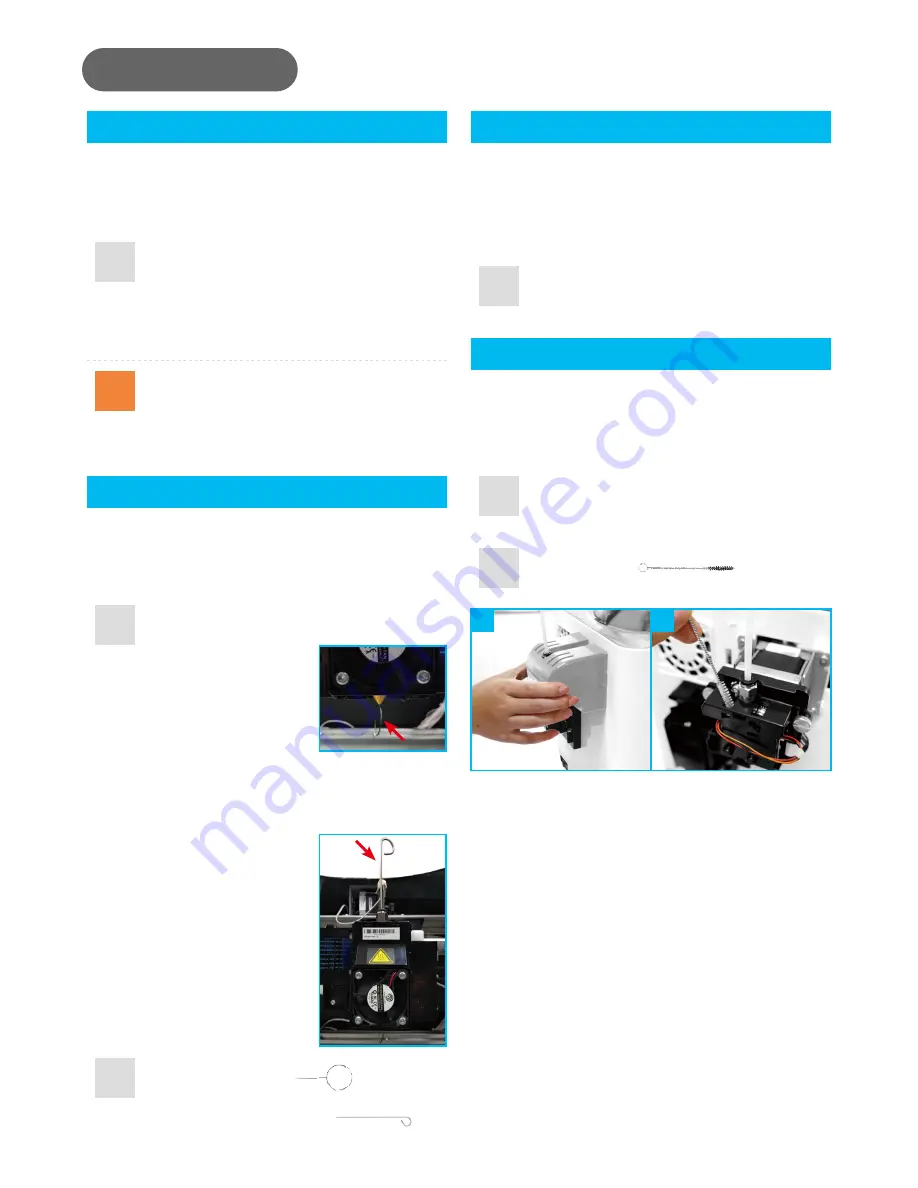
9
•
This product is factory tested and adjusted,
we suggest you note the default value for
z-offset before your adjustment.
•
Suggested distance between nozzle and
print bed(including bed tape) is 0.3mm.
Note
Step
Tool
Z-offset
Clean the filament feed module
When the printing module has been moved, we
recommend that you use z-offset. This function will
help you to adjust the printing distance between
the print bed and the extruder module.
In order to maintain a good printing quality, it is
recommended that you clean the nozzle after every
25 hours of printing. Please use the
Clean Nozzle
function in the software.
After long periods of use, the automatic feed
system may inconsistently extrude filament, due to
a buildup of residual plastic in the feed module. The
printer filament feed module should be cleaned if
this happens or after cleaning the nozzle.
Please switch off the power
before cleaning the filament
feed module.
Print bed calibration
Print bed level will affect the 3D printing quality,
XYZprinting's 3D Printer has been adjusted to the
best condition before leaving the factory. After long
periods of use, the print bed level may change. If
you have print adhesion problems, you may need
to re-level the print bed.
1. Open the feed module cover.
2. Clean the gears by using a gear cleaning
brush.
Cleaning Brush
Clean the nozzle
1. Switch on the power and click
DASHBOARD
>
Extruder
>
Clean Nozzle
.
2. Please clamp the
nozzle cleaning wire
with needle-nosed
pliers to insert it into
the head of the nozzle
carefully for cleaning.
1. Please unload the filament and clean the
nozzle before using z-offset.
2. Click
DASHBOARD
>
SetUp
>
Z offset
to
start z-offset adjustment.
3. Adjust Z up or Z down to find the proper
distance.
1. Switch on the power and activate the
Calibrate
function in XYZmaker.
2. Please follow the on-screen instructions.
Step
Step
Step
Tool
Nozzle Cleaning Wire
Feeding Path Cleaning Wire
01
02
Maintenance
3. Lightly press the spring around the feed
hole and remove the filament guide tube
(don't need to remove the heating cable
at the side)
4. Insert the Feeding
Path Cleaning Wire
into the feeding path
all the way down and
“floss” the inside of
the nozzle to pull the
residue out.
5. After cleaning the
feeding path, reinstall
the filament guide
tube and extruder
module.










