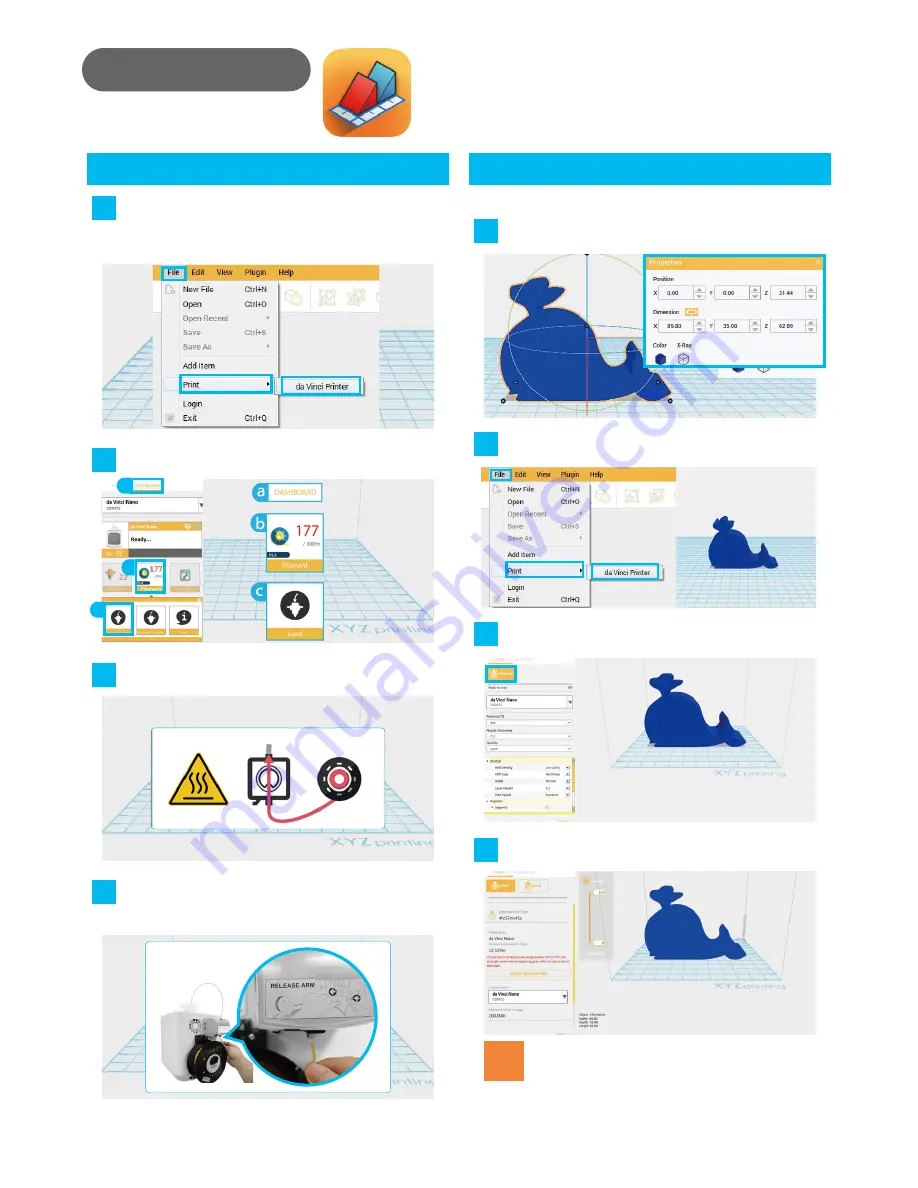
6
Load Filament
Printing
Software Setup
Open up XYZmaker and click
File
>
>
da Vinci Printer
.
This will display a print screen that lets you set print
settings and prepare your printer.
01
Follow the on-screen instructions to install the
filament.
03
Click
DASHBOARD
then click
Filament
>
Load Filament
Take the tip of the filament and insert it into the
feeding hole. The printer will start to load the filament
automatically.
02
04
a
b
c
01
03
02
Click
File
>
Open
. Import your favorite 3D files. Click
on the object to adjust the size you need.
When you're done adjusting the print parameters
you need, click
PREPARE
.
When the object is adjusted, you can start printing.
Click
File > Print > da Vinci Printer.
•
When the printer starts printing, you can monitor the status by
clicking
DASHBOARD
.
•
The recommended operating temperature is 15
℃
~ 32
℃
(59
℉
~ 90
℉
). If the room temperature is above this, please open the
front cover to maintain print quality.
•
After the print is finished, the object may be removed with a
scraper.
•
When using different types of filament, we recommend changing
the extruder module.
Note
After preparing, please check if the object is a complete
model. After the confirmation, click
.
04
* For better printing results, we recommend that you calibrate before
printing.
XYZmaker is a software that is used to operate the da
Vinci nano and prepare 3D models for printing. Download
XYZmaker from
http://xyzptr.com/go2nano
and install it
on your computer.
First time installation requires an Internet connection.










