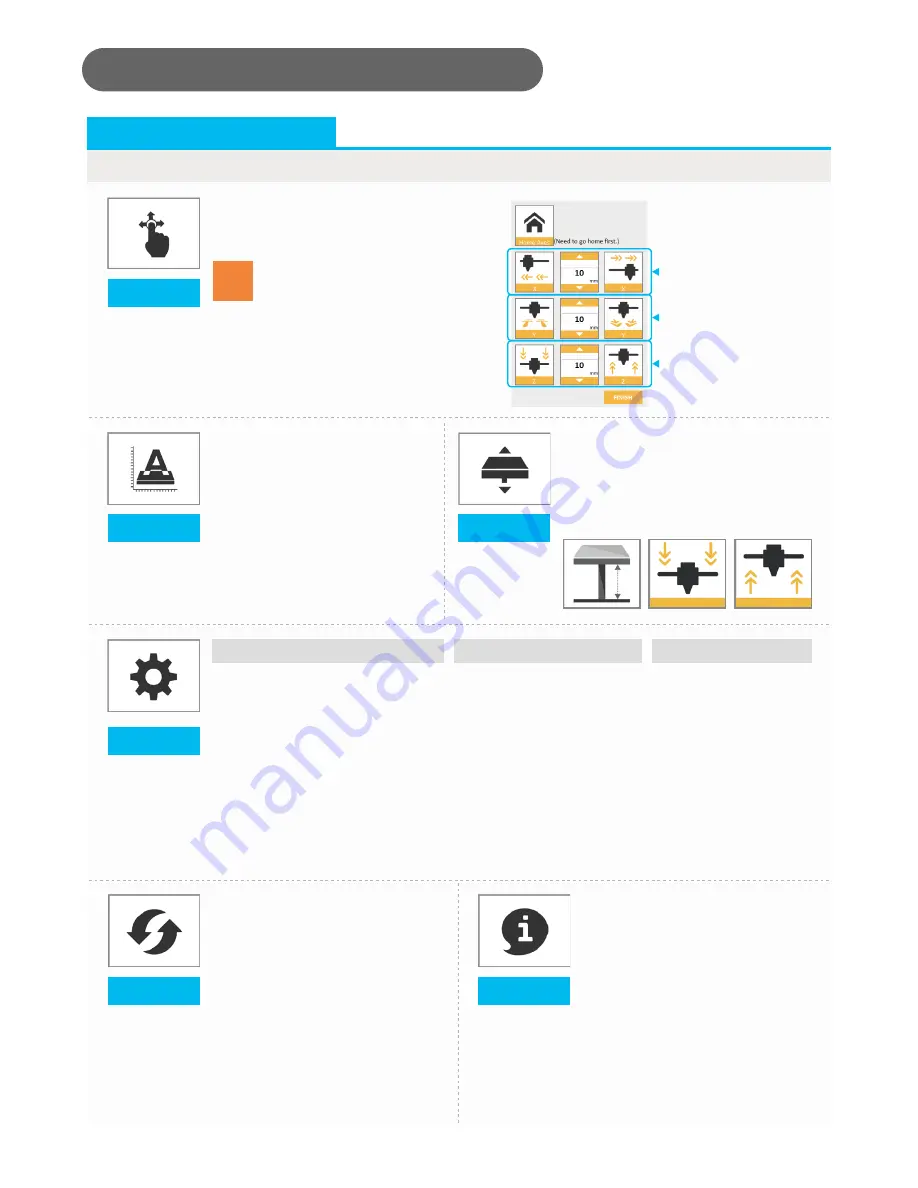
8
Setting
Interface Introduction
Please follow the on-screen
instructions.
Print bed calibration may be
implemented before the printing
process.
Move the extruder module to the
lower left corner of the printing
area. Please refer to the calibrate
instructions provided by the
software.
Z-Offset function will help you to
adjust the printing distance between
the print bed and extruder module.
Each adjustment has a step of 0.05
mm.
Manually adjust the movement of X/Y/Z
Axis for printer maintenance.
Jog Mode
Calibrate
Z-Offset
Move extruder module
rightwards and leftwards.
Move extruder module
forwards and backwards.
Move the print axis (Z-AXIS)
upwards and downwards.
Software Functional Descriptions
Others
Automatic horizontal calibration
Restore Default
Buzzer
Info
FW upgrade
Automatic horizontal calibration
may either be ON or OFF.
Default: ON.
The software would automatically
implement horizontal calibration
and compensation accordingly.
Printing speed will be improved if
automatic horizontal calibration
has been switched to OFF.
However, this may affect printing
quality.
Buzzer may either be ON
or OFF. Default: ON.
When the buzzer is
turned on, the printer will
output an audible signal
when a button is pressed,
receiving data, print job
is finished, or issue is
detected.
Click
Restore Default
to reset to default
setting.
Please upgrade the latest
firmware version for the best
printing quality of the printer.
Information related to printer
setting.
Note
1. First click on
Home Axes
.
The extruder module will be
returned to the initial axis
position.
2. You may manually enter
the adjustment value:
Range: 1 to 150; step: 1 mm










