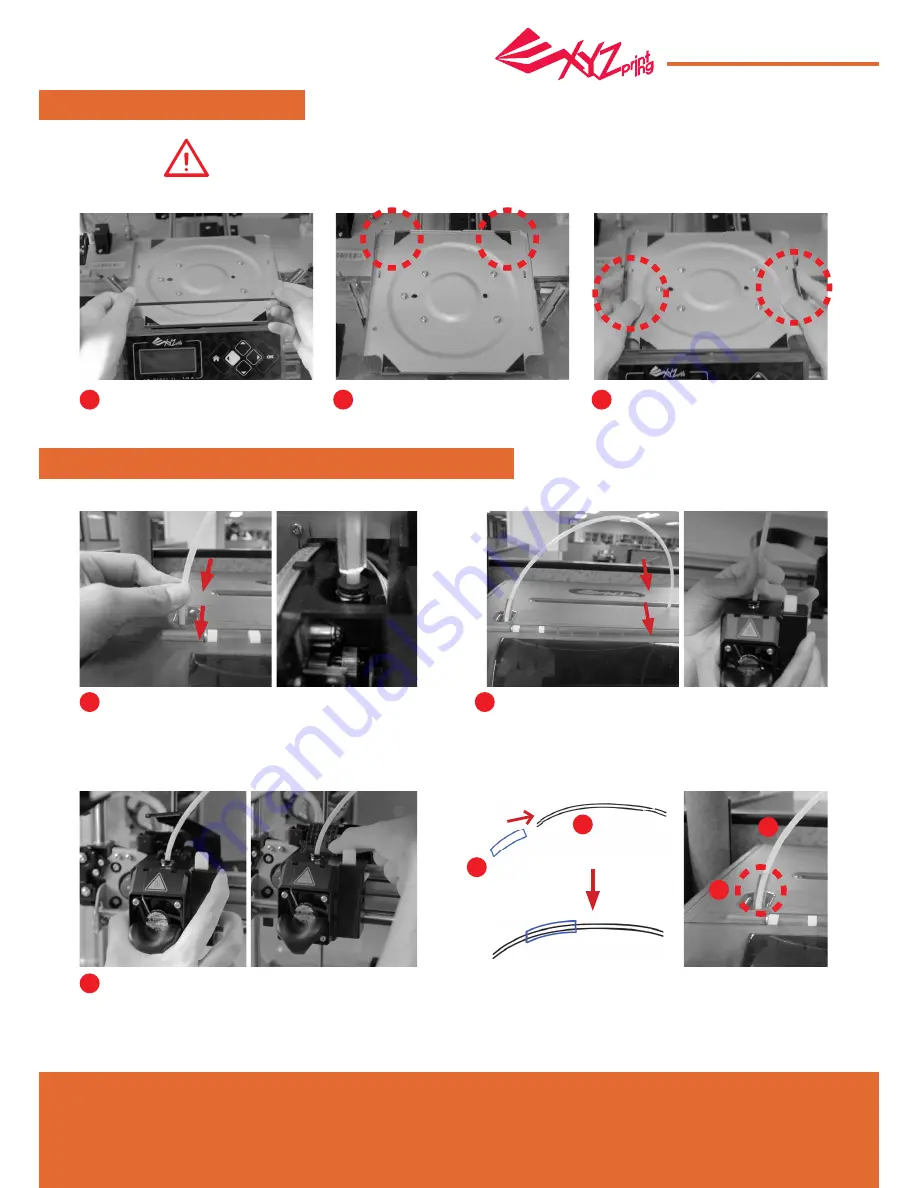
Apr. 2017
P 5
da Vinci
Jr.1.0A
Guide Tube and Extruder Module Installation
Please push the tube remover into the extruder
module port then ensure that the guide tube has
been tightly inserted into the extruder module port.
Place the extruder module that the fitting pin is
secured the proper location. Then, insert the black
ribbon connector to complete the installation.
Put a guide tube though the guide tube movement area
and then insert it into the extruder module. To finish the
installation, insert the guide tube downward firmly.
Note:
Please insert the
tube remover (A)
into the
guide tube (B)
which assist to the guide tube installation and remove.
Please keep the tube remover on the guide tube after
guide installation.
Tube remover
Note: Please refer to this step if the print bed installed or removed.
Please be careful when you remove the print bed. Do not drop it
down the ground.
1
3
2
A
B
Guide tube
A
B
Print Bed Installation
Please handle the print bed with
care.
Confirm that the print bed is in
place for operation.
Engage the two fitting pins while
pressing the print bed on both sides.
1
2
3
Accessories Installation





































