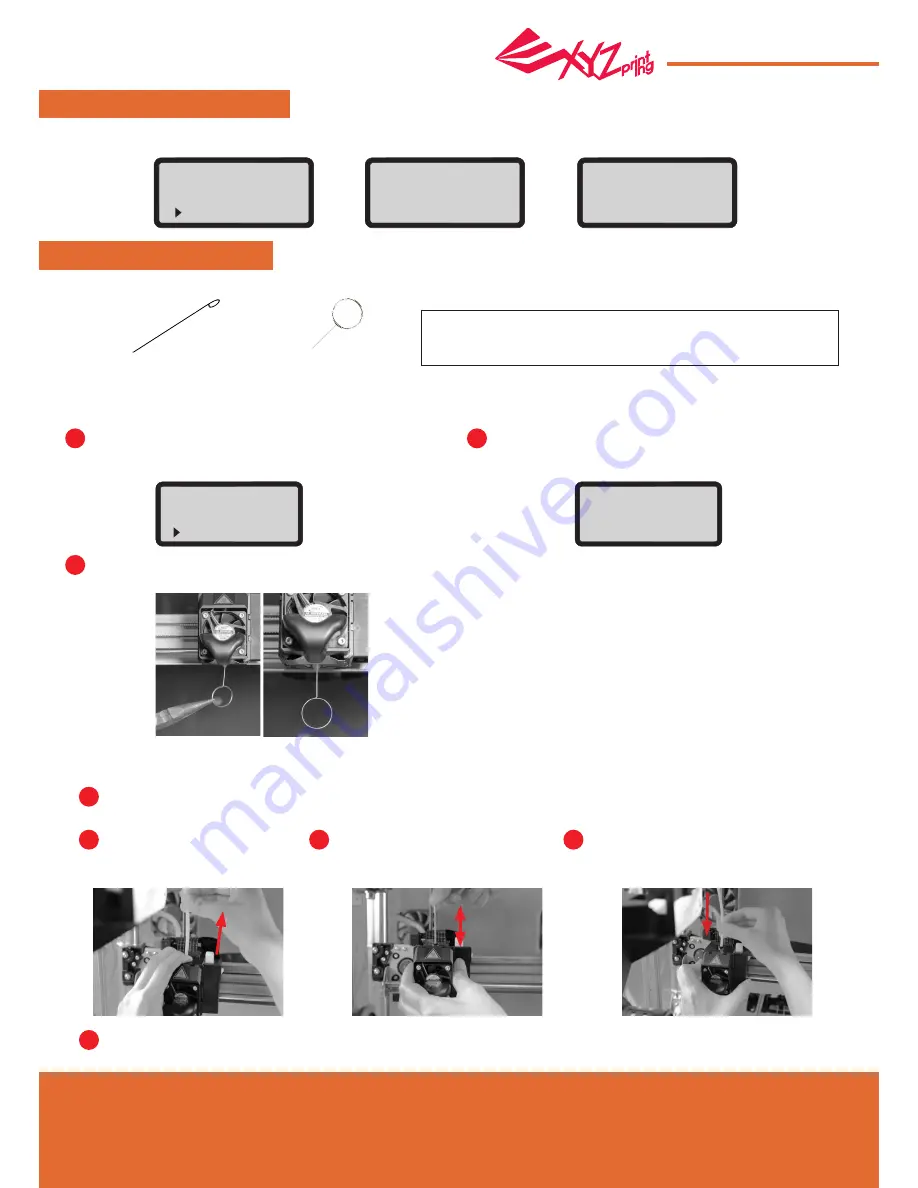
Apr. 2017
P 12
da Vinci
Jr.1.0A
CLEAN NOZZLE
CHANGE NOZZLE
Guide to Clean Nozzle
Tools Preparation
Select "UTILITIES" > "CLEAN NOZZLE" > "YES".
Insert the cleaner wire into the hole of the nozzle carefully with a nipper.
After inserting the wire, press "OK" to exit.
Wait for the printer to warm up to the operating temperature.
You can start cleaning when "TIME TO CLEAN YOUR
NOZZLE" is displayed.
Note: If the materials still cannot extrude normally after performing the CLEAN NOZZLE function,
please follow the steps below to clean the feeding path again.
“UNLOAD” function again and wait until the extruder is heat up to 150
◦
C. (Care should be taken during the operation to
avoid potential burn injuries.)
Press the spring around the
feeding path and pull out the guide
tube. (Do not detach the black bus
above the nozzle.)
Insert the feeding path cleaning pin into
the feeding path as far as it can go, and
stick it back and forth to remove the
carbon deposits and dirt completely.
After cleaning, insert the guide tube onto the
nozzle.
Please place the extruder to original position (HOME AXIS) and calibrate the print bed (CALIBRATE). Then, do print bed leveling
after completing clean nozzle. (Please refer to the "Print Bed Leveling" section).
START CLEANING
NOZZLE NOW?
NO
YES
TIME TO CLEAN
YOUR NOZZLE?
[ OK ] WHEN FINISH
Carbon deposits and dirt accumulated in the nozzle will increase
with the printing times and impact the printing quality. We suggest
that you clean the nozzle after every 25 hours of printing.
A. Feeding Path Cleaning Pin
B. Cleaner Wire
Carry out the CHANGE NOZZLE function before changing modules. Once the printing module has moved to the operating
position, you can
turn off the power
and change the module.
YOU CAN TURN OFF
POWER & CHANGE
NOZZLE NOW
CHANGE NOZZLE
MODULE NOW ?
NO
YES
REPOSITION NOW
PLEASE WAIT
1
1
2
3
4
5
3
2
●
●
UTILITIES






















