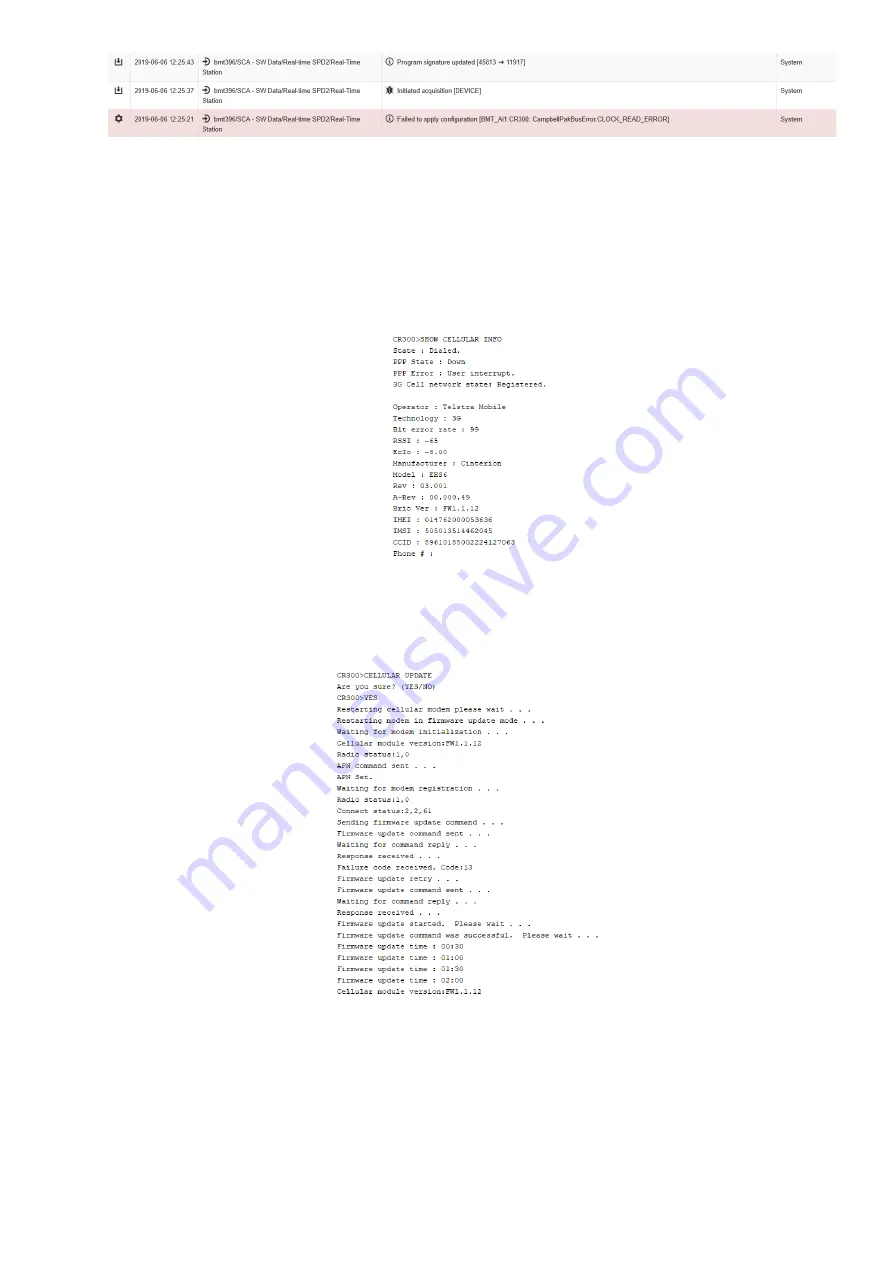
The program can be confirmed as uploaded by observing that the program signatures updated. Confirm that
the new signature matches the calculated signature from CRBasic. If DEBUGGING is enabled in the program,
the System data table will store the program signature to know when changes have been made. When using
Eagle’s “Manage Configuration” feature, it is recommended to cancel the program sending after this error,
to prevent the program being sent again, unnecessarily.
•
Always make sure the Ai1 is using the most up to date firmware. When using the latest version of
DevConfig, the software will automatically check the Operating System firmware and assist the updating if
not using the most current version. For cellular versions, it is also possible to update the cellular firmware
version over the air. To check the current version, use the command SHOW CELLULAR INFO
Figure 22 - Checking cellular firmware information
As can be seen here, the reported firmware version is FW1.1.12. The latest version at the time of writing is
FW1.1.12. To update, enter CELLULAR UPDATE in terminal mode, at the CR300 prompt. Answer Yes to the
confirmation question.
Figure 23 - Updating cellular firmware
•
Remote diagnostic tools. Use the following commands to watch the status of various operations or interact
with serial sensors, using terminal mode on the datalogger. It is recommended to use Device Configuration
(DevConfig) instead of LoggerNet connect for datalogger terminal connections, as DevConfig can switch
between terminal and other screens (such as “Data Monitor”) and have the processes run in parallel.
LoggerNet terminal does not allow switching back to the main connect screen. From the CR300> prompt,
use the following commands





















