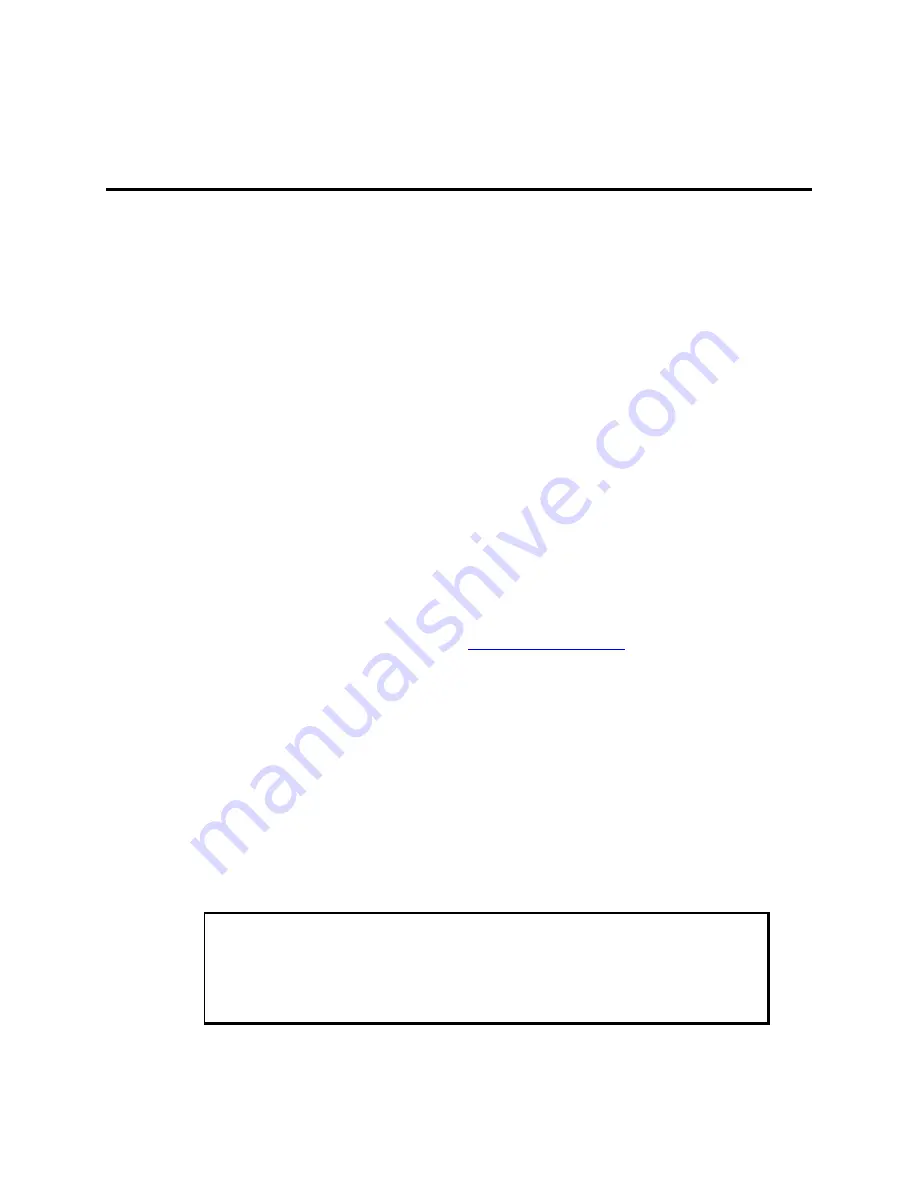
20
143241 (B)
Chapter 4 – Operator Input
Installing the Touch Screen Driver
1. Insert the Xycom Automation Documentation and Support CD in the CD-ROM.
2. Navigate to the
\DRIVERS\TOUCHSCREEN\ELOGRAPHICS 141349
folder.
3. Run setup.exe --
it is recommended that you keep all default settings when
installing the driver
.
4. When you get to the Select Controller window during the installation process,
select the Elo Touch driver.
5. After driver installation is complete, the computer must be restarted. After restart,
the 4-point calibration will automatically run.
The touch screen drivers are located on the Document and Support Library CD
under:
\DRIVERS\TOUCHSCREEN\ELOGRAPHICS 141349
Drivers can also be downloaded from
http://www.xycom.com
.
Calibrating the Touch Screen
You need to calibrate the touch screen in the following cases:
••••
The cursor does not follow the movement of your finger or pen.
••••
You adjust the size of the video image or change the video mode.
To calibrate the touch screen, follow the instructions found in the applet:
START > SETTINGS > CONTROL PANEL > ELO
Note
The touch screen and controller is a matched pair calibrated at the
factory. If touch screen and controllers are interchanged calibration may
be needed.























