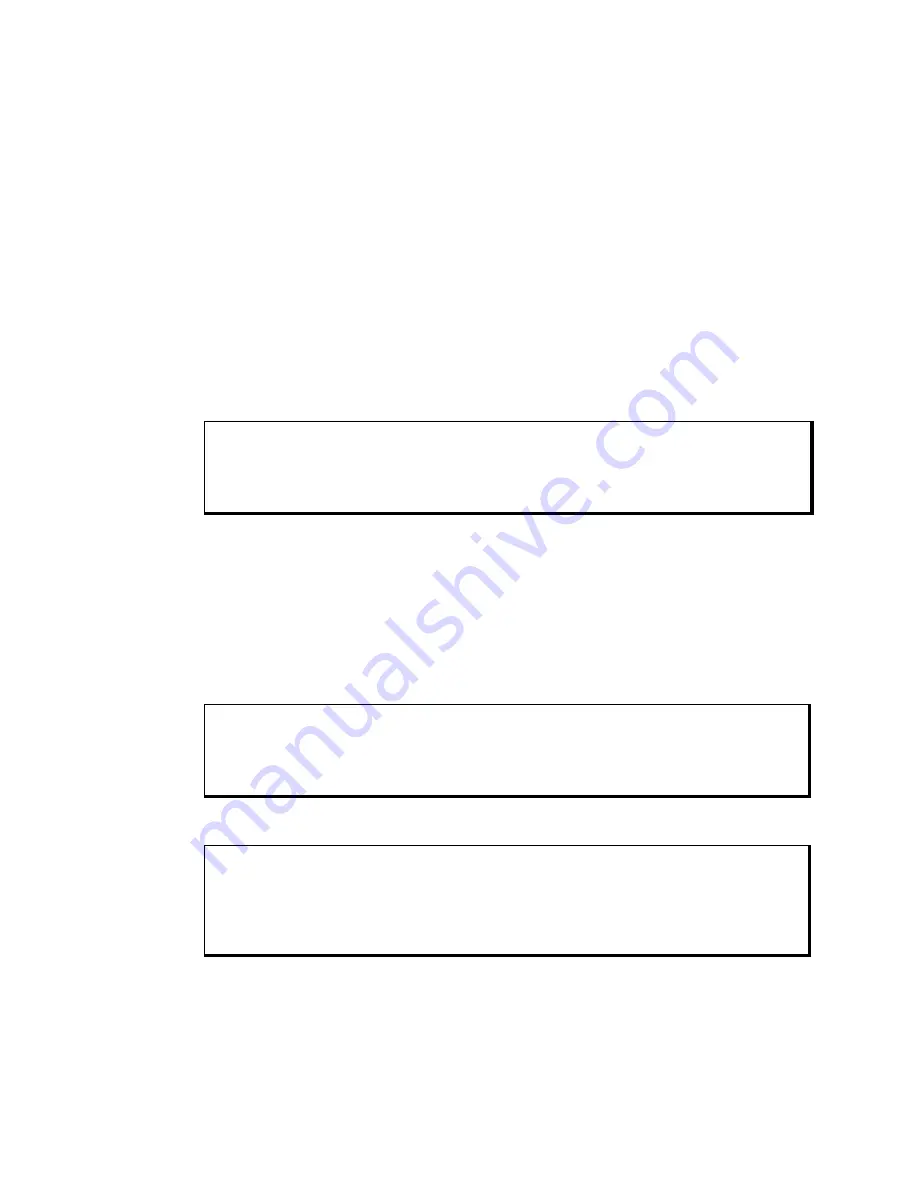
4600 Series Flat Panel Industrial PC
Chapter 2 – Installation
24
144732 (C)
Calibrating the Touch Screen
You need to calibrate the touch screen in the following cases:
•
The cursor does not follow the movement of your finger or pen.
•
You adjust the size of the video image or change the video mode.
For computers running Windows®
2000, or XP: Before calibrating your touch
screen, Pro-face strongly recommends altering the following default settings in the
calibration program.
1. Go to START/PROGRAMS/UPDD/SETTINGS
2. Click on the Calibration tab.
3. Set the Calibration points to 25.
4. Set the Margin Percentage to 1.
Note
If the Margin Percentage is set to 0, the calibration may not be correct at the
edges of the screen, causing the cursor to jump unexpectedly.
5. Click on the Settings tab.
6. Set the Averaging to 0.
7. Click Apply.
You are now ready to calibrate your touch screen. Follow the instructions found in
the following applet to calibrate the touch screen:
START/PROGRAMS/UPDD/CALIBRATE
Note
The touch screen and controller is a matched pair calibrated at the factory. If
touch screen and controllers are interchanged calibration may be needed.
Note
When using a PS/2 mouse with the touch screen driver the following applies:
Only the Microsoft two button mouse functionality is supported. Extra features
on the mouse are not supported and will not function.
Artisan Technology Group - Quality Instrumentation ... Guaranteed | (888) 88-SOURCE | www.artisantg.com






























