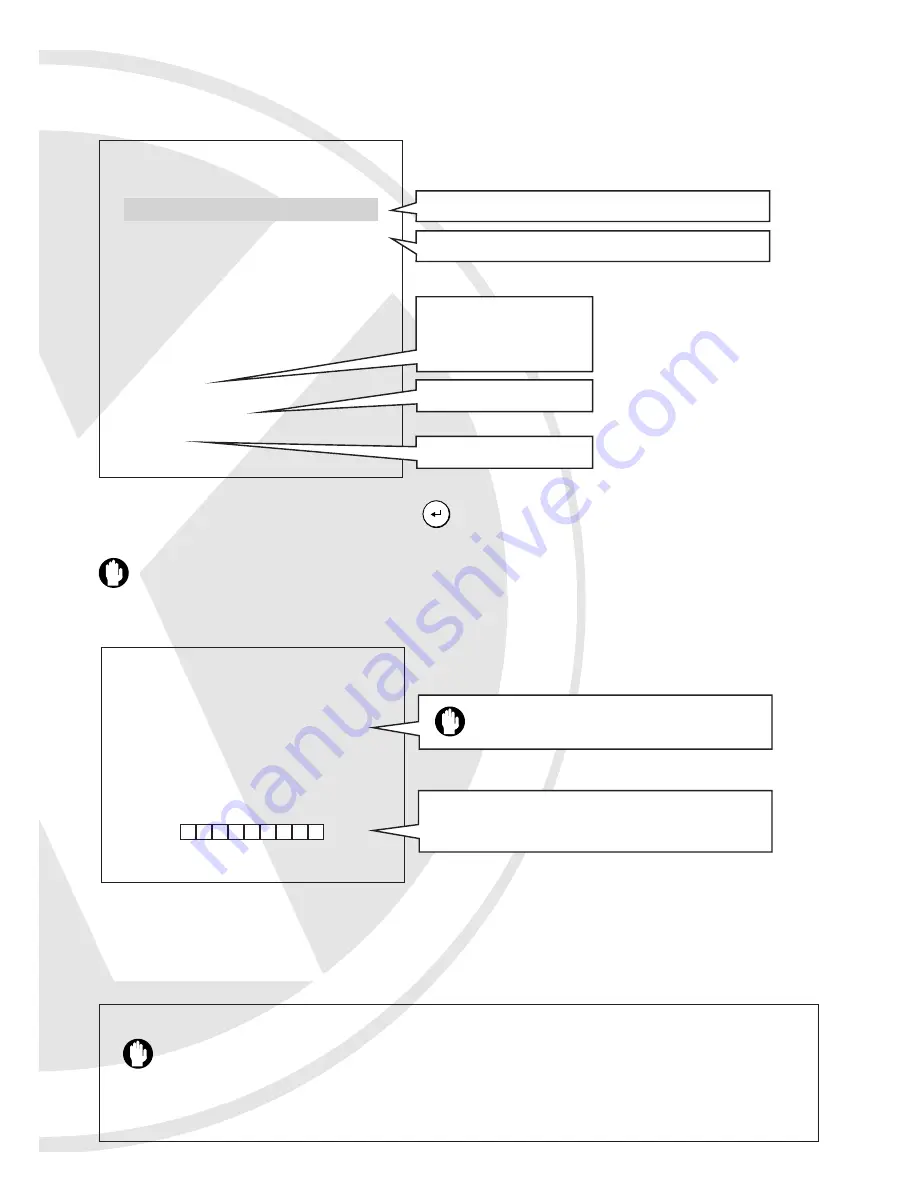
5. Move the cursor to WRITE CD and push to start burning the CD. It may take up to 20
minutes to burn a full CD.
Note:
While burning the CD, the orange LED will keep flashing.
On screen display:
6. If you want to burn the same selected files to another CD, insert a blank CD first, then push
MODE + ENTER
to start the burning process.
COPY TO CD ROM
DONE
04/11 18:48:00 18:50:00
This DVR will automatically copy the player software onto the CD.
You can play back the CD on any PC using the player software
which supports multi-channel video and audio display
Note: ESC
button is disabled during the burn
function
Once the CD burning is completed, the DVR will show
a
DONE
message, eject your CD and return to
PLAYBACK mode
COPY TO CD ROM
Start End
04/11 18:48:00 18:50:00
04/12 13:00:00 13:01:20
04/12 13:01:20 13:02:10
04/13 15:11:00 15:12:11
04/13 15:12:11 15:13:13
04/13 15:13:13 15:14:45
ADD
WRITE CD
EXIT
On screen display:
18
The Starting and Ending time of the 1st file
The Starting and Ending time of the 2nd file
Continue exporting
another 100MB file
beginning from the end
time of the 1st file
Start to burn CD
Back to Playback Mode







































