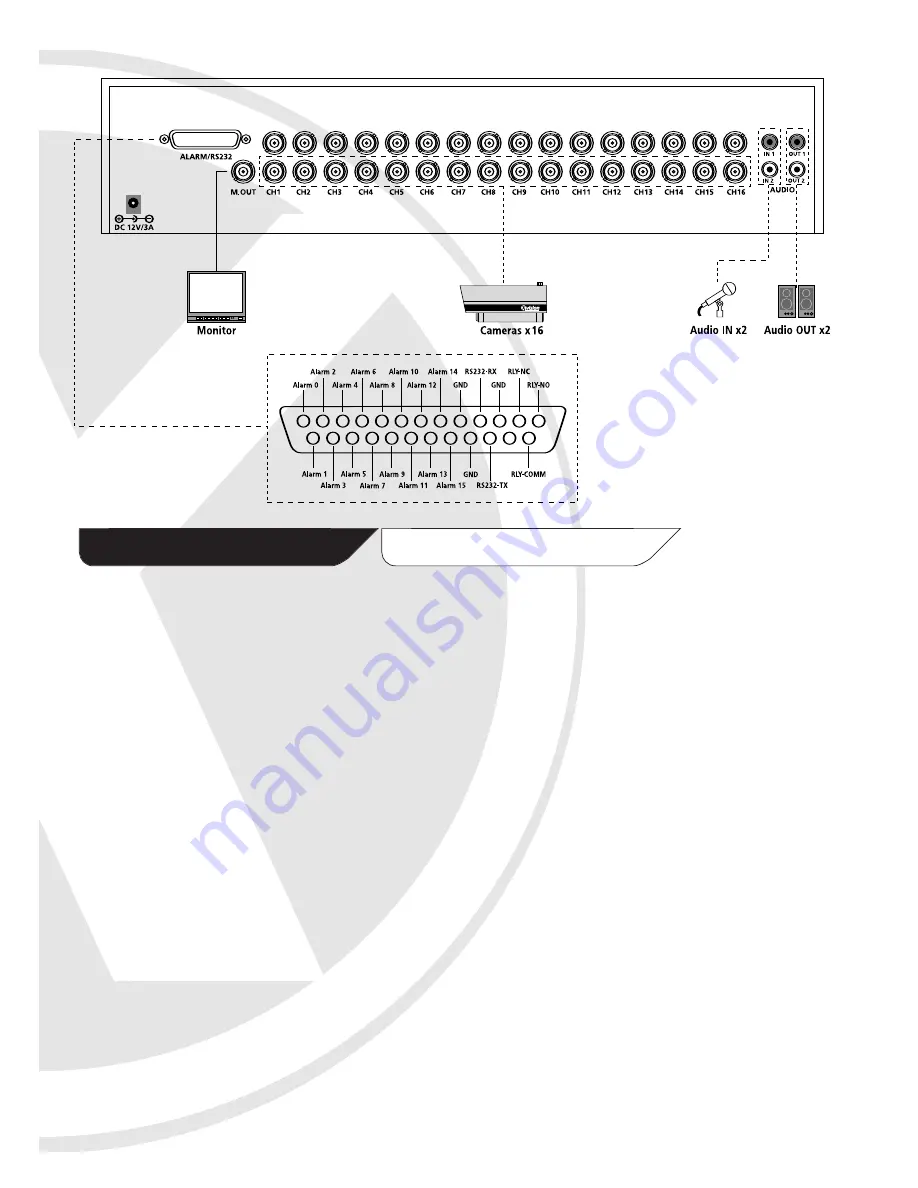
EDVR16CD- 16 Camera DVR Connections
Chapter 3
Installation and Setup
Installing your DVR system
Follows these easy steps to set up and install your DVR:
1. Connect a monitor to the BNC socket (M.OUT) on the back of the unit.
2. Connect your camera(s) to the BNC socket CH 1 to CH16 (depending on model, see this and
previous page for connection diagrams).
3. If you have cameras with audio facility, then connect them to the phono sockets (AUDIO IN) on the
back of the DVR.
Note:
This DVR has the capability to connect two cameras with audio. Use the
(AUDIO OUT) phono sockets to connect speakers or other audio device, if required.
4. Power up your cameras, monitor and DVR unit.
Start Up
1.When you first power up the DVR and you have a hard drive installed the camera will automatically
start to record to the hard drive (the DVR is factory set to record continuously at 100fps).
2. Your monitor screen will be split into a quad, 8-way or 16-way. If you have cameras connected the
images from the cameras will appear on screen (see Figure 4.1).
8









































