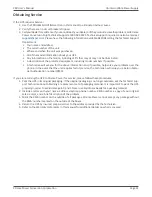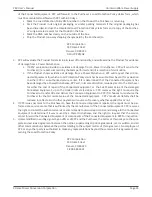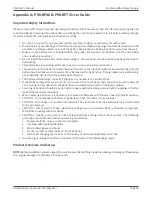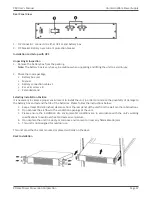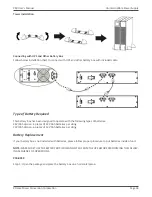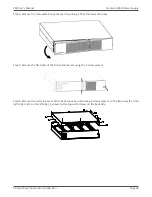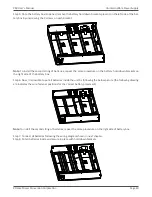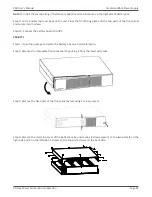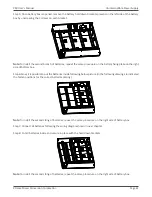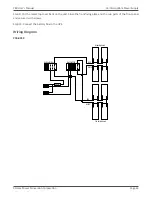Xtreme Power Conversion Corporation
P80 User’s Manual
Page 33
Uninterruptible Power Supply
Xtreme Power Conversion Load Protection Policy
THIS POLICY IS NOT A WARRANTY. REFER TO
THE XPC CORPORATION, INC. LIMITED WARRANTY
FOR
INFORMATION CONCERNING THE WARRANTY FOR YOUR XPC PRODUCT. THE LIMITATIONS AND CONDITIONS
CONTAINED IN THIS POLICY DO NOT AFFECT
THE TERMS OF THE XPC LIMITED WARRANTY.
Definitions:
1.
“Product” means a Standard 120, 208, or 240 Volt power protection device that is used in the United
States and Canada. This policy does not include custom manufactured products.
2.
“Power Disturbance” means an AC power line transient (telephone line or Local Area Network, if appli-
cable), spike or surge.
3.
“Connected Equipment” properly connected electronic equipment
4. “Fair Market Value” of damaged Connected Equipment as determined by XPC shall be the lower of (a) the
average price the same or similar items are being sold for on eBay, (b) the price list of Orion Blue Book (or
if such price list is no longer published, a published or announced price list reasonably selected by XPC),
(c) the lowest price the same or similar items can be purchased for in the United States or (d) the total
amount of all payment(s) you have or are entitled to receive from insurance, other warranties, extended
warranties, a legal liability claim or from other sources or persons for the damaged Connected Equipment.
5.
“Purchaser” means the person or entity that originally purchased the Product from an authorized reseller
or distributor of XPC Products.
The Purchaser of this Product is protected, for the term of the XPC Limited Warranty, against certain losses caused
by a Power Disturbance for properly connected electronic equipment (referred to as the "Connected Equipment")
subject to certain terms and conditions provided below.
This policy applies only to the original purchaser of the Product. If the Product is transferred or sold to another
person or entity, this policy is void.
Load Protection Policy Dollar and Period Limits
For purchasers that meet the qualifications and conditions set forth in this policy, XPC will provide reimbursement
(cost of repair or fair market value as determined by XPC) during the period limits and up to the dollar limits stated
as follows:
PRODUCT
DOLLAR LIMIT
PERIOD OF COVERAGE
XVT
25,000
Term of XPC Limited Warranty
XST
25,000
Term of XPC Limited Warranty
S70
25,000
Term of XPC Limited Warranty
P80, P80g
50,000
Term of XPC Limited Warranty
XPRT 6kVA & 10kVA
50,000
Term of XPC Limited Warranty
NXRT
50,000
Term of XPC Limited Warranty
P90, P90L, P90g, P90Lg
50,000
Term of XPC Limited Warranty
T90
50,000
Term of XPC Limited Warranty
TX90, TX90i
50,000
Term of XPC Limited Warranty
This Load Protection Policy is not deemed "first dollar" coverage. XPC’s obligation is reduced by any amounts that
the Purchaser is entitled to recover, from other sources regarding the Connected Equipment, including, but not
limited to, insurance, other warranty, extended warranty, or legal liability, regardless of whether or not the Pur-
chaser makes a claim for recovery.
Eligibility for Coverage Under the Load Protection Policy
1.
The Product must be registered on the XPC website,
www.xpcc.com
, within 10 days of purchase. All re-
quired information must be provided, and Purchaser should retain a copy for Purchaser’s records. When