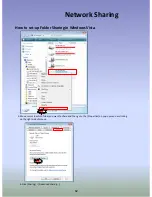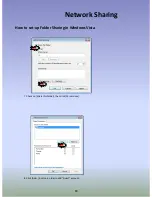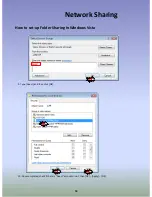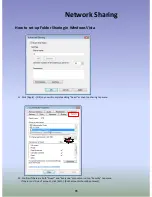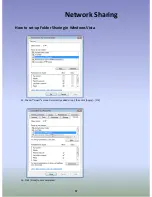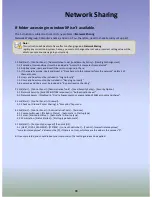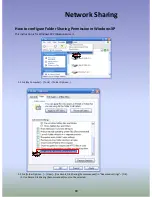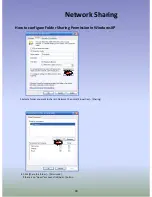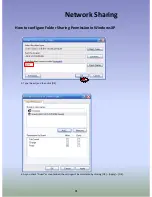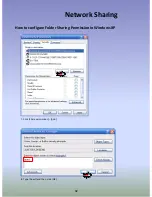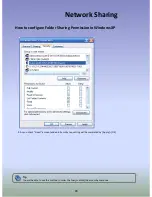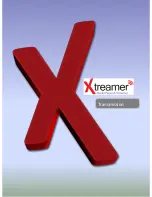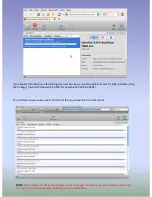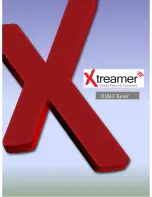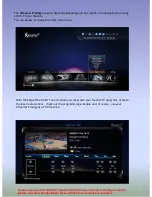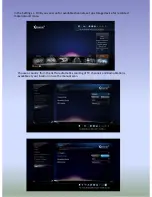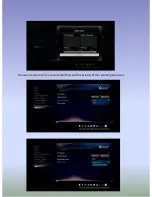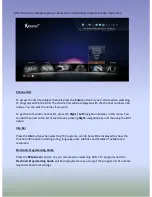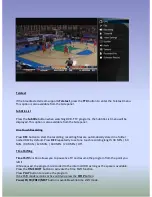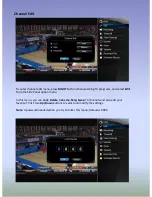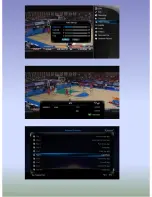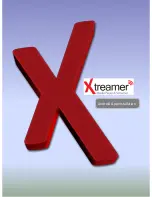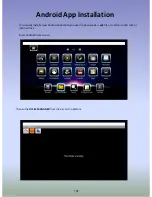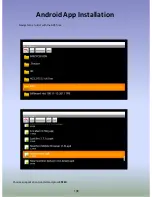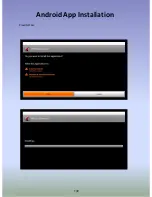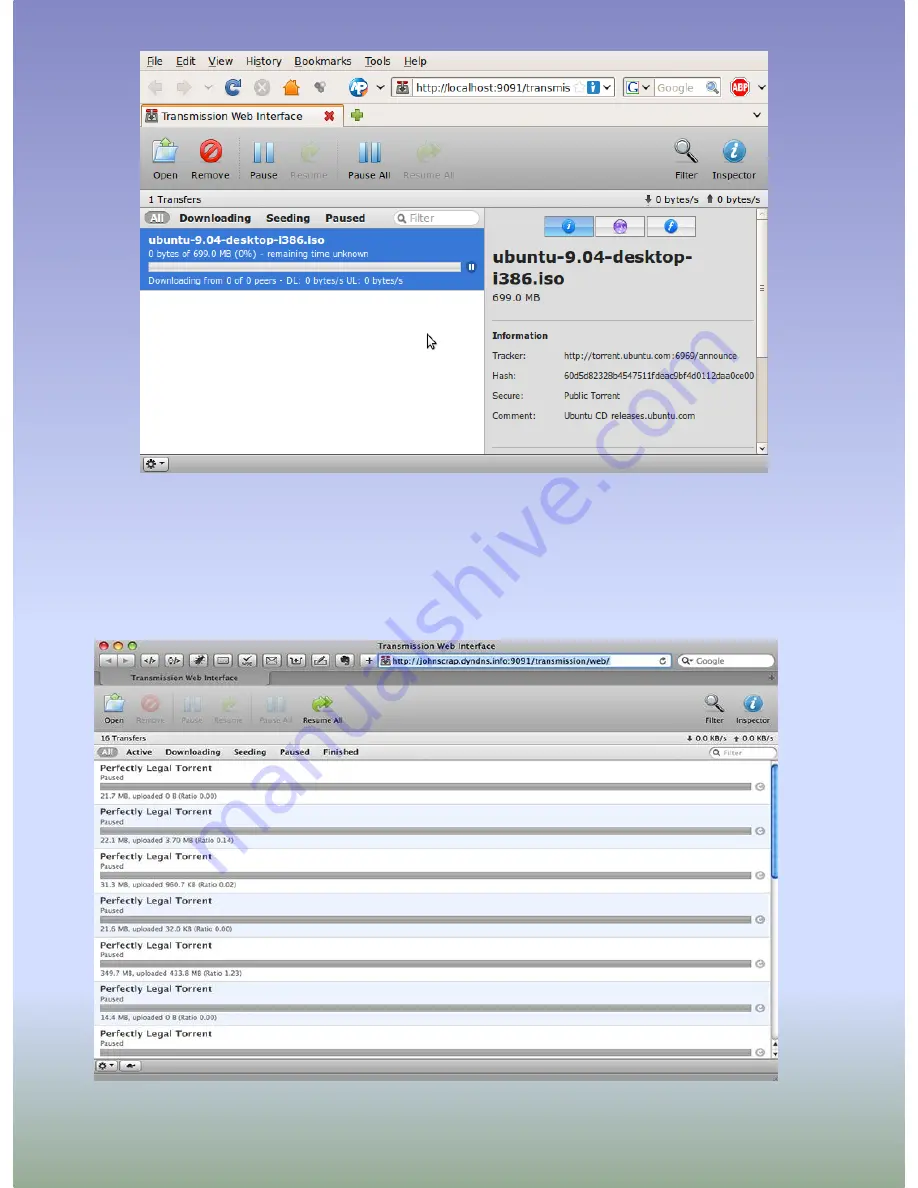
If you enable Transmission in the Settings (System Services) you will be able to access it’s Web Interface using
the Prodigy’s internal IP followed by :9091 (for example 192.168.0.2:9091)
The interface is easy to use and is similar to all the most popular bit-torrent clients.
NOTE:
Please remember that a media player is not a computer. Do not expect it to handle multi-tasking.
Do not run a torrent client when operating it to run media files.
Содержание Prodigy
Страница 1: ...User Manual Xtreamer Prodigy Ver 4 0 0 ...
Страница 4: ......
Страница 5: ...Connections ...
Страница 11: ...Remote Functions ...
Страница 12: ...12 Remote Control Functions ...
Страница 15: ...Main Menu and Settings ...
Страница 29: ...Basic Functions ...
Страница 37: ...Movie Jukebox ...
Страница 43: ...43 Xtreamer Movie Jukebox To delete a movie from the Jukebox please press 8 ...
Страница 44: ...Music Player ...
Страница 47: ...47 Xtreamer Music Player Should you return to the Main Menu you will see the Music Player widget ...
Страница 50: ...Advanced Features ...
Страница 60: ...60 Apps You can access various internet resources via App section of the Main Menu ...
Страница 63: ...Network Setup ...
Страница 67: ...NFS Sharing Setup ...
Страница 69: ...69 NFS Share Setup Add NFS client Enter IP address of the relevant device ...
Страница 70: ...70 NFS Share Setup And the path to the shared folder ...
Страница 72: ...Network Sharing ...
Страница 95: ...Transmission ...
Страница 97: ...DVB T Tuner ...
Страница 100: ...Choose a device to store your recorded files and the priority of the recording processes ...
Страница 105: ......
Страница 106: ...Android App Installation ...
Страница 108: ...108 Android App Installation Navigate to a folder with the APK files Choose an application to install and press ENTER ...
Страница 109: ...109 Android App Installation Press INSTALL ...
Страница 111: ...Firmware Upgrade ...