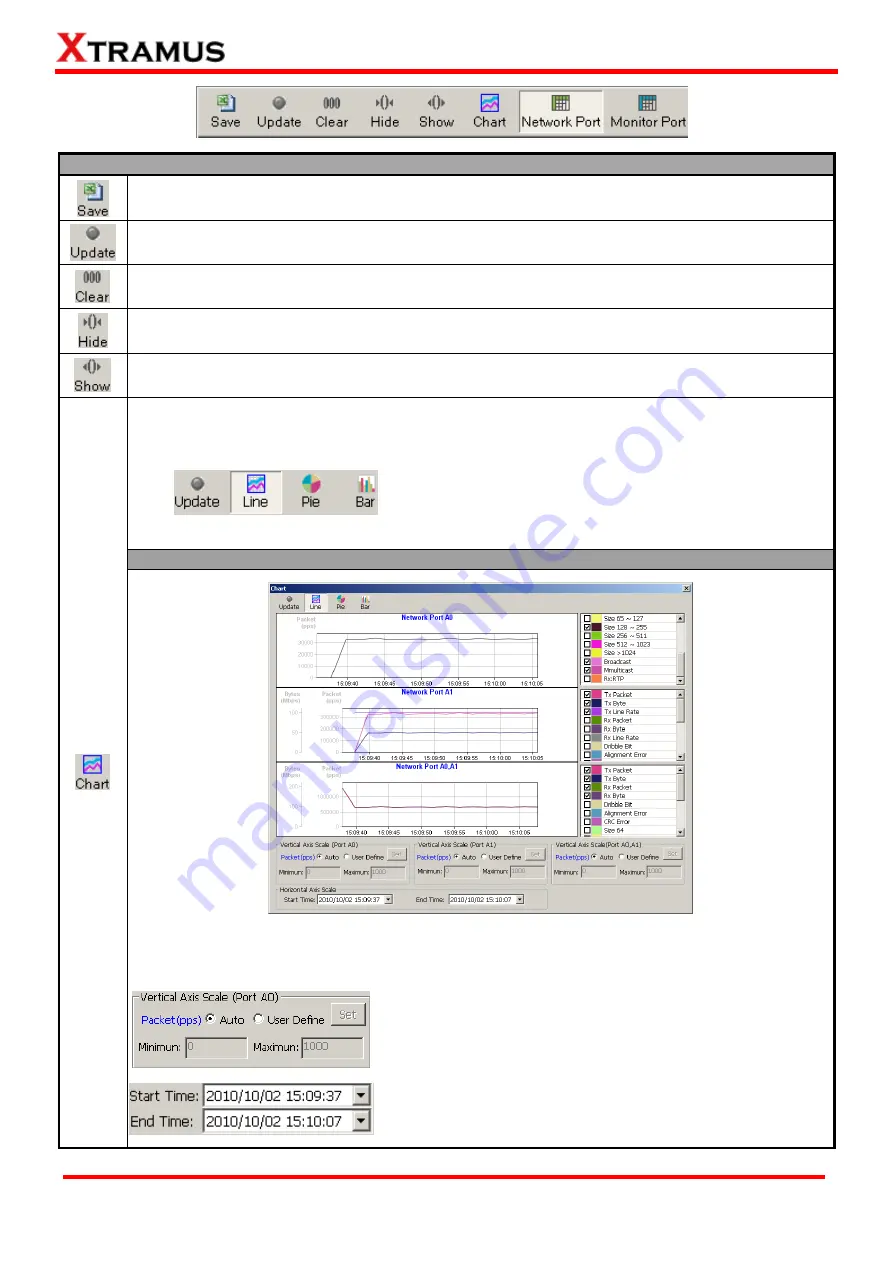
54
E-mail: [email protected]
Website: www. Xtramus.com
XTRAMUS TECHNOLOGIES
®
Report Control Buttons Descriptions
The
Save
button allows you to save the current
Network Port
and
Monitor Port
counter reports
to Microsoft Excel
®
format files.
The
Update
button allows you to start/stop updating statistics displayed in the
Main Display
Window
.
The
Clear
button allows you to clear all statistics displayed in the
Main Display Window
.
The
Hide
button allows you to hide all Network Ports and Monitor Ports
’ TX/Rx statistics, as well
as fold all tree style tab statistics in the
Main Display Window
.
The
Show
button allows you to show all Network Ports and Monitor Ports
’ TX/Rx statistics, as
well as unfold all tree style tab statistics in the
Main Display Window
.
The
Chart
button allows you to view
Network Port
’s Counter Report Chart
on a pop-up
Chart
window. There are three different display modes for Counter Report Chart:
Line
,
Pie
, and
Bar
.
Update:
Start/Stop updating Counter Report
Chart.
Line:
Switch the chart display mode to
Line
Mode
.
Pie:
Switch the chart display mode to
Pie Mode
.
Bar:
Switch the chart display mode to
Bar Mode
.
Line Mode
The
Line Mode
displays the statistics about the of packets flow through
Network Port A0
,
Network Port A1
, and
Network Port A0/A1
. To display the statistics as line on the chart, please
click the check box of that statistics.
The
Vertical Axis Scale
fields allow you to set the scale in
pps
(Packets per Second) of the X-Axis of the
Line Chart
.
The
Vertical Axis Scale
can be set to
Auto
, or you can set its
minimum/maximum value by
User Define
.
The
Horizontal Axis Scale
field allows you to set the scale of
the Y-Axis of the
Line Chart
. Click the scroll-down menus of
Start Time
and
End Time
to set the statistics during a period
of time.
Содержание NuTAP-311
Страница 1: ...NuTAP 311 User s Manual USM Ver 1 0 ...







































