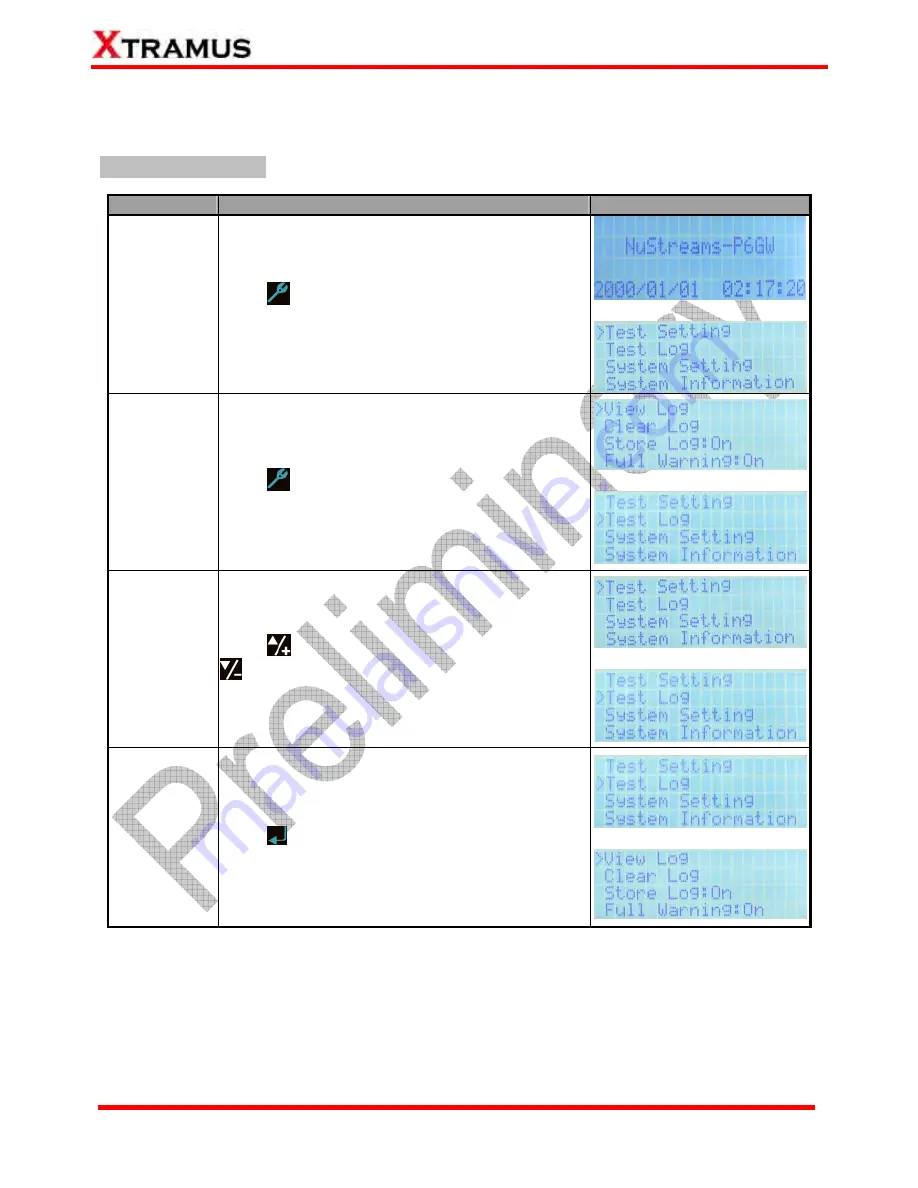
19
E-mail: [email protected]
Website: www.Xtramus.com
XTRAMUS TECHNOLOGIES
®
4.3. NuStreams-P6GW Front Panel Functions – Basic Controls
The table down below shows NuStreams-P6GW’s basic controls.
Basic Setting Controls
Function
Control Button Action
LCD Display
Entering Main
Menu
Press
button to enter NuStreams-P6GW’s main
menu.
↓
Back to
Previous
Menu
Press
button to go back to the previous menu.
↓
Moving
Selection
Cursor
Press
to move the selection cursor up, or press
to move the selection cursor down.
↓
Entering
Selected
Option
Press
button to enter the menu option you chose.
↓
Содержание NuStreams-P6GW
Страница 1: ...NuStreams P6GW User s Manual USM Ver 1 0 ...
















































