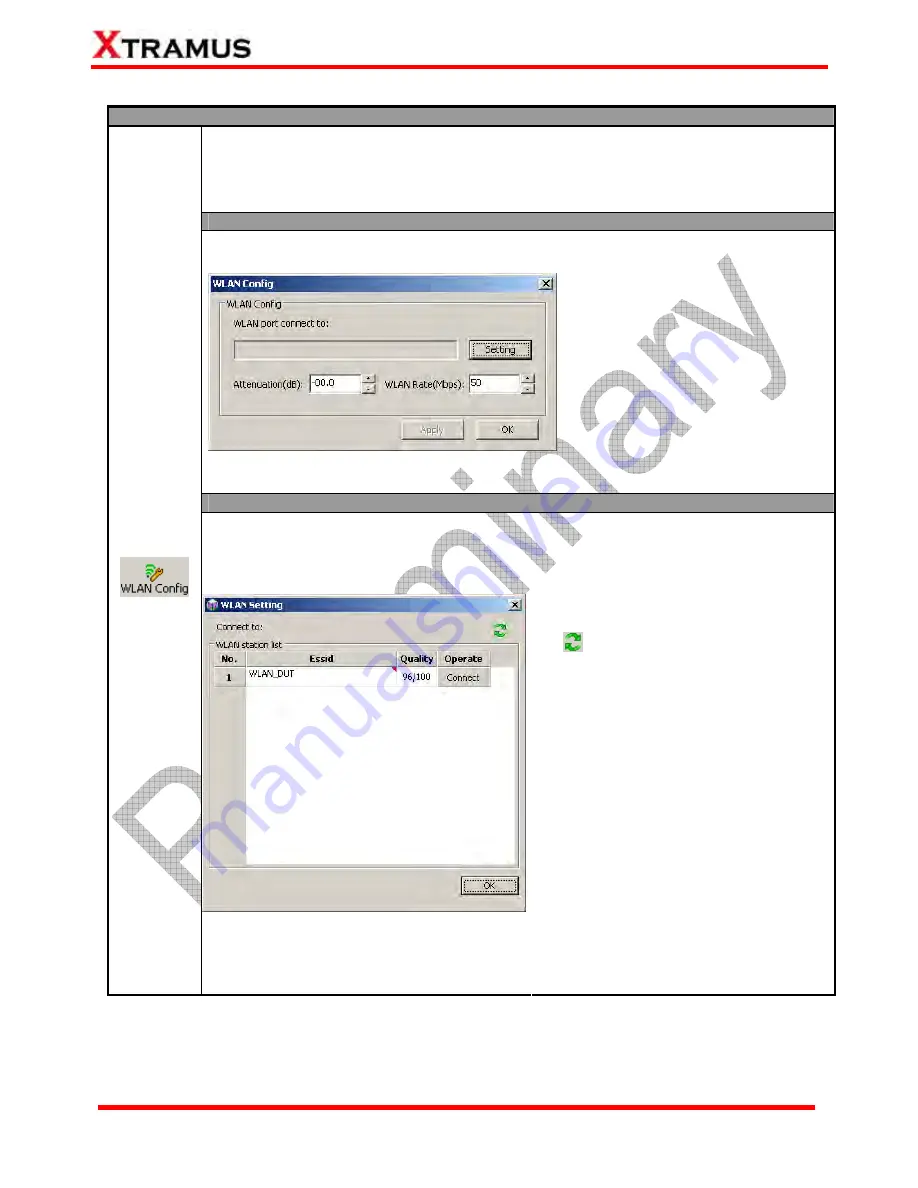
55
E-mail: [email protected]
Website: www.Xtramus.com
XTRAMUS TECHNOLOGIES
®
5.4.3.4. Quick Launch Buttons – WLAN Config
WLAN Config
When you press the
WLAN Configuration
button, a
WLAN Config
window will pop up,
allowing you to set configuration parameter for
WLAN port
.
You can choose the WAP (Wireless Access Point) you would like to connect to by clicking
the
Setting
button or modify the
Attenuation (dB)
and
WLAN Rate (Mbps)
values here.
WLAN Config
You can set the
Attenuation (dB)
and
WLAN Rate (Mbps)
value in this
window.
¾
Setting:
Choose the ESSID.
¾
Attenuation (dB):
Set the
gradual loss of the radio wave
during transmission.
¾
WLAN Rate (Mbps):
Set the flow
rate for the radio wave
transmission.
¾
Apply:
Save all the setting
you’ve made without exiting.
¾
OK:
Save all the setting you’ve
made and exit.
Settings
WLAN
Config
When you press the
Setting
button on the
WLAN Config
window, a
WLAN Setting
window will pop up, allowing you to view
all available WAPs (Wireless Access
Point) and connect to the specific WAP for
WLAN tests.
¾
Refresh:
Press this button to
refresh the WLAN station list.
¾
No.:
The number of the ESSID.
¾
ESSID:
ESSID stands for Extended
Service Set Identifier, an ID for
identifying different WAP. Also, you
can view detail information (MAC
Address, Protocol, ESSID, Quality,
and Encryption) about that WAP if you
move your mouse to the specific
ESSID.
¾
Quality:
WAP’s signal quality.
¾
Operate:
You can connect/disconnect
to WAP by clicking the buttons here. If
the WAP you chose is encrypted, a
WLAN Password window will pop up,
allowing you to input the password for
that WAP.
¾
OK:
Save all the setting you’ve made
and exit.
Содержание NuStreams-P6GW
Страница 1: ...NuStreams P6GW User s Manual USM Ver 1 0 ...






























