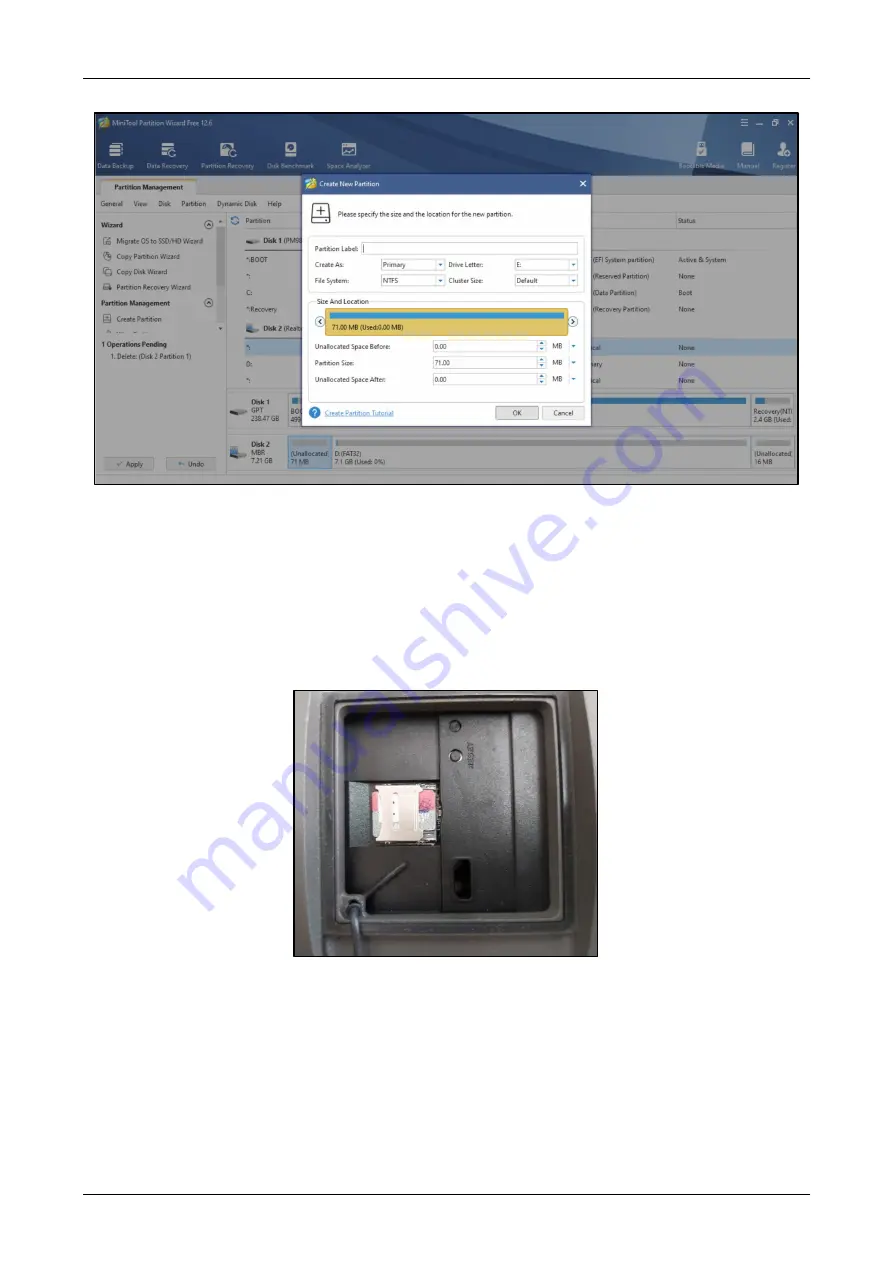
VIS-IR Thermography Detector Product Guide
Xtralis
36218_A2
15
7. Click
Yes
,
Create New Partition
window appears as shown below:
Figure 16: New Partition Details
8. Enter the partition label,
9. Select “EX4” as a file system,
10. Click
Ok
,
11. Click
Apply
at the left side bottom of the window, it takes a few minutes to complete the process,
Once the partition is created safely, remove the SD card from the PC and keep it in a safe place.
12. Use Torx T10 tool to open the bottom cover of the camera, once it is opened, the SD card slot is seen,
13. Insert the SD card in the camera slot as shown below:
Figure 17: Insert SD Card in Camera Slot
To check the proper insertion of the SD Card, follow the below steps:
1. Download Putty which is a free and open-source terminal emulator from the internet and install it on the
same PC where the VIS-IR Software Management (ViSM) tool is installed,
2. Open Putty,
3. Enter the Camera IP address and click
Open
,
4. Once Putty is active, insert the
root
command and press
Enter
,






























