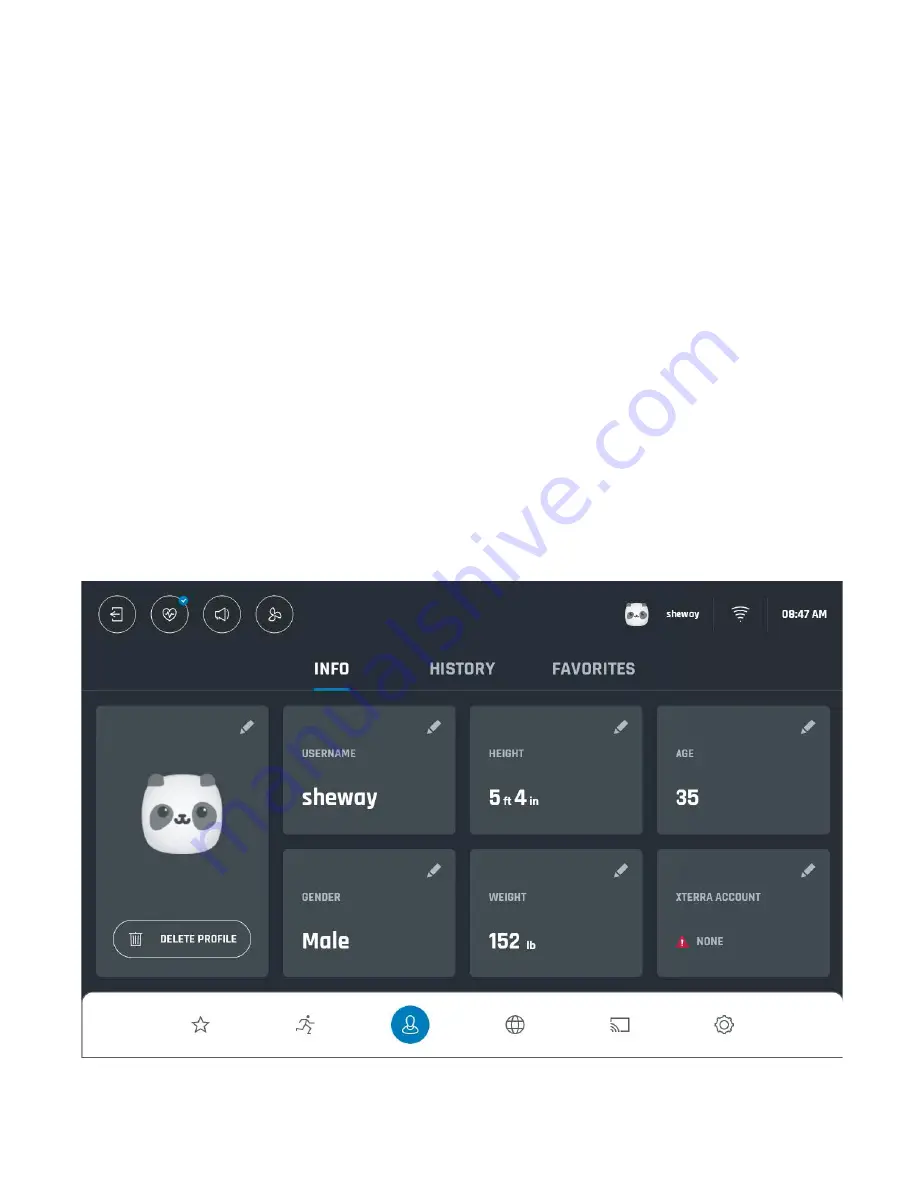
22
Customer Service 1-888-707-1880 Dyaco Canada Inc. 2022
Email: [email protected]
PROFILE
To create a new profile, press + button on the start screen. If you already have an
APP ACCOUNT, you can scan the QR code appearing on the screen. This action will not only
upload your already existing personal info to the machine but also links two profiles together,
so your workout history will be fully displayed in the XTERRA + App. One XTERRA + app
account cannot be linked to multiple profiles on one machine.
If you do not have an XTERRA account, press the
CREATE
button to continue and build one
by filling in the form.
There are 3 tabs in the Profile section: Info, History, and Favorites. Creating a profile lets your
machine remember your physical data, so you don't need to provide it every time you want to
work out. Your personal data can be found in the
INFO
tab. To edit, tap on any information field
and make changes, then press
Save
. If you haven't linked your XTERRA account to the
machine profile, you can also do it here by pressing "XTERRA Account" field.
Ten records of the latest activity can be found in the
HISTORY
tab. Workout history only shows
workouts that were completed by the current user. Tap on the record preview for details.
All the records are available in the Xterra app account if the profile is linked to the XTERRA
app + account.
FAVORITES
tab is where all the programs that were labelled as favourites by
the current user can be seen and deleted.
Different users can choose other unit systems, select their favourite programs and save their
templates.






























