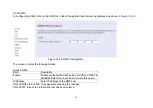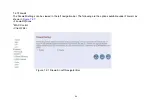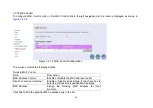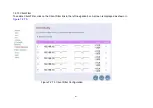The telephone company may make changes in its facilities, equipment, operations or procedures that could affect
the proper functioning of your equipment. If they do, you will be notified in advance in order for you to make
necessary modifications to maintain uninterrupted service.
This equipment may not be used on coin service provided by the telephone company. Connection to party lines is
subject to state tariffs.
Important Safety Instructions
CautionThe direct plug-in wall transformer serves as the main product for disconnecting. The socket outlet shall be
installed near the product and be readily accessible.
CautionUse only the power supply included with this product. In the event the power supply is lost or damaged
In the United States, use only with CSA certified or UL listed Class 2 power supply, rated 12Vdc 1A or above.
IN Europe, use only with CE certified power supply, rated 12Vdc 1A or above.
Do not use this equipment near water, for example in a wet basement.
Avoid using a telephone during an electrical storm. There may be a remote risk of electrical shock from lightning.
Do not use the telephone to report a gas leak in the vicinity of the leaking area.
If you experience trouble with this unit, please contact customer service at the address and phone listed below. DO
NOT DISASSEMBLE THIS EQUIPMENT. It does not contain any user serviceable components.
FCC Warning
This equipment has been tested to comply with the limits for a Class A digital device, pursuant to Part 15 of the FCC
Rules. These limits are designed to provide reasonable protection against harmful interference when the equipment
is operated in a commercial environment. This equipment can generate, use, and radiate radio frequency energy
and, if not installed and used in accordance with the instruction manual, may cause harmful interference to radio
communications. Operation of this equipment in a residential area is likely to cause harmful interference in which
case the user will be required to correct the interference at owner’s expense.
71
Содержание XL-VCF104M
Страница 1: ...XL VCF104M CO XL VCF104S CPE VDSL2 CO CPE modem User s Guide...
Страница 7: ...Figure 2 1 VDSL2 Point to Point application 6...
Страница 20: ...6 1 1 Channel Configuration Figure 6 1 1 Channel Configuration Menu 19...
Страница 23: ...6 1 3 Profile Configuration Figure 6 1 3 Profile Configuration 22...
Страница 24: ...6 1 4 Band Configuration Figure 6 1 4 Band Configuration 23...
Страница 29: ...6 2 3 XTC Status Figure 6 2 3 Display of xTC Status 28...
Страница 30: ...6 2 4 Version Info Figure 6 2 4 Display of Version Data 29...
Страница 31: ...6 2 5 Graphs Figure 6 2 5 Display of SNR per Carrier 30...