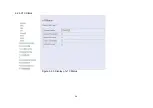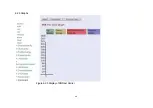6.2 Status Displays
6.2.1 Line Status
Figure 6.2.1 Line Status Display: Actual SNR
The following status messages may occur: not_initialized, exception, idle request, idle, silent request, silent, handshake,
full init, discovery, training, analysis, exchange, showtime no sync, showtime tc sync, fast retrain, lowpower l2,
loopdiagnostic, loopdiagnostic complete, resync, test, lowpower l3, unknown
26
Содержание XL-VCF104M
Страница 1: ...XL VCF104M CO XL VCF104S CPE VDSL2 CO CPE modem User s Guide...
Страница 7: ...Figure 2 1 VDSL2 Point to Point application 6...
Страница 20: ...6 1 1 Channel Configuration Figure 6 1 1 Channel Configuration Menu 19...
Страница 23: ...6 1 3 Profile Configuration Figure 6 1 3 Profile Configuration 22...
Страница 24: ...6 1 4 Band Configuration Figure 6 1 4 Band Configuration 23...
Страница 29: ...6 2 3 XTC Status Figure 6 2 3 Display of xTC Status 28...
Страница 30: ...6 2 4 Version Info Figure 6 2 4 Display of Version Data 29...
Страница 31: ...6 2 5 Graphs Figure 6 2 5 Display of SNR per Carrier 30...