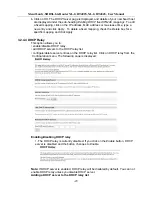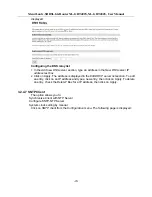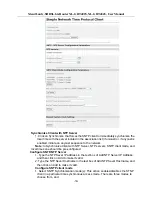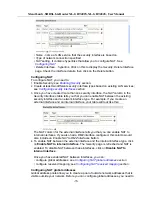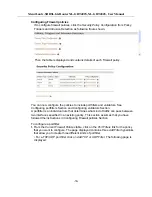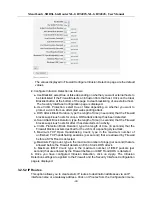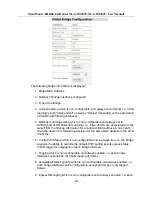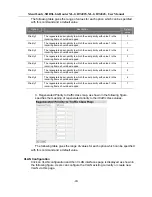XtendLan G.SHDSL.bis Router XL-GRT402S, XL-GRT404S, User Manual
a. Transport Type; select a transport type from the drop-down list, depending on
whether you are adding a trigger for a TCP or a UDP application.
b. Port Number Start; type the start of the trigger port range that the primary session
uses.
c. Port Number End; type the end of the trigger port range that the primary session
uses.
d. Allow Multiple Hosts; select allow if you want a secondary session to be initiated
to/from different remote hosts. Select block if you want a secondary session to be
initiated only to/from the same remote host.
e. Max Activity Interval; type the maximum interval time (in milliseconds) between
the use of secondary port sessions.
f. Enable Session Chaining; select Allow or Block depending on whether you want to
allow multi-level TCP session chaining.
g. Enable UDP Session Chaining; select Allow or Block depending on whether you
want to allow multi-level UDP and TCP session chaining. You must set Enable
Session Chaining to Allow if you want this to work.
h. Binary Address Replacement; select Allow or Block depending on whether you
want to use binary address replacement on an existing trigger.
i. Address Translation Type; specify what type of address replacement is set on a
trigger. You must set Binary Address Replacement to Allow if you want this to
work.
3. Once you have configured the trigger, click on
Apply
. The Firewall Trigger
Configuration page is displayed, containing details of the trigger that you have just
configured.
4. Each trigger displayed in the Firewall Trigger Configuration page has a Delete
hyperlink assigned to it. To delete a trigger, click on this link, then at the confirmation
page, click on the Delete button.
The Firewall Trigger Configuration page is displayed and details of the deleted trigger
have been removed. There are two hyperlinks on the page:
a. To add a new trigger, click on
New Trigger
.
b. To display the Security Interface Configuration page, click on
Return to Interface
List
.
Configuring Intrusion Detection Settings
Intrusion Detection settings allow you to protect your network from intrusions such as
denial of service (DOS) attacks, port scanning and web spoofing. This section
assumes that you have followed the instructions in
Enabling Security
Section
and
Enabling Firewall and/or Intrusion Detection
Section
.
To configure Intrusion Detection settings:
1.
Go to the
Policies, Triggers and Intrusion Detection
section of the
Security Interface
Configuration
page. Click on
Configure Intrusion Detection.
The
Firewall Configure
Intrusion Detection
page is displayed:
-41-