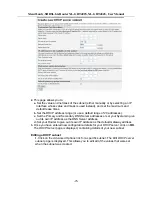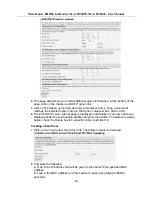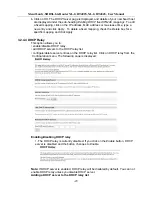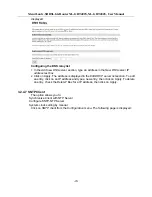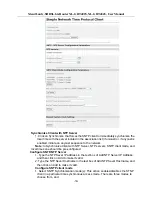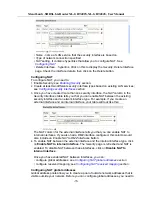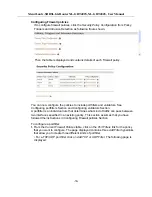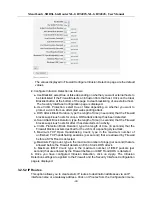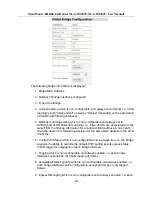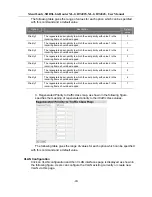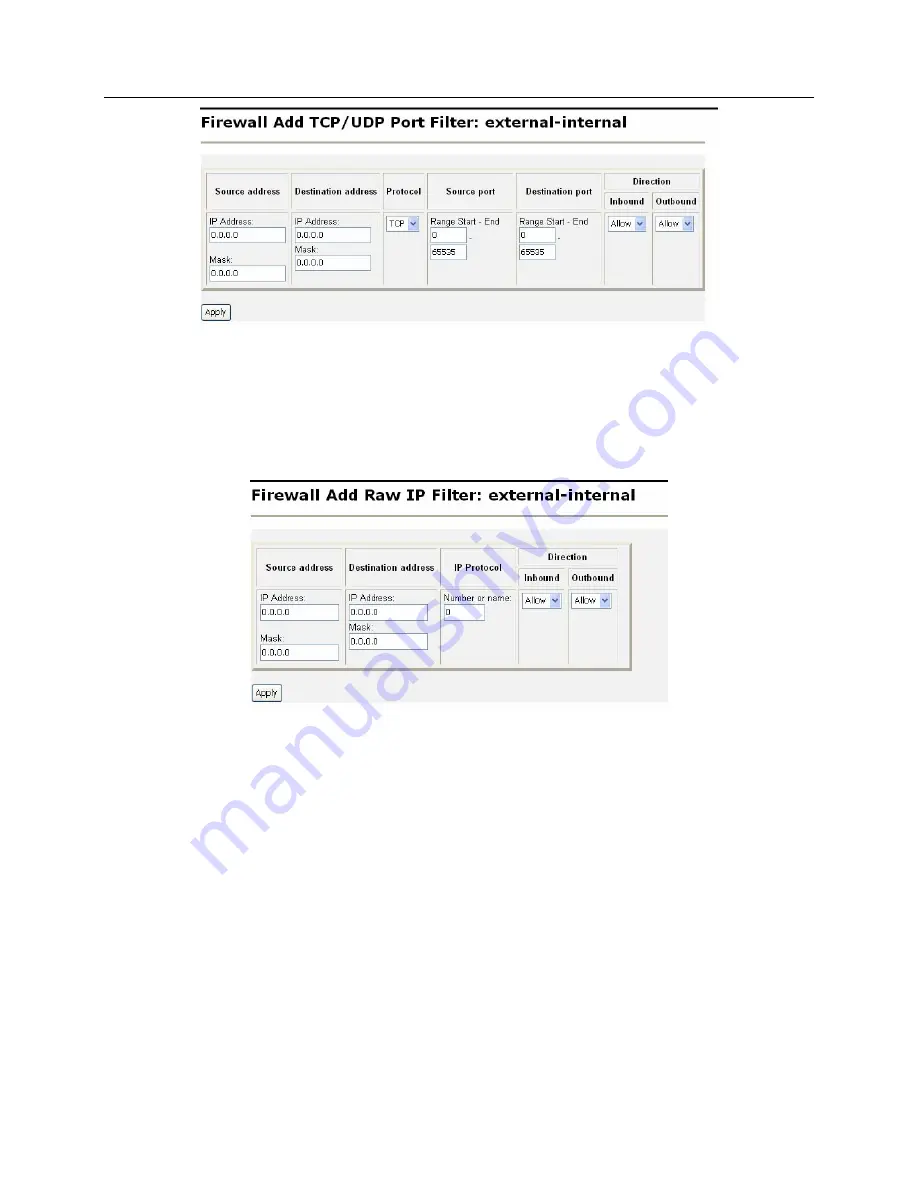
XtendLan G.SHDSL.bis Router XL-GRT402S, XL-GRT404S, User Manual
Specify the start and end of the port range for the TCP/UDP protocol that you want
to filter. Then select TCP or UDP protocol from the Protocol drop-down list. After
that, use the Direction drop-down lists to specify whether you want to allow/block
inbound traffic, and allow/block outbound traffic. Click on
Apply
. The Firewall Port
Filters page is displayed, containing details of the TCP portfilter that you have just
added.
• For a non-TCP/UDP portfilter click on Add Raw IP Filter. The following page is
displayed:
Specify the protocol number in the Transport Type text box, for example, for IGMP,
enter protocol number 2. Then use the Direction drop-down lists to specify whether
you want to allow/block inbound traffic, and allow/block outbound traffic. Click on
Apply
. The Firewall Port Filters page is displayed, containing details of the IP
portfilter that you have just added.
2.
Each portfilter displayed in the Firewall Port Filters page has a
Delete
hyperlink
assigned to it. To delete a portfilter, click on this link, then at the confirmation page,
click on
Delete
. The port filter is removed from the Firewall configuration.
Configuring validators
A validator allows/blocks traffic based on the source/destination IP address and
netmask. Traffic will be allowed or blocked depending on the validator configuration
specified when the policy was created. See Configuring Firewall policies Section. This
section assumes that you have previously followed the instructions in Configuring
Firewall policies Section.
To configure a validator:
1. From the Current Firewall Policies table, click on the
Host Validators
link for the
policy that you want to configure. The Configure Validators page is displayed. Click
-39-