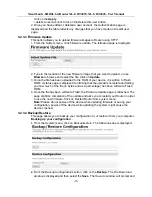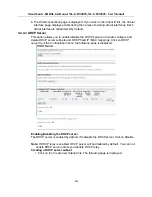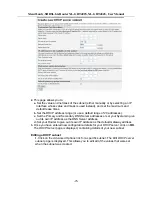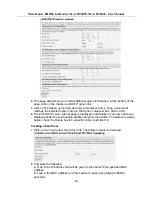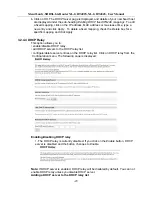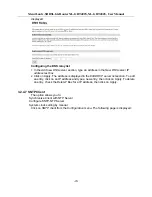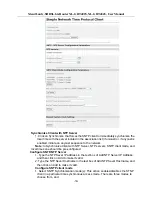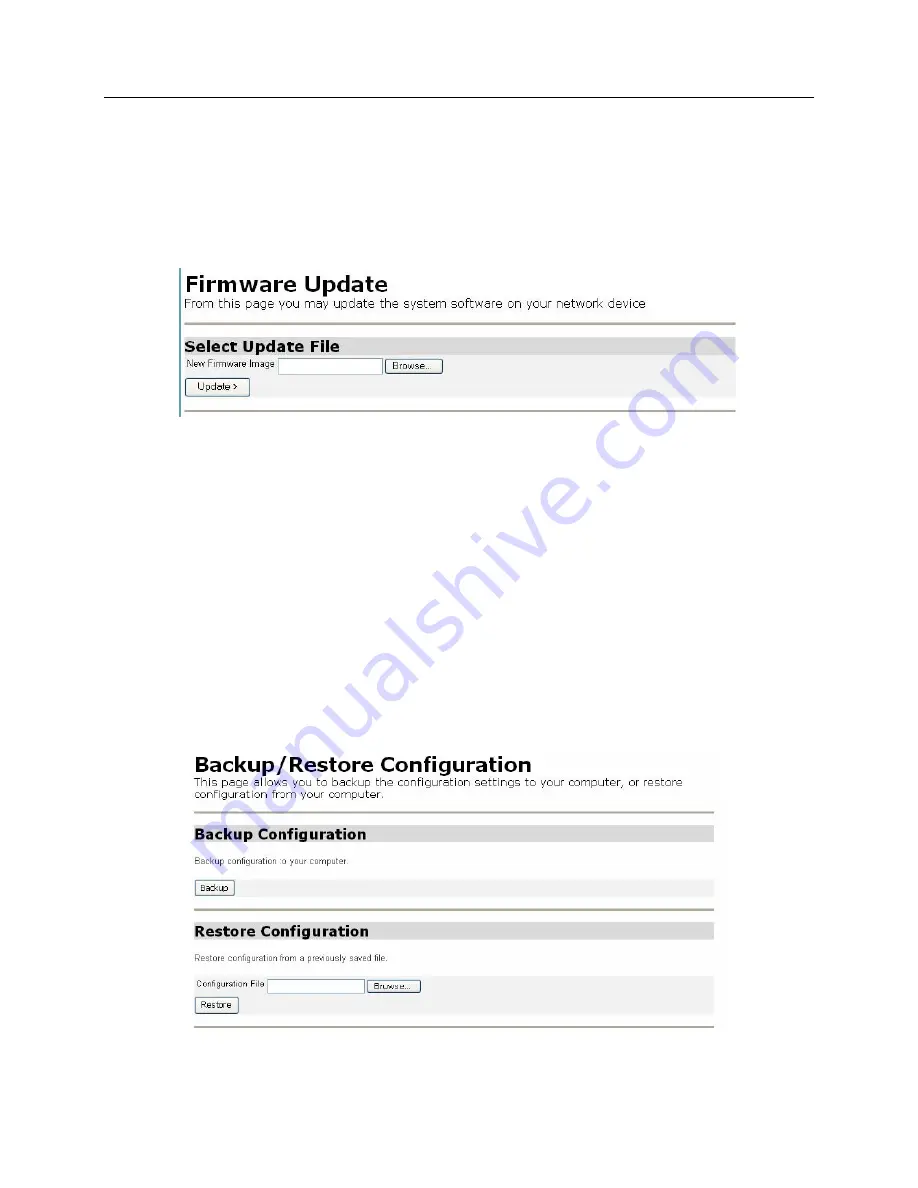
XtendLan G.SHDSL.bis Router XL-GRT402S, XL-GRT404S, User Manual
click on the
Apply
.
• delete a user account. Click on the Delete this user button.
2. Once you have edited or deleted a user account, the Authentication page is
displayed and the table reflects any changes that you have made on the edit user
page.
3.2.3.3 Firmware Update
This option allows you to upload firmware images to Router using HTTP.
1. From the System menu, click Firmware update. The following page is displayed:
2. Type in the location of the new firmware image that you want to upload, or use
Browse
to browse and select the file. Click on
Update
.
3. Once the file has been uploaded to the RAM of your device, it is written to Flash
ROM. A status page is displayed confirming that the upload is complete and telling
you how much of the file (in bytes and as a percentage) has been written to Flash
ROM.
4. Once the file has been written to Flash, the Firmware Update page is refreshed. The
page confirms completion of the update and asks you to restart your Router in order
to use the new firmware. Click on Restart Router from system menu.
Note:
Please do not power-off the device while updating firmware or saving your
configuration, power-off the device while updating the system might cause the
device crashed.
3.2.3.4 Backup/Restore
This page allows you to backup your configuration to, or restore it from your computer.
Backing up your configuration
1.
From the
System
menu, click on
Backup/restore
. The following page is displayed:
2.
From the
Backup Configuration
section, click on the
Backup
. The
File Download
window is displayed and then select the
Save
. The
Save As
window will prompt and
-18-