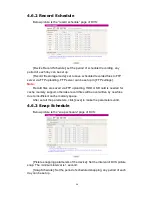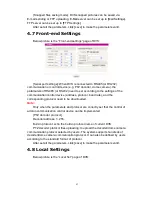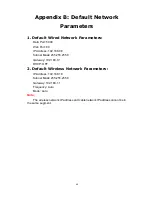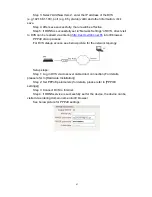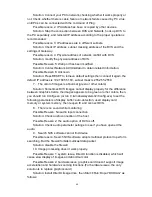49
Solution: Connect your PC to network, checking whether it works properly or
not. Check whether there is cable failure or network failure caused by PC virus,
until PCs can be connected with the command of Ping.
Possible reason 2: IP Address has been occupied by other devices.
Solution: Stop the connection between DVS and Network, hook up DVS to
the PC separately, and reinstall IP address according to the proper operations
recommended.
Possible reason 3: IP addresses are in different subnets.
Solution: Check IP address, subnet masking address of the DVS and the
settings of Gateway.
Possible reason 4: Physical address of network conflict with DVS
Solution: modify the physical address of DVS.
Possible Reason 5: Web port has been modified
Solution: Contact Network Administrator to obtain related information.
Possible Reason 6: Unknown
Solution: Press RESET to retrieve default settings then connect it again, the
default IP address is 192.168.55.160, subnet mask is 255.255.255.0
7. The color of images is abnormal (green or other colors)
Solution: Sometimes DVS images cannot display properly for the difference
between Graphics Cards, the images appears to be green or other colors, then,
you should run Config.exe (or run C:\windows\system32\Config.exe) to set the
following parameters of display buffer: auto-detection, used display card
memory or system memory, then reopen IE and connect DVS.
8. There is no sound while monitoring
Possible Reason: No audio input connection
Solution: Check audio connection of the host
Possible Reason 2: the audio option of DVS is off.
Solution: Check audio parameter settings to see if you have opened the
audio.
9. Search NVS software cannot find device
Possible reason: Search NVS software adopts multicast protocol to perform
searching. But the firewall forbids multicast data packet.
Solution: disable the firewall.
10.
Image processing doesn’t work properly.
Possible Reason 1: system issue, DirectX function is disabled, which will
cause slow display of images and abnormal color.
Possible Reason 2: hardware issue, graphics card doesn’t support image
acceleration and hardware zooming functions.(For hardware issue, the only
solution is to replace graphics card)
Solution: install DirectX image drive, then Start
Run
input “DXDIAG” as
follows: