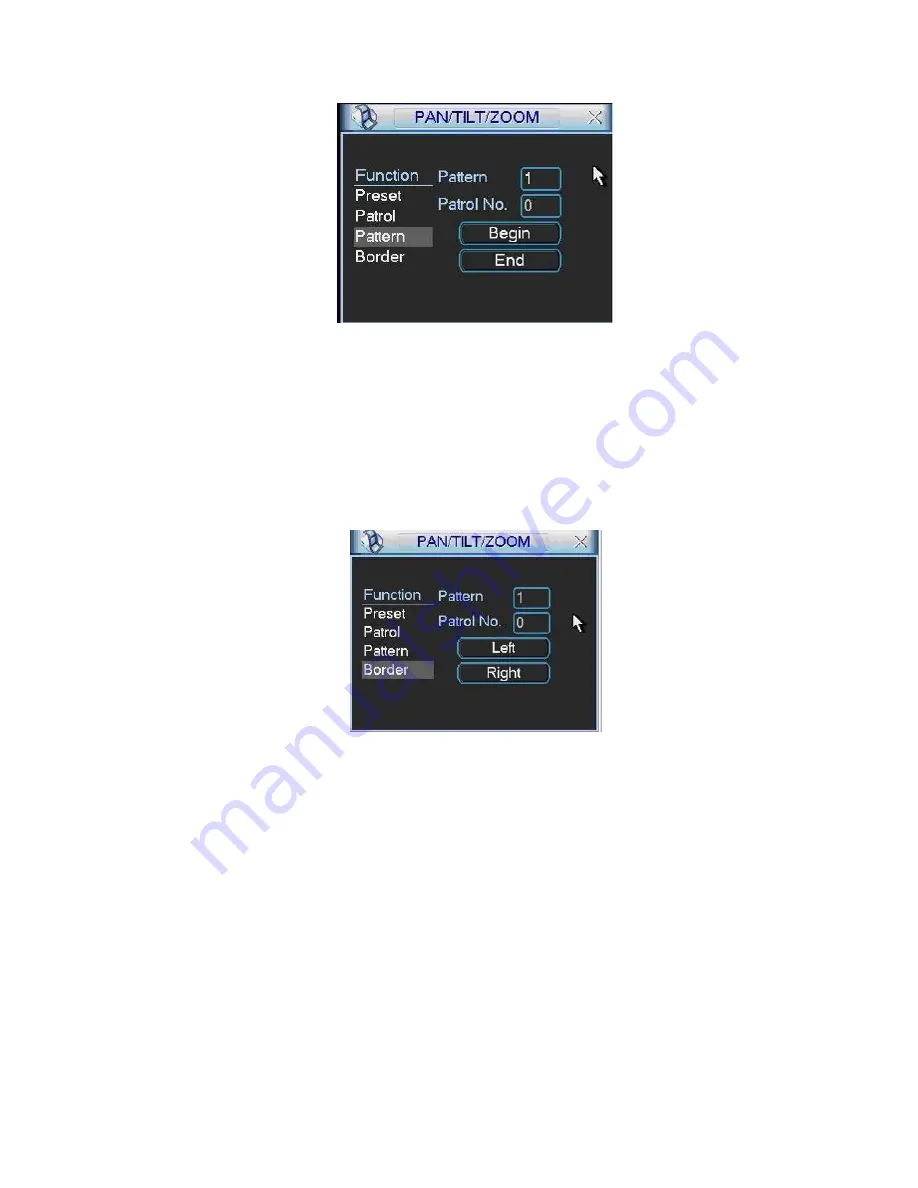
129
You can memorize all these setups as pattern 1.
6.2.6 Activate Pattern Function
Figure 6-9
In
X419H419H419H
Figure 6-6
X
input mode value in the No. blank, and click pattern button.
6.2.7 Border Setup
In
X420H420H420H
Figure 6-5
X
, click border button. The interface is shown as in
X421H421H421H
Figure 6-10
X
.
Please go to
X422H422H422H
Figure 6-2
X
, use direction arrows to select camera left limit, and then please go to
X423H423H423H
Figure 6-10
X
and click left limit button
Repeat the above procedures to set right limit.
6.2.8 Activate Border Function
Figure 6-10
In
X424H424H424H
Figure 6-6
X
, click auto scan button, the system begins auto scan. Correspondingly, the
auto scan button changes to stop button.
Click stop button to terminate scan operation.
6.2.9
Flip
In
X425H425H425H
Figure 6-6
X
, click page switch button, you can see an interface is shown as below. See
X426H426H426H
Figure 6-11
X
. Here you can set auxiliary function.
Click page switch button again, system goes back to
X427H427H427H
Figure 6-2
X
.
Содержание DVR-H**PG
Страница 1: ...DVR HxxPG PKC User s Manual...
Страница 13: ...13 The 8 channel series product interface is shown as in Figure 2 18 Figure 2 18...
Страница 47: ...47 Figure 4 28 Figure 4 29 Figure 4 30...
Страница 55: ...55 Figure 4 46...
Страница 95: ...125 Figure 5 66...
Страница 100: ...130 Figure 6 11...






























