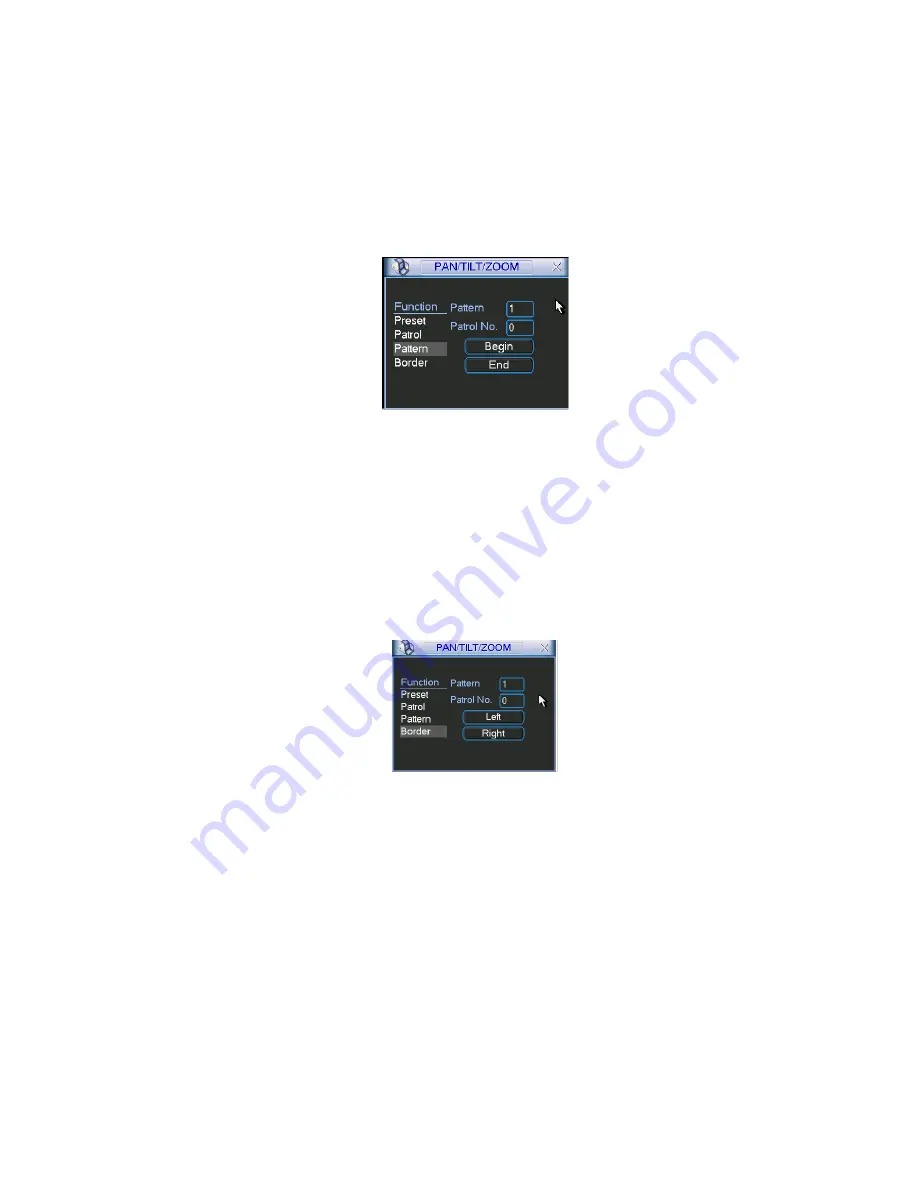
54
4.9.4 Activate Patrol (tour)
In
X341H341H341H
Figure 4-40, input patrol (tour) number in the No. blank and click patrol button
4.9.5 Pattern Setup
In Figure 4-40, click pattern button and then
click “begin” button. The interface is shown as in
Figure 4-44. Then you can go to Figure 4-37 X to modify zoom, focus, and iris.
Go back to Figure 4-44 and click
“end” button. You can memorize all these operations as pattern
1.
4.9.6 Activate Pattern Function
Figure 4-44
In
X346H346H346H
Figure 4-39, input mode value in the No. blank, and click pattern button.
4.9.7 Auto Scan Setup
In
X347H347H347H
Figure 4-38, click border button. The interface is shown as in
X348H348H348H
Figure
4-43. Please go to
X349H349H349H X349H349H349H
Figure 4-35, use direction arrows to select camera
left limit Then please go to
X350H350H350H
Figure 4-43
X
and click left limit button
Repeat the above procedures to set right limit.
4.9.8 Activate Auto Scan
Figure 4-45
In Figure 4-41,
click “Auto Scan” button, the system begins auto scan. Correspondingly, the auto
scan button becomes Stop button. Click stop button to terminate scan operation.
4.11 Flip
In Figure 4-41, click page switch button, you can see an interface is shown as below. See Figure
4-46. Here you can set auxiliary function. The aux value has relation ship with the Aux button of
the decoder.
Click page switch button again, system goes back to Figure 4-37.
Содержание DVR-H**PG
Страница 1: ...DVR HxxPG PKC User s Manual...
Страница 13: ...13 The 8 channel series product interface is shown as in Figure 2 18 Figure 2 18...
Страница 47: ...47 Figure 4 28 Figure 4 29 Figure 4 30...
Страница 55: ...55 Figure 4 46...
Страница 95: ...125 Figure 5 66...
Страница 100: ...130 Figure 6 11...















































