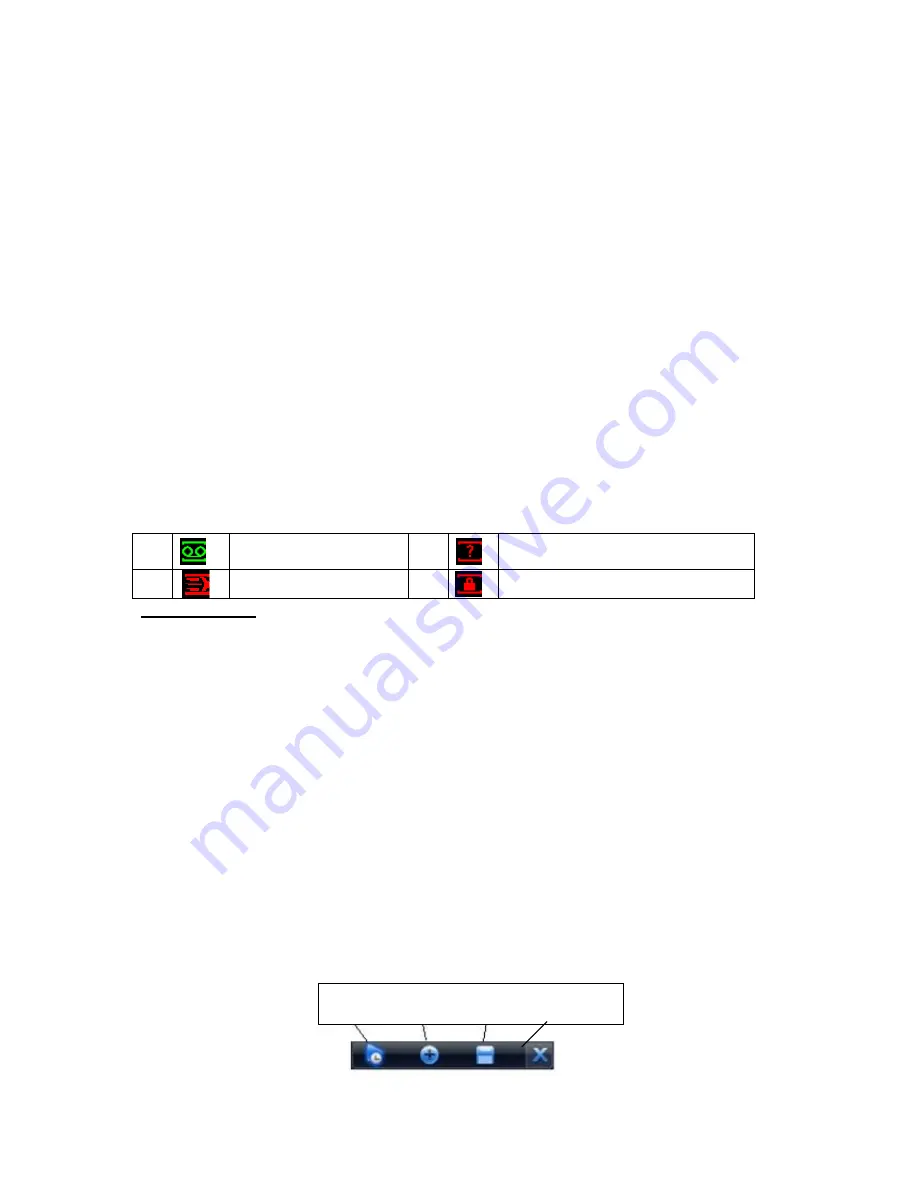
29
The other ways is to press power button on the front panel for at least 3 seconds, system will
stop all operations. Then you can click the power button in the rear panel to turn off the DVR.
4.1.4 Auto Resume after Power Failure
The system can automatically backup video and resume previous working status after power
failure.
4.1.5 Replace Button Battery
Please make sure to use the same battery model if possible.
We recommend replace battery regularly (such as one-year) to guarantee system time
accuracy.
Note:
Before replacement, please save the system setup, otherwise, you may lose the data
completely!
4.2
Live Viewing
After you logged in, the system is in live viewing mode. You can see system date, time and
channel name. If you want to change system date and time, you can refer to general settings
(Main Menu->Setting->General). If you want to modify the channel name, please refer to the
display settings (Main Menu->Setting->Display).
1
Recording status
3
Video loss
2
Motion detection
4
Camera lock
Preview Control
The preview control function has the following features.
Support preview playback.
In the preview desktop, system can playback previous 5-60 minutes record of
current channel. Please go to the Main Menu->General to set real-time playback
time.
Support drag and play function. You can use your mouse to select any playback
start time.
Support playback, pause and exit function.
Right now, system does not support slow playback and backward playback function.
Support digital zoom function.
Support real-time backup function.
You can follow the contents listed below for the operation instruction.
Preview control interface
Move you mouse to the top centre of the video of current channel, you can see system pops
up the preview control interface. See Figure 4-6. If your mouse stays in this area for more
than 6 seconds and has no operation, the control bar automatically hides.
1
2
3
4
Figure 4-6
Содержание DVR-H**PG
Страница 1: ...DVR HxxPG PKC User s Manual...
Страница 13: ...13 The 8 channel series product interface is shown as in Figure 2 18 Figure 2 18...
Страница 47: ...47 Figure 4 28 Figure 4 29 Figure 4 30...
Страница 55: ...55 Figure 4 46...
Страница 95: ...125 Figure 5 66...
Страница 100: ...130 Figure 6 11...
















































